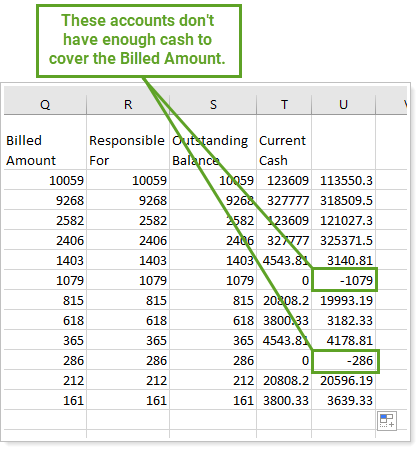Back
Back
 Back Back |
Home > Tamarac Reporting > Billing > Billing Steps > Verify Available Cash in Client Accounts for Paying Invoices
|
Verify Available Cash in Client Accounts for Paying Invoices
These are the steps for how to verify that each client has enough available cash to pay the invoice. This optional step protects you from mistakes by double-checking billed values before proceeding. Questions you answer during this audit include:
Does the client have enough cash in their payment account to cover the billed amount?
Does the billed amount match what you expect?
This step in the billing workflow comes after you generate the Billing History report and before you confirm the billed amounts. For more information on the overall billing workflow, see Workflow: Run Billing.
On Billing, click Billing History.
In the Find Data For list, choose the account or group you want to review.
On the Billing History report, click Export Data.
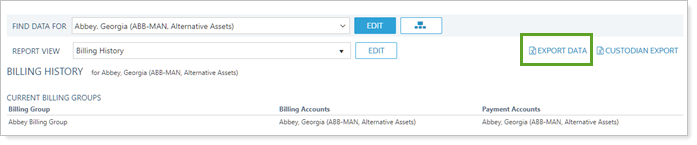
Open the automatically generated file in Microsoft Excel. For the remaining steps, you'll remove the columns that are not necessary.
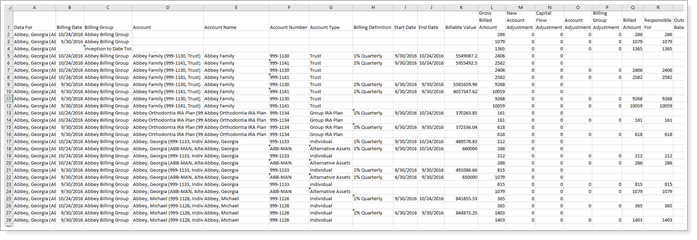
In Microsoft Excel, sort the spreadsheet by Account Name alphabetically to find all the blank rows.
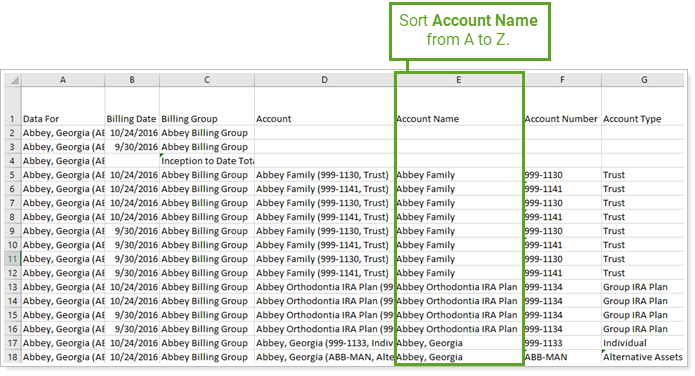
Delete rows where Account Name is blank.
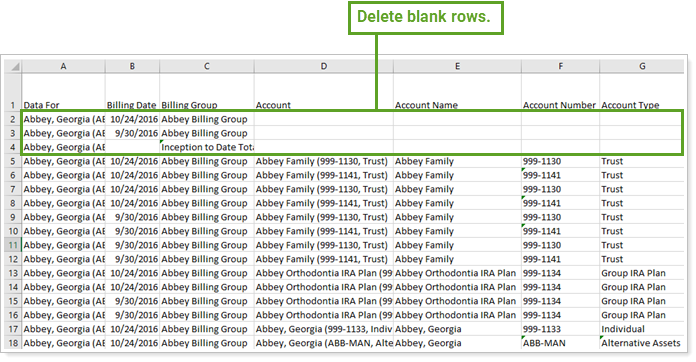
Sort by Responsible For to find all the blank rows or rows where the account is responsible for $0.
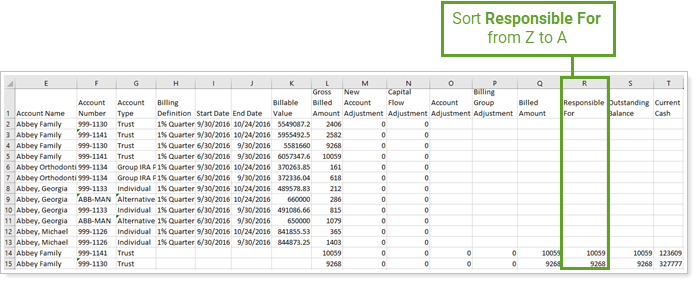
Delete rows where Responsible For is blank or $0.

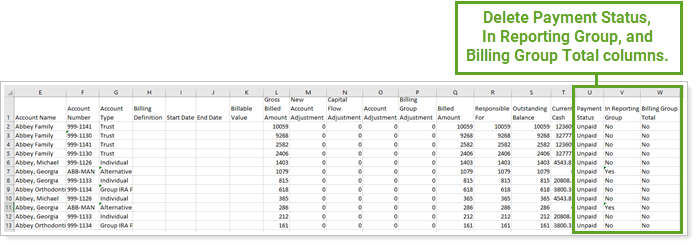
In the first blank column available, add the following formula for each row:
=SUM(Current Cash-Responsible For), where Current Cash is the Current Cash column and Responsible For is the Responsible For column. In the example below, the equation is:
=SUM(T2-R2)
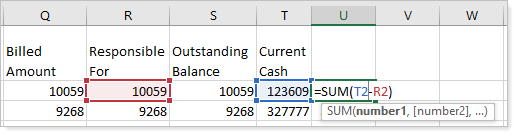
Extend the equation to all the applicable rows.
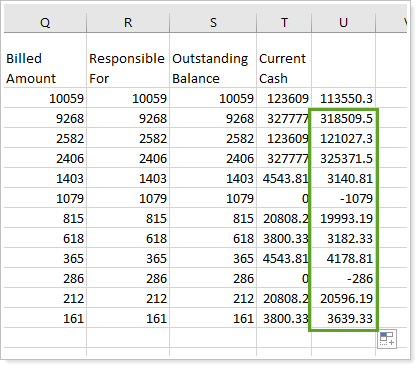
Review the column with your equation. Any rows with a negative value don't have enough cash to cover the billed amount.