Contents
|
Generate Billing History Before Creating the Billing Statement (Recommended) Generate Billing History When You Generate The Billing Statement |
Introduction
These are the steps to generate billing history as part of the billing workflow.
Generating billing history calculates the fees that Tamarac Reporting will include on the invoice. Generating billing history separate from generating the billing statement gives the flexibility to re-run billing statements and reprint an exact copy of a historical billing statement that was sent to the client.
For more information on the overall workflow, see Workflow: Run Billing.

Generate Billing History Before Creating the Billing Statement (Recommended)
To generate billing history separately from creating the billing statement, follow these steps:
-
On the Billing menu, click Billing Groups.
-
Select the billing group(s) that you want to create billing history for.
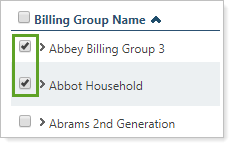
-
In More Actions, click Generate Billing History.
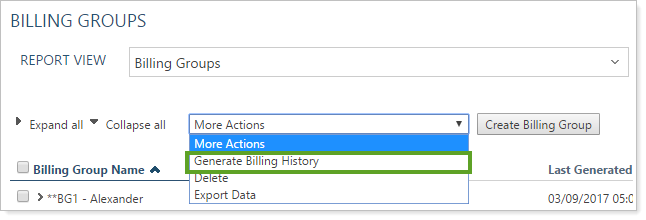
-
In Billing date, add the date you want to generate the billing history for.

-
Click Generate Billing History. Be aware that:
-
If the group's billing history has not previously been generated for the selected date, the billing history will be generated, and you can view it on the Billing History page.
-
If this group's billing history has already been generated for the selected date, you will see an alert asking you to verify whether you want to overwrite the existing billing history.
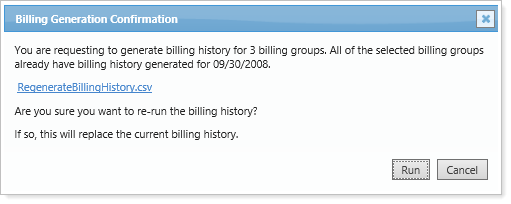
-
Generate Billing History When You Generate The Billing Statement
The recommended workflow for generating billing history is to use the More Actions list on the Billing Groups page, accessed from the Billing menu. For more information, see Generate Billing History Before Creating the Billing Statement (Recommended).
If you generate billing history at the same time you generate the billing statement PDF, there's a chance you could accidentally overwrite existing billing history. We have included alerts to help reduce this possibility. However, if you know that the billing history is incorrect and you'll be able to audit the billed amounts before sending the invoices to clients, you can generate billing history when you create the billing statement PDF.
To generate a billing statement, follow these steps:
-
On the Accounts page, click Accounts.
-
Select one or more reporting groups where you want to run a billing statement.
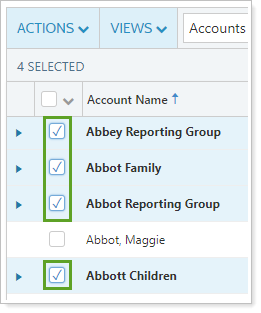
-
In the Actions list, click Generate PDF Report.
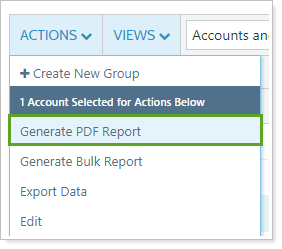
-
In the Choose a PDF Template list, choose the template where you've added billing information. If you haven't added billing information to a template, visit Billing Statements.
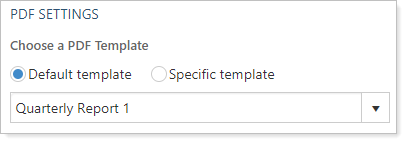
-
Use the As of date to select the beginning billing date.
-
In the Delivery Method list, choose how you want clients to receive the report.
-
If you know the account does not have billing history generated, select Generate billing history for templates with a billing section.
-
Click Generate Reports.
-
If you are generating a single report to download, it will be immediately available in PDF.
If you are downloading multiple reports, you will be taken to the PDF Report Status page. Here you will be able to download a ZIP file containing all the reports you generated as well as view the status of the download.
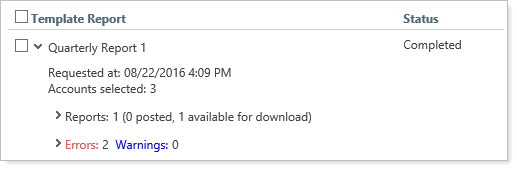
-
On the PDF Report Status page, the Status column displays:
-
Completed: When Tamarac Reporting is finished generating the reports.
-
Processing: When Tamarac is still generating the report. If you selected a large number of accounts, processing may take a few minutes.
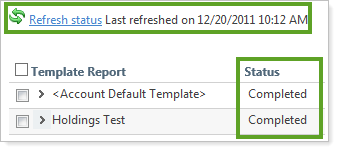
-
-
When the Status column changes to Completed, expand the template report you just generated, then expand the Reports section to access the reports.
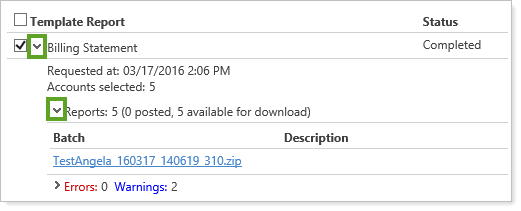
-
Click the link to download reports. If you are generating a billing statement for more than one account, Tamarac Reporting will create a ZIP file that contains the statements you generated. Choose a location to save the ZIP file, and then click Save. When the download is complete, double-click the file you saved.
-
Double-click the billing statement file you want to view, and a PDF report appears on your screen. You need Adobe Reader or Adobe Acrobat to view the reports.

