 Back
Back
 Back Back |
Home > Tamarac Reporting > Billing > Billing Workflows > Workflow: Add Prior Outstanding Balance to Billing Statement
|
Workflow: Add Prior Outstanding Balance to Billing Statement
When you're generating billing statements, it is helpful to include not only this billing period's balance, but any outstanding balance remaining from previous periods. Prior outstanding balance allows you to upload and report outstanding balance to clients on PDF reports and for internal use in bulk reports.
However, it is important to note that Tamarac Reporting does not roll forward unpaid balances. The outstanding balance you upload for invoices determines the prior outstanding balance.
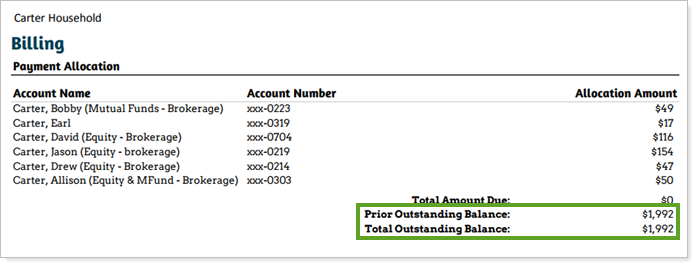
This workflow provides the steps for how to add prior outstanding balance to a billing statement in Tamarac Reporting.

|
|
1. |
This step exports billing data, including outstanding balance, from Tamarac to provide a template for the upload you'll do to import outstanding balance
Create an Account Billing History bulk report including at least the following columns:
For more information on generating bulk reports, see Understanding Bulk Data Exports. |
|
|
2. |
Create Prior Outstanding Balance Upload This step creates an Excel file containing current prior outstanding balance for upload to Tamarac Reporting. When you upload current prior outstanding balance, it is applied to the most recent billing history data.
|
|
|
3. |
Add Prior Outstanding Balance to Billing History Reporting This step adds Current Prior Outstanding Balance to billing bulk reports and billing statements. Account Billing History Bulk ReportWhen you run an Account Billing History bulk report, add the Current Prior Outstanding Balance column to the Selected list. The current prior outstanding balance is reported for the billing history periods that it was uploaded for.
PDF Report Billing SectionWhen you run a PDF report that includes billing history, you can choose to report prior outstanding balance.
To display prior and total outstanding balance on a PDF billing report:
|
For more information on PDF reporting, see Understanding PDF Reports.