 Back
Back
 Back Back |
|
Post From FTP: Auto Match
|
Which Clients Receive Auto-Matched Files Auto-Match File Name Formatting Examples Use Auto Match to Post From FTP Create a New Auto Match Template |
Auto Match is one way of matching files with accounts in the Post From FTP process. It is especially useful if:
You have consistently named files that include the account number somewhere in the name but that don't adhere to the Standard Match file name format.
With Auto Match, you can designate how account numbers appear in the file name. The system can then use the template to read and find the account number in each file name, and send the file to the document vault belonging to clients associated with that account number.
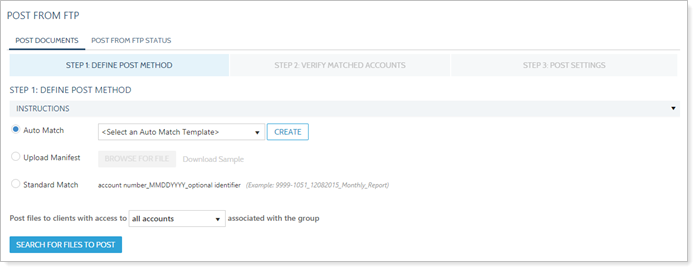
When using Auto Match, the file will be delivered to the document vault of all the clients in a Household to which the account is assigned.
For example, Georgia and Michael Abbey belong to the Abbey Household. Account number 123-4567 is a direct member of the Abbey Household. When files for account 123-4567 are uploaded, both Georgia and Michael will receive a copy of the file in their individual portal document vaults.
For fine-tuned control over who receives what, use Auto-Match to generate an initial manifest, then download the manifest, edit it, and use Upload Manifest for final matching.
The following are some examples of file name formatting and the auto-match configuration for each.
| File Name Format | Auto Match Template Configuration |
|---|---|
| Abbey_999-1234_12312017.pdf |
|
| 9991234-12312017.pdf |

|
To use Auto Match to match file names with accounts and clients:
Save the files you want to post in your FTP folder.
In Documents, click Post From FTP.
In Step 1: Define Post Method, click Auto Match.
From the list, select the desired template.
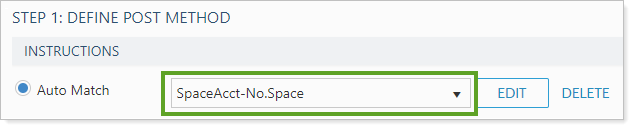
Configure Post files to clients with access to....
Click Search for files to post. Follow the rest of the Post From FTP steps.
If you have a batch of files with a file naming convention that you haven't previously used, you can create a new Auto Match template.
To create a new Auto Match template:
In Documents, click Post From FTP.
In Step 1: Define Post Method, click Auto Match.
With the list set to <Select an Auto Match Template>, click Create.
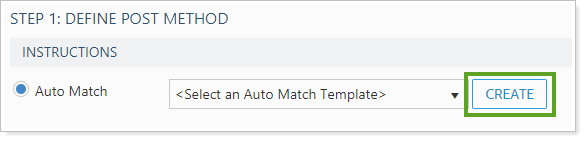
In Auto Match Template, complete the following settings:
Click Save. The new template is automatically selected from the list.
To edit an existing Auto Match template, or to copy an existing Auto Match template:
In Documents, click Post From FTP.
In Step 1: Define Post Method, click Auto Match.
With the list set to the template you want to edit, click Edit.
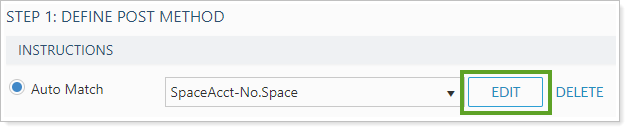
In Auto Match Template, complete the following settings:
Click Save to update the old template with those changes, or to make a copy with those settings, click Save as New.
To delete an Auto Match template:
In Documents, click Post From FTP.
In Step 1: Define Post Method, click Auto Match.
With the list set to the template you want to edit, click Delete.
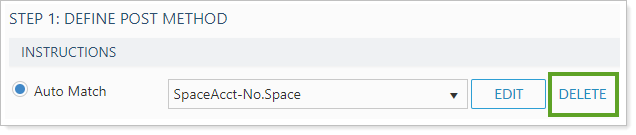
In the Delete Template window, click Delete.