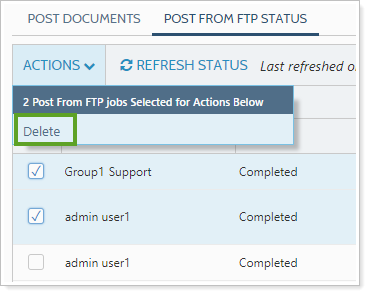Contents
|
See the Status of Post From FTP Job |
Introduction
The Post from FTP Status page is part of the Post From FTP process. On the Post From FTP Status page, you can do the following:
-
See the status of all Post From FTP jobs.
-
Troubleshoot any errors or warnings.
-
Download a list of which files went to which clients.
-
Manage list of jobs.
See the Status of Post From FTP Job
To see the status of files you have posted using Post From FTP, on the Documents menu, click Post From FTP Status.
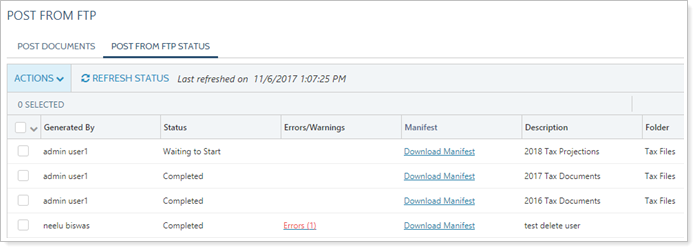
The status page provides the following information:
| Column | Details |
|---|---|
| Generated By | The username of the user who ran the job. |
| Status |
Tells what the status of any jobs are. You may see the following statuses:
|
| Errors/Warnings |
If there were any issues with the upload, the issue type and number are listed. To learn more about errors and warnings, see Troubleshoot Upload Errors. |
| Manifest |
Provides a link to download a CSV manifest of the completed job. To learn more about the manifest, see Download a Record of Which Files Went to Which Clients. |
| Description |
Displays the description entered in Step 3 of Post From FTP. To learn more about descriptions in the document vault, see Use the Document Vault. |
| Folder |
Displays the folder designated in Step 3 of Post From FTP. To learn more about folders in the document vault, see Manage Folders. |
| Labels |
Displays the label or labels designated in Step 3 of Post From FTP. To learn more about labels in the document vault, see Manage Labels. |
| Files Posted | Indicates how many files were successfully posted for that job. |
| Requested Date/Time | Indicates the time and date the job was started. |
| Processed Date/Time | Indicates the time and date the job was completed. |
Find a Specific Job
If the list is long, you can type a search term in the Search box to search for a specific file. This searches the Generated By and Description fields.
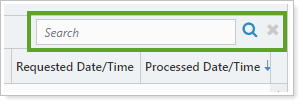
Refresh the Status Page
If your job status is pending, you can click Refresh Status to update the page to see if the job has finished.
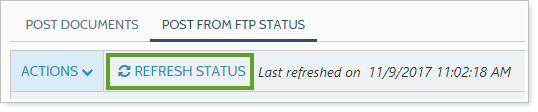
Troubleshoot Upload Errors
If a job has any issues during the upload process, those errors and warnings will be documented for you in the Errors/Warnings column of the job. Warnings are marked in yellow and Errors are marked in red.
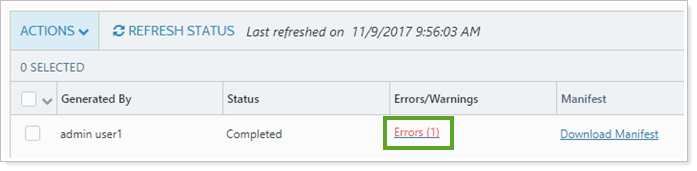
To learn more about what went wrong with the upload:
-
On the Post From FTP Status page, click the link in the Errors/Warnings column.
-
In the AutoPost Messages window, click the Errors bar or Warnings bar to expand a list of errors or warnings.
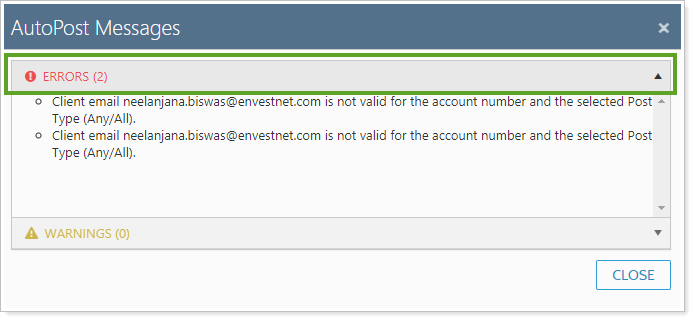
Download a Record of Which Files Went to Which Clients
Tamarac Reporting provides a record of exactly where all Post From FTP files went. You can download this CSV for your records or to confirm which files went into which clients' document vaults.
To download a manifest recording the Post From FTP job results:
-
In Documents, click Post From FTP Status.
-
In the Manifest column, click Download Manifest.
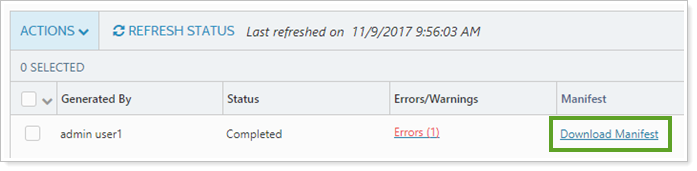
-
A CSV file is downloaded to your computer. This CSV includes a list of all files uploaded, which account it was matched to, and which clients received it.

Delete Completed Jobs From Status Page
You can remove old jobs from the Post From FTP Status page when you don't need the manifest or other information anymore.
To delete jobs:
-
In Documents, click Post From FTP Status.
-
On Post From FTP Status page, click the check boxes next to the job or jobs you want to delete.
-
Under Actions, click Delete.