Contents
Sync Account Access Permissions to Advisor Rebalancing
Most of you have spent a significant amount of time setting up account permissions, which determine the accounts that each user in your firm can access. If you also use Advisor Rebalancing, it's probably an inconvenience to then enter the same account permissions again in Advisor Rebalancing. To save you from entering the same information more than once, Tamarac can now give Advisor Rebalancing users the same account permissions that they have in Advisor View.
To enable this new functionality at your firm, please contact your Tamarac service team.
More Powerful Themes & Color Assignments
With this release, we've added the following options to give you more control over the appearance of your dynamic and PDF reports:
-
Set the thickness of the Data line in line graphsYou now have control over the thickness of the line on line charts for dynamic and PDF reports.

-
Control the display of Category BenchmarksJust like you can control the display of security benchmarks in the Account Performance report, you can now control how category benchmarks display. To customize the font and display of category benchmarks, go to the new PDF Themes page in Advisor View. Check back after the March 2014 release for more information on this feature.
-
SET THE BACKGROUND COLOR OF CHARTS AND GRAPHSNow the background gradients of your charts can reflect your firm's brand. Simply choose the primary and secondary colors and choose the gradient style you want (left to right, right to left, top to bottom, etc.) and Advisor View will blend the colors in the background of your charts.
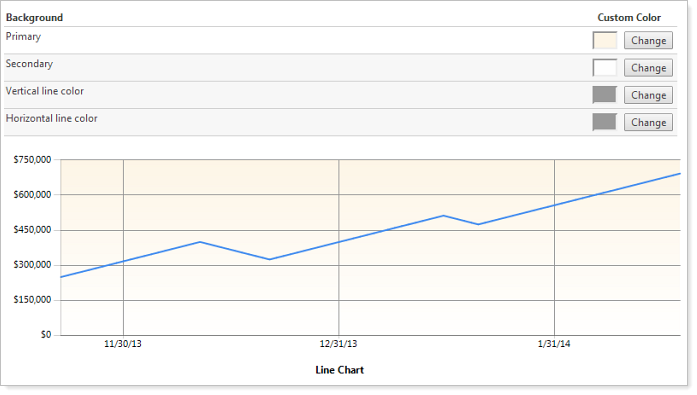
-
SET THE horizontal and vertical line THICKNESS AND COLOR for GRAPH GRIDLINESChoose the color and thickness of the vertical and horizontal gridlines on graphs or choose not to show them at all.
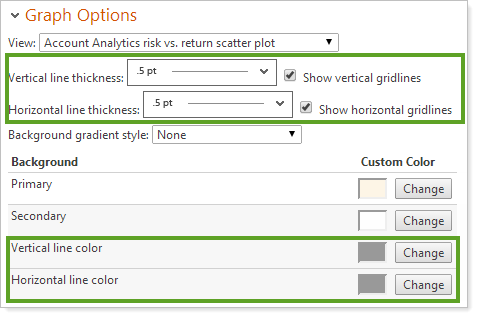
We've added these powerful features to the new Report Themes page that is accessible from the Setup menu. We've also added all of the functionality from the Color Assignments page to the new Report Themes page. As a result, we've removed the Color Assignments page. But you can find all the functionality from the Color Assignments page on the Report Themes page.
For more information, visit Report Themes.
Comparative Review Updates
In the November 2013 release of Advisor View, we delivered the Comparative Review report, which shows consolidated totals for your accounts. In the following release of Advisor View, we made the report even better by adding category values and weights columns to the report. With this release, you can now add the report to the Advisor View dynamic dashboard and client portals, customize how the reports display in the dynamic and PDF dashboards, and control whether SMA and security group categories should be used.
Dashboard Updates
You can now add the Comparative Review section to your dynamic Advisor View dashboard.
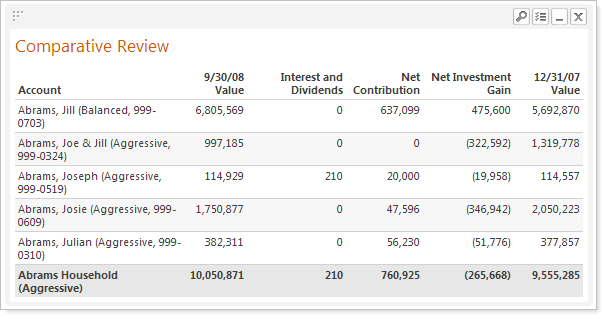
To add the Comparative Review to your dynamic dashboard, in the report settings for the dynamic report, select the Include in dashboard check box and then choose how you want to sort the accounts.
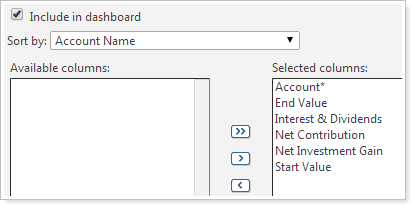
Customize Account Sorting of the Dynamic and PDF Dashboards
We've also added significant sorting capabilities for your Comparative Review section on the PDF Dashboard. To sort the Comparative Review section of your PDF dashboard, choose the primary sort option in the Sort by list.
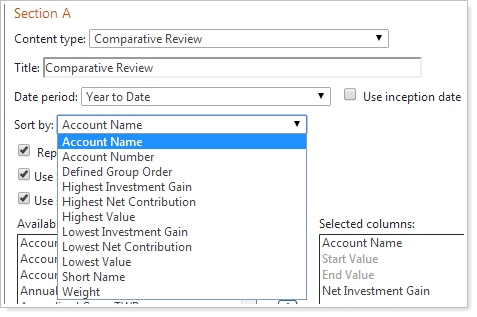
Control Use of SMA and Security Groups
You now have the option to use SMA categories and security group values on the Comparative Review section of your PDF dashboard.
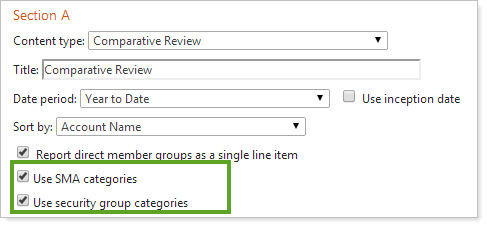
Bulk Upload Billing Groups & Billing Group Accounts
If you want to make changes to large amounts of billing data, Advisor View now supports the ability to upload billing groups and the billing group accounts. For example, let's say you want to add a discount to all billing groups. Instead of adding the discount one by one, you can upload a Billing Group Information upload data set with the discount and then upload the information into Advisor View.
To support this change, we've added the following upload data sets:
-
Billing Group Information.Bulk update billing groups, including group names, adjustment amounts, minimum fees, and more.
-
Billing Group Accounts.Assign accounts to billing groups in bulk and set common properties.
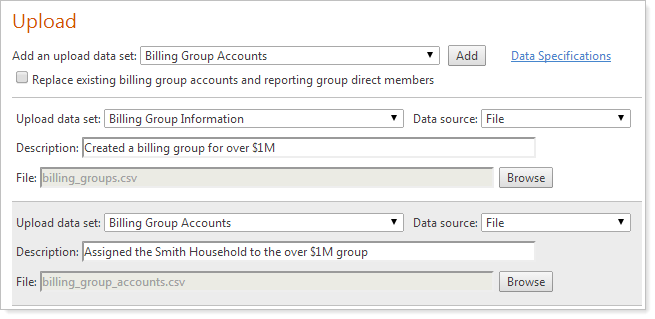
To take advantage of this new functionality, you'll need to maintain your accounts in Advisor View. If you think you'd like to take advantage of this functionality, please contact your Tamarac service team.
View Position Weight on the Position Performance Report
Based on overwhelming feedback from advisors, we've added Weight as an available column on the PDF Position Performance report.
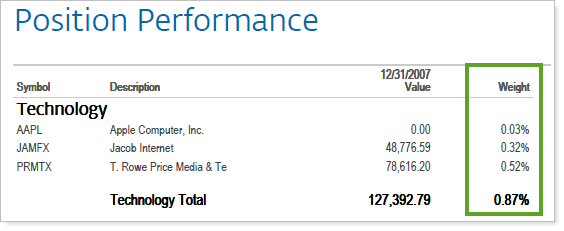
Search for Accounts With No Date or No String Value
The following saved search filters have been updated to allow you to search for values that are blank:
-
Closed Date
-
Inception Date
-
Last Billed Date
- All other string values, such as custodian
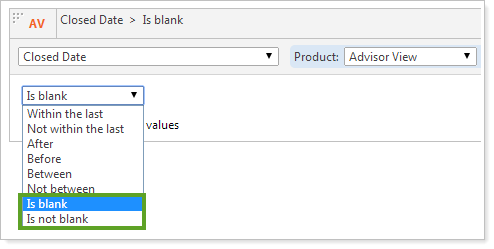
Additional Usability Enhancements
We've made some additional changes to make Advisor View as easy to use as possible:
-
When you generate a sample PDF report on the PDF Templates page, Advisor View will now save the PDF template before it generates the report. As a result, we've renamed the Generate Sample Report button to Save & Generate Sample Report.
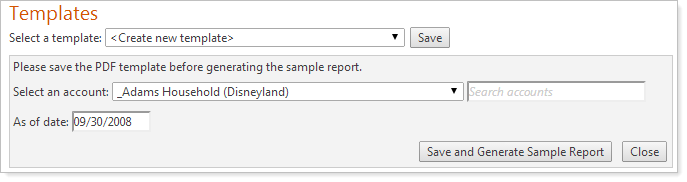
-
We've added Billing Groups and Billing Definitions columns to the Accounts page and the Account Information bulk report. For accounts with more than one Billing Group or Billing Definition, this will display as a comma-delimited list.
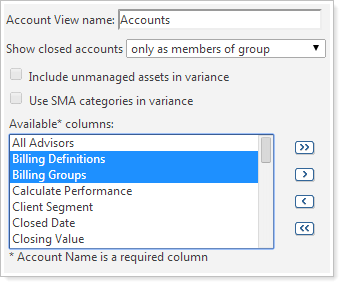
-
Some of you have asked for a quick way to differentiate accounts from groups when running bulk reports. With this release, we've added an Entity Type column as an available column on your bulk reports that include Account Information. This column will list either Single Account or Group.
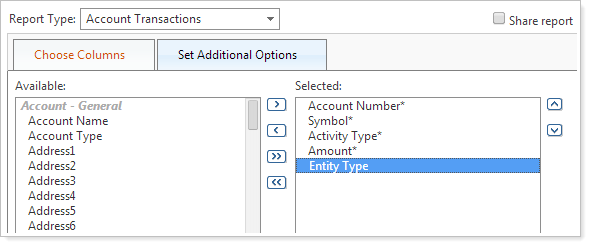
-
The following columns have been added to the Account Holdings bulk report: Exclude From Performance and Exclude From Billing.
-
When you enter a search term on the Billing Groups page, Advisor View will now also return results for billing groups that contain accounts that meet the criteria you entered.
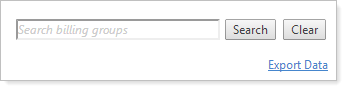
-
We've added a Replace existing billing group accounts and reporting group direct members option when uploading the Reporting Group Direct Members and the Billing Group Accounts upload data sets. When selected, all existing direct members for reporting groups or accounts for billing groups will be replaced by the uploaded direct members or accounts. If you do not select this check box, the uploaded direct members/accounts will be added to the reporting group/billing group and existing assigned direct members/accounts will not change.

-
Currently, the Holdings dashboard module does not leverage the SMA setting to show SMAs as a single line item. Based on client feedback, Advisor View will no longer display the individual SMA holdings on the dynamic dashboard if you choose to display SMAs as a single line item.
