Contents
Deeper Schwab Intelligent Integration
As a client of Tamarac, you have access to real-time client and account data through our growing integration with Schwab Intelligent Integration.
From Advisor View, you can see:
-
Custodial alerts
-
Client account overviews
-
Account contact information
-
Balance data
-
Transactions
Trade confirmations, statements and tax documents are also available in Advisor View – without having to sign into another system.
Over the past few months, our product engineers have been hard at work to deliver Realized Gains/Losses and Unrealized Gains/Losses reports that leverage real-time custodial data. In addition, we've already delivered Transactions reports. These reports contain the same information as the version you're used to working with in Advisor View, but retrieve the information directly from Schwab.
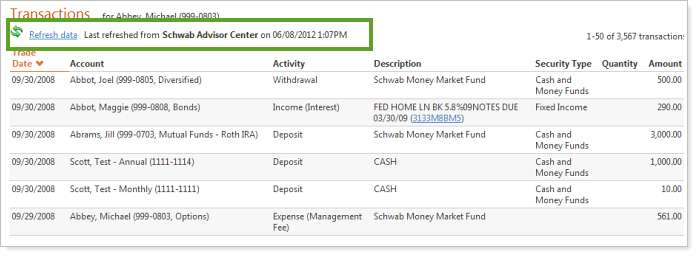
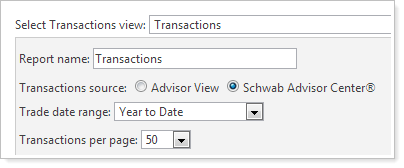
Tamarac developers are actively working on extending our integration with Schwab, as well as other custodial platforms like Pershing NetX360® and TD Ameritrade Veo® to include straight-through processing of trades in Advisor Rebalancing and more. Be sure to check out future release notes for details of these developments.
Customizable Column Headings for PDF Reports
Customization is a good thing. That's why we're excited to announce that you can rename the column and row headings on your PDF reports - for example, you can rename the Dollar Gain/Loss column to Gain/Loss Amount.
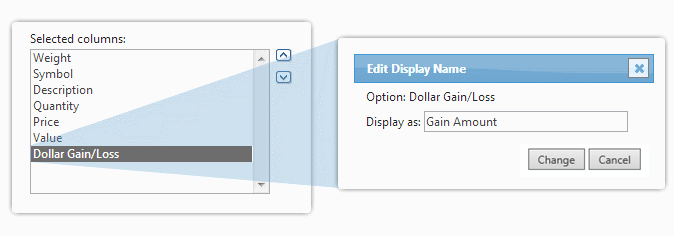
To rename a column, double-click the column in the Selected columns or Selected rows box, and then type the name you want to appear on your reports. Some selected columns or rows will display their labels in gray – these column names may not be edited.
The column labels are specific to each PDF template and are not shared among reports.
Allow Clients to Export Dynamic Reports to Excel
Savvy clients may want to export their dynamic reports to Microsoft Excel. With this scenario in mind, you can now specify whether or not a client can export dynamic reports to a comma-delimited file. By default, this new option is not enabled. To enable it, simply select the Allow clients to export report data check box on the Client Views page.
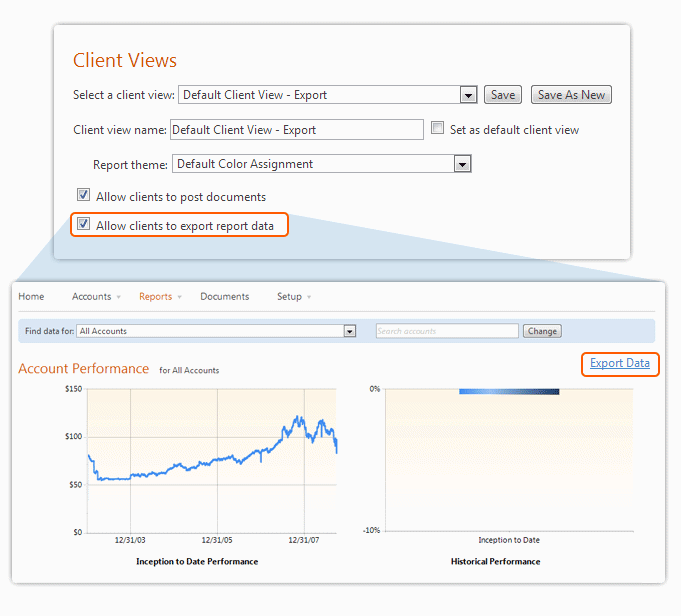
Comparative Review PDF Section
Over the years, we've heard feedback that you sometimes want to see consolidated totals for your accounts for a particular date range. We have also heard that you want to show both IRR and TWR as columns together on a single report. We've listened to your feedback and have added the Comparative Review PDF section.
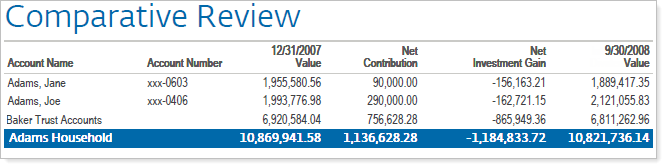
By default, this report shows the account name, account number, start date, net contributions amount, net investment gain, interest and dividends, and end value.
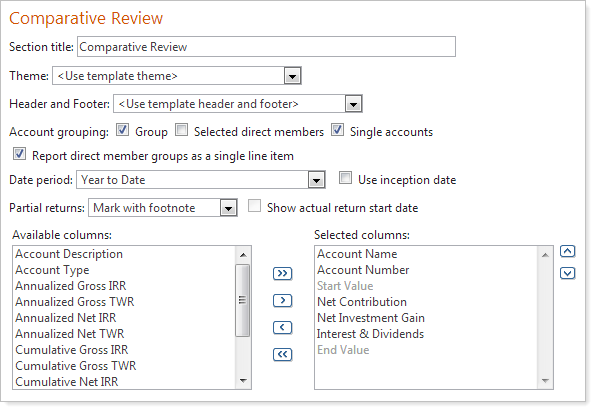
Customizable Billing Statements
When it comes to billing statements, customization is essential. And hard to understand bills can create a serious drag on support resources. That's why we are excited to introduce statement customization. The new statement customization options in Advisor View are flexible enough to meet the needs of most any advisory firm.
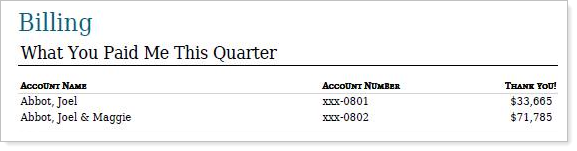
Billing statement customization gives you these powerful features:
-
Remove or Reorder Sections.You have complete control over the sections in your statements and the order in which they appear. For example, you can completely remove gross fee calculation from your billing statements.
-
Add or Remove Columns.Add or remove any column you want, such as asset range or annual rate. It's up to you!
-
Include Custom Text.You can add custom text anywhere on your billing statements - and add conditional text that will only appear if there is no direct payment account. For example, you can include text that instructs the client where to mail the payment.
-
Show Non-Billable & Total Value.You have the choice to show non-billable and total account value on your billing statements to give the client a complete picture of their portfolio.
-
Rename Columns.Rename any column heading you want. For example, you can rename flow amount to deposited/withdrawal amount.
Order PDF Reports by Account
Before this release, PDF reports have been grouped by report section first and then by the selected grouping option for each section. For example, if a PDF report was generated for a group with two accounts where the grouping options Group and Single accounts were selected and the PDF included both the Realized Gains and Transactions sections, the output would follow this pattern:
-
Realized Gains for the group
-
Realized Gains for account 1
-
Realized Gains for account 2
-
Transactions for the group
-
Transactions for account 1
-
Transactions for account 2
Over time, some of you have asked for the ability to order the PDF output by account first and then by section. If you use the same settings in the previous example, the output for the report would look like:
-
Realized Gains for the group
-
Transactions for the group
-
Realized gains for account 1
-
Transactions for account 1
-
Realized Gains for account 2
-
Transactions for account 2
To take advantage of this new feature, you'll need to maintain your accounts and securities in Advisor View. In addition, you'll need to enable the option in the General Settings section of your PDF template.
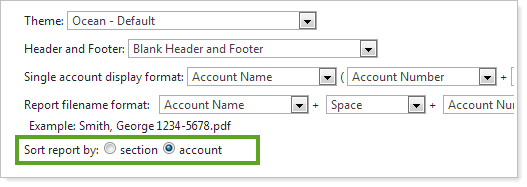
Enhanced Bulk Reports
In the last release of Advisor View, we delivered bulk reports, which are custom comma-delimited reports that you can build using data found in Advisor View and Advisor Rebalancing. In this release, we've delivered a host of new features to extend the functionality of bulk reporting.
Report on Custom Fields & Return Values
If you manage accounts in Advisor View, you have the option of creating custom fields, such as date of death, client segment, distribution frequency, and more. Now, you can export these custom fields on the Account Information bulk report.
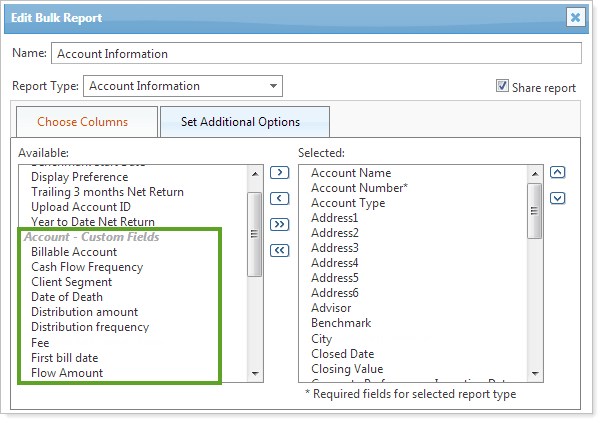
Account Excluded Securities Bulk Report
We're pleased to introduce the Account Excluded Securities bulk report. This report shows accounts with at least one security that is excluded from either performance or billing. This report is available to all users of Advisor View – regardless of whether or not you maintain accounts and securities in Advisor View.
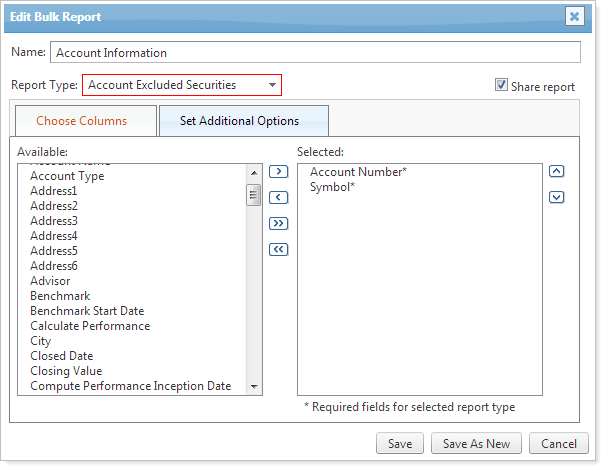
Additional Columns on the Account Transactions Bulk Report
We've added the following columns to the Account Transactions bulk report:
-
Settlement Date
-
Accrued Interest
-
Broker
-
Unit Cost
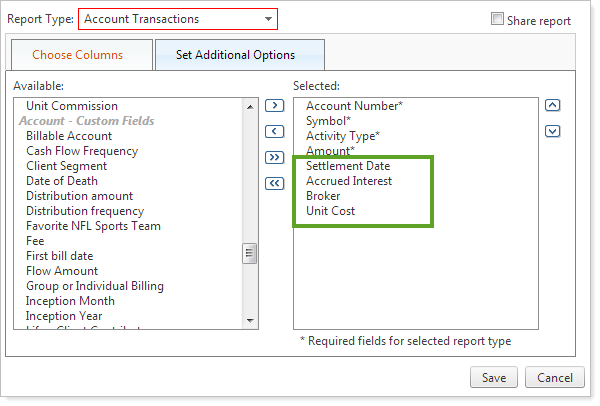
These columns are also available on the PDF and dynamic reports.
Group Members Bulk Report Updates
We've made some changes to the Group Members bulk report to make it easier to use and more efficient:
-
We've renamed the Group Type column to Member Type.
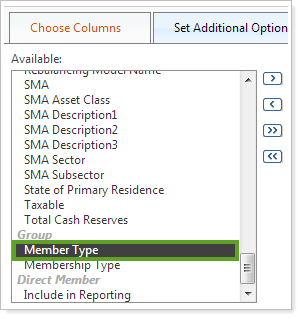
-
You can now add the Membership Type column to the report. This column will show you if the account is a direct or indirect member of the group.
-
The Group Type column will now show Account or Group - based on whether the output was a group or account.
For example, let's say you have a group named Abbey & Abbot that contains the following members: Abbey Household, Abbot Household, and the Jill Abrams account. Before this release, if you reported on just direct members, you'd see three direct members but all accounts and groups would show Account Group in the Group Type column. In this release, the Group Type column will show Group for Abbey Household and Abbot Household. Account will appear in the Group Type column for the Jill Adams account. This change makes it much easier to differentiate accounts from groups on the report.
Additional Billing Updates
We've made the following enhancements to make billing more flexible.
-
Set a minimum fee at the billing group level.Now you can set the minimum fee amount for a billing group. If the fee is less than this amount, Advisor View will automatically assign the fee listed in the Billing group minimum fee box. You can find this box on the Adjustments tab for the billing group.
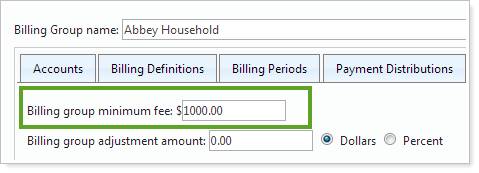
If the accounts are new accounts, Advisor View will automatically prorate the minimum fee.
-
apply capital flow adjustments to account vs. billing group.Today, capital flows adjustments are applied at the billing group level for billing purposes. Now, Advisor View gives you the option at the billing definition level to apply capital flow adjustments at the account level instead of the billing group level.
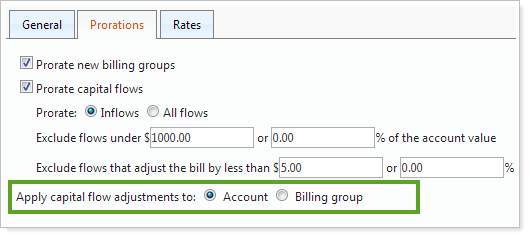
Additional Usability Enhancements
We've made some additional changes to make Advisor View as easy to use as possible:
-
We've increased the size of the files you can upload to the document vault or use as a custom PDF section. Advisor View now supports a maximum file size of 100 MB. Before this release, the maximum file size was 20 MB.
-
You can now determine if a user can create groups on the Accounts page. To do this, simply add or remove the Add Groups permission on the User Management page.
-
When generating your PDF Holdings report, you now have the option to report direct members as a single line item for the totals row. To do this, simply select the Report direct member groups as a single line item check box.
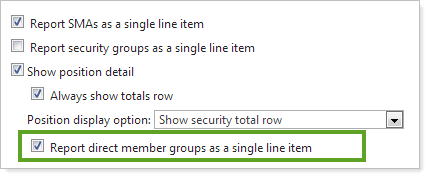
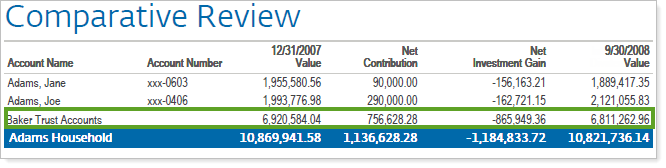
-
The date for the Asset Allocation composite saved search filter is now relative to the end date of the time series. In most cases, we recommend using this search filter for secondary criteria, as this search filter requires the calculation of all holdings for all accounts and may slow down your search results.
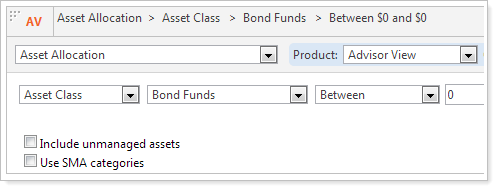
-
We've renamed the Summary by Account PDF section to Account Ledger.
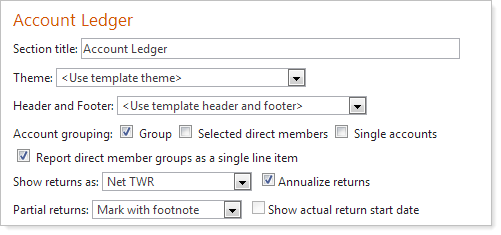
-
The Holdings report (both dynamic and PDF) now includes an option to include CUSIP.
