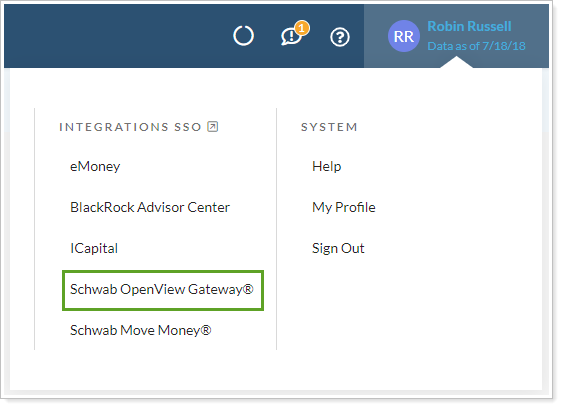Contents
Introduction
You can make more informed decisions and streamline workflows by accessing data directly from Schwab within Tamarac. With this integration, you have the following features:
-
Account and Cash Balances.Make more informed portfolio rebalancing and trading with custodian account and cash value information within Tamarac. This helps you make decisions based on real-time custodial data without logging into multiple applications.
-
Start new forms in Schwab through Tamarac Reporting.Use Tamarac data to start a digital account opening form in Schwab.
-
custodian confirmations.Streamline your workflow by receiving trade confirmations within Tamarac Reporting.
-
tax documents and statements.You can access Schwab tax documents and statements directly from Tamarac Reporting.
-
Direct Trading. With this integration, you can submit trades directly to the custodian without the need to download and then manually upload your trade files—Tamarac Trading will automatically send them to the custodian for you.
-
Move Money Access.With this integration, you can access the Schwab Move Money page directly from Tamarac Reporting, no logging in to Schwab required.
-
Single Sign-On for Advisors.With this integration, you can log in to Schwab Advisor Center directly from Tamarac with the click of a button.
In addition, you can use the custodian as the source of record for the following reports in Tamarac Reporting:
-
Custodian Alerts report. Available through integration only. Allows you to see custodian alerts within Tamarac Reporting.
-
Custodian Account Details report. Available through integration only. Allows you to see balance data, contacts, and holder information directly from the custodian.
Note
Schwab DAF Charitable accounts cannot be viewed through OpenView Gateway integration.
Enrollment
Before you can take advantage of Schwab OpenView Gateway, please contact Account Management at TamaracAM@envestnet.com to enable this functionality for your firm.
To view custodial data from Schwab Advisor Center® in Tamarac Reporting or Tamarac Trading, you must complete the enrollment process.
To start the enrollment, follow these steps:
-
Hover your mouse over your name at the top of the page and then click Schwab OpenView Gateway™.
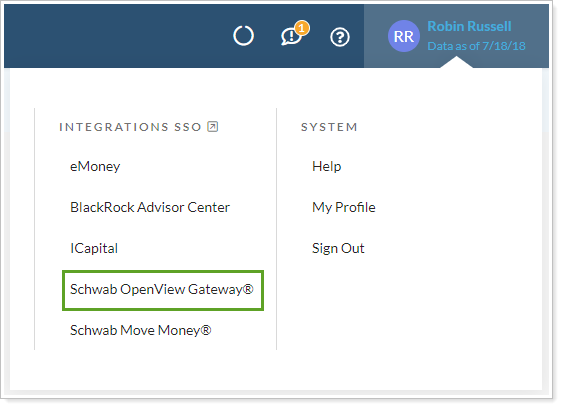
-
On the Schwab OpenView Gateway™ page, click Start Enrollment.
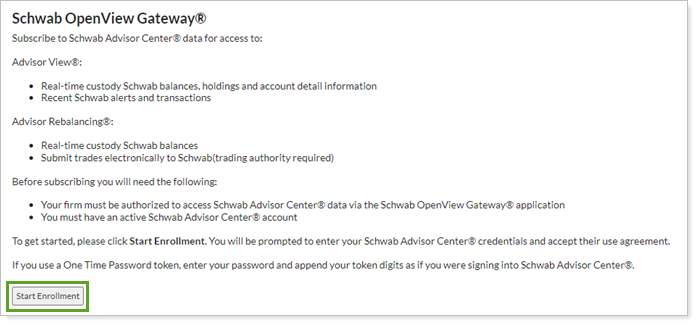
-
On the new window that appears, enter your User ID for Schwab Advisor Center in the User ID box and your password in the Password box. For most users, your credentials are the same credentials you use when signing into Schwab Advisor Center.
If you are an OTP user, add your OTP token code to the end of your password - for example, let's say your password is Tamarac and your OTP token is 123456, you would enter Tamarac123456 in the Password box. If you're prompted to enter your OTP again after you've completed the enrollment process, enter only the six-digit token.
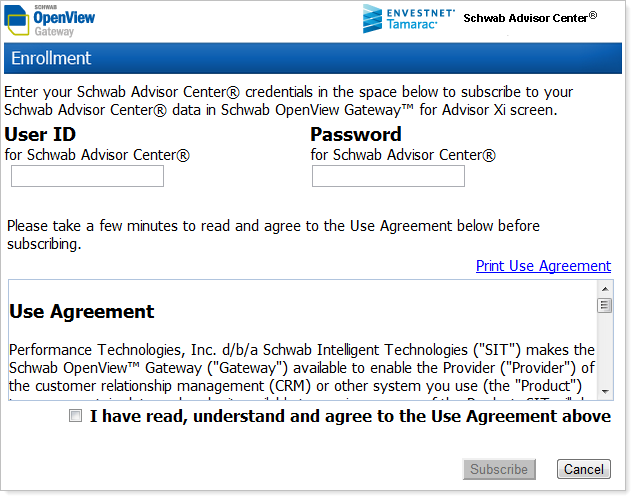
-
Read the Use Agreement carefully. To agree to the terms of the agreement, select the I have read, understand and agree to the Use Agreement above check box, and then click Subscribe.
Once you've accepted the use agreement, your Schwab Advisor Center® data should be ready for you to view. Repeat these steps for each user in your firm.
To see custodian values in Tamarac, retrieve custodian values for all your Schwab accounts.
Assign a Custodian on the Accounts Page
Once you've completed the enrollment process, you will need to set Schwab as the custodian of your accounts.
To set Schwab as the custodian of multiple accounts at once:
-
On the Accounts menu, click Accounts.
-
Select the accounts that are custodied at Schwab.
-
In the Actions list, click Edit.
-
On the Account Settings panel, select the Custodian check box, type Charles Schwab and then click Save. We recommend assigning the custodian as Charles Schwab to ensure the integration functions properly. Do not use Schwab or other variations.
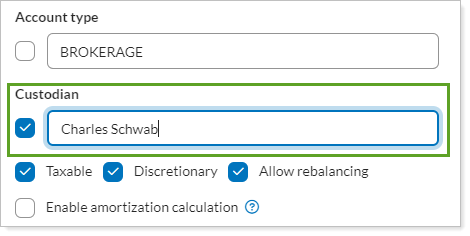
To set the custodian for a single account, use Custodian in Account Settings.
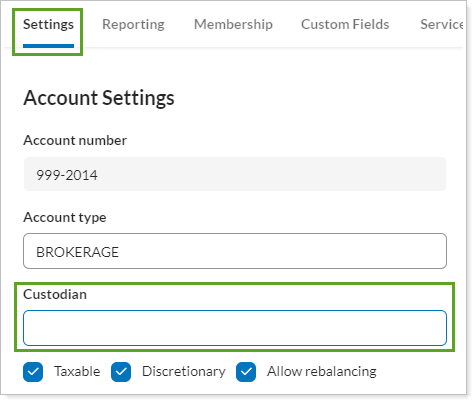
Tamarac Reporting Integration
In this section, you'll find out how to access the various integration points between Schwab and Tamarac Reporting.
Use Start New Forms for Digital Account Opening
Important
The client must be assigned to a Household to use Start New Forms.
Filling out custodian forms is time-consuming, and it's easy to make mistakes that are difficult to fix. In order to improve accuracy of custodian form completion and streamline your processes, you can send client and Household information directly from Tamarac to Schwab.
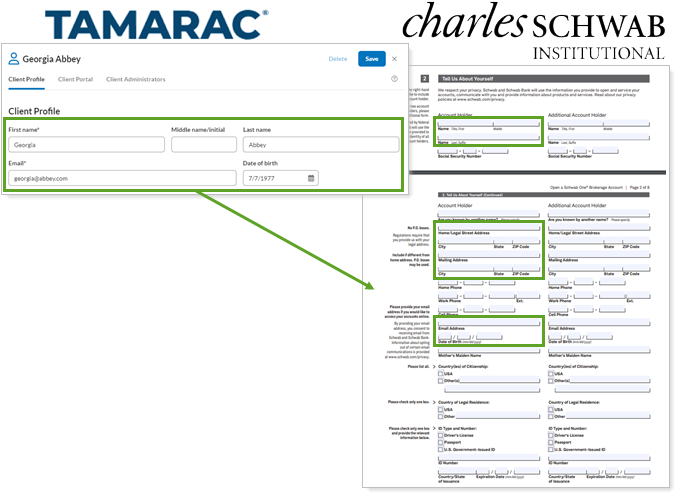
For requirements, steps, and more information about opening new accounts through Tamarac, see Start New Custodian Forms with Digital Account Opening.
See Custodian Values on the Accounts Page
If your firm is activated for Schwab integration, you can see Schwab data directly on the Accounts page in the Custodian... columns.

For more information, see See Custodian Values on the Accounts Page.
See Schwab 1099s, Trade Confirmations, and Statements in the Document Vault
The Schwab OpenView Gateway integration allows you to see client statements, tax documents, and trade confirmations stored on the Schwab servers in the Tamarac document vault.
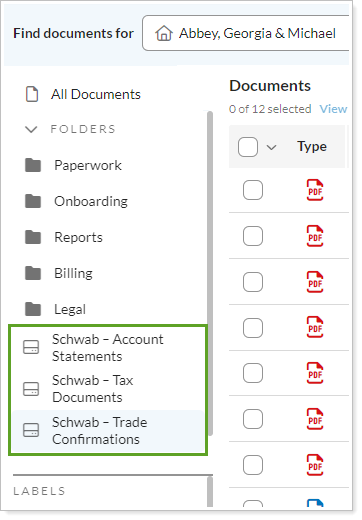
For information on using the document vault to view custodian files, see See Custodian Files in the Document Vault.
Run the Custodian Alerts Report
The Custodian Alerts report lists all current Schwab alerts for an account or group of accounts selected in the Find Data For list. All unread alerts will display in a bold font. This report is also available on the Dashboard.
To run this report, on the Reports menu, under Custodian Reports, click Custodian Alerts.
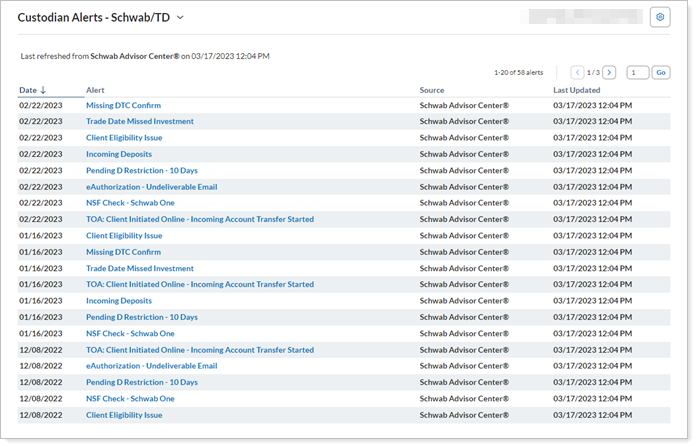
The Alert and Type columns on the report are links that allow you to view the details of the alert. Click the link to view the alert details. Reading an alert will not change the “read” status of the alert with the custodian. The status of an alert can only be modified by viewing the alert at Schwab.
To refresh the data on the report, click Refresh Alerts.
Troubleshoot Errors
If you do not see information for your accounts, or if you receive an error that says, "This Account is not Currently Associated With a Schwab Custody Account..." it's likely because Schwab isn't assigned as the custodian for the accounts. To assign Schwab as the custodian, visit Assign a Custodian on the Accounts Page.
Run the Custodian Account Details Report
With the Custodian Account Details report, you gain instant access to Schwab account information, including phone numbers, addresses, account overview information, email addresses, and more.
To open the Custodian Account Details report:
-
On the Reports menu, under Custodian Reports, click Custodian Account Details.
-
In the Find Data For list, search for and select the desired account.
-
The report appears on your screen.
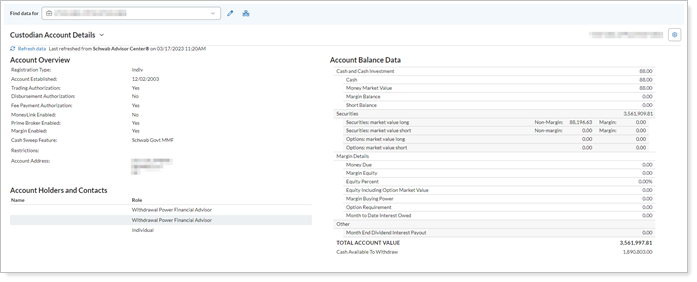
See Schwab Data on Tamarac Reports
With this integration, you gain instant access to Schwab data that can be displayed in the Tamarac Reporting reports.
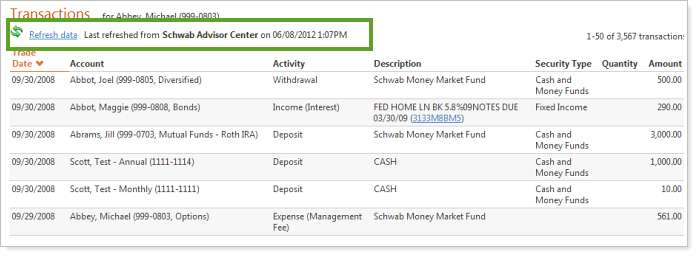
For details and information about how to see custodian data in Tamarac reports, see Set a Custodian as the Source of Data for a Report.
Access Schwab Advisor Center Move Money
Before You Start: Permissions and Requirements To see this option, your firm must be enabled for Schwab Intelligent Integration™, and your administrator must set up permissions on the User Management page.
You can use Schwab Advisor Center® to move money without having to leave Tamarac Reporting.
To access Move Money in Tamarac Reporting:
On the Reports menu, under Custodian Reports, click Schwab Advisor Center® Move Money.
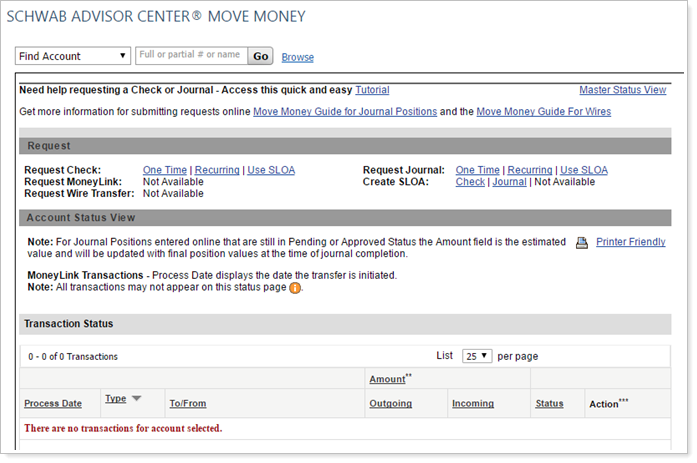
Use Single Sign-On in Tamarac Reporting
To access Schwab OpenView Gateway™ directly from Tamarac, click Schwab OpenView Gateway™ in your profile menu.
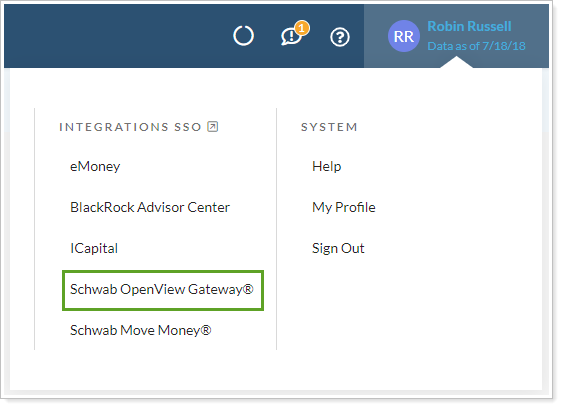
Trading Integration With Tamarac
Tamarac Trading is a part of the Schwab OpenView Gateway™ platform. The integration empowers you to make more informed portfolio rebalancing and trading decisions based on real-time custodial data without logging into multiple applications.
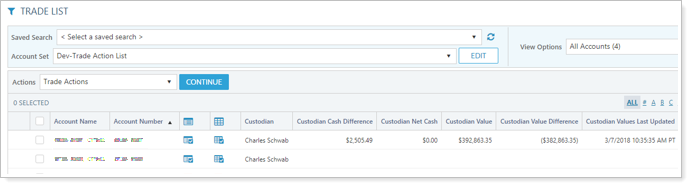
If you already have Schwab integration through Tamarac Reporting, you will not need to complete this paperwork or take any additional action. The integration will be automatically enabled for you.
Retrieve Custodian Values in Real Time
You can retrieve real-time custodial values from Schwab on the Accounts page. For more information, see See Custodian Values on the Accounts Page.
Submit Trade Files Directly to Schwab
You can submit trades directly to Schwab. With this integration, there's no need to download and then manually upload your trade files—Tamarac Trading will automatically upload them to Schwab Advisor Center® for you.
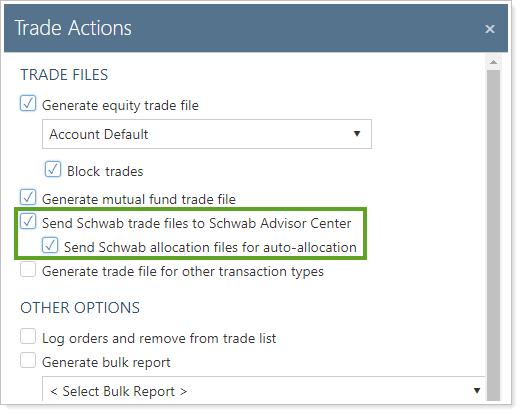
To send the files directly to Schwab Advisor Center, simply select the Send Schwab trade files to Schwab Advisor Center check box on the Trade Actions dialog.
Once selected, Tamarac Trading will let you know if the files were uploaded successfully. You can also click the Open Schwab Advisor Center link to quickly sign into Schwab Advisor Center.
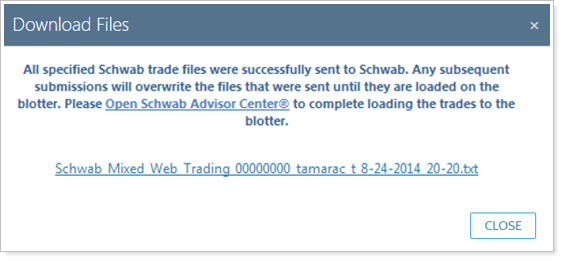
Use Single Sign-On in Tamarac Trading
You can access Schwab OpenView Gateway™ at any time by hovering your mouse over your username in the upper right corner of the screen, and clicking Schwab OpenView Gateway™.