 Back
Back
 Back Back |
Home > Tamarac Reporting > Integrations > Custodian Integrations > See Custodian Files in the Document Vault
|
See Custodian Files in the Document Vault
Several custodian integrations allow you to see client statements, tax documents, and trade confirmations stored on the custodian servers in the Tamarac document vault. These files automatically appear in the custodian folders in your document vault when you view a Household with accounts assigned to that custodian.
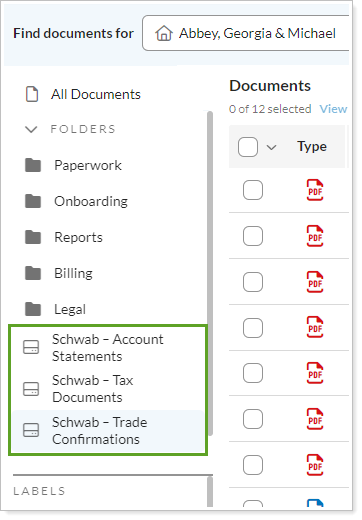
You can see custodian files in the Tamarac document vault for the following custodians:
| Custodian Integration | Document Vault Available for: |
|---|---|
| Fidelity Wealthscape Integration | Advisors only |
| Schwab OpenView Gateway Integration | Advisors only |
| Pershing Integration | Advisors and clients |
If you use a Schwab Advisor Center One Time Passcode and the token has expired, you may have to enter your One Time Passcode when you retrieve account values.
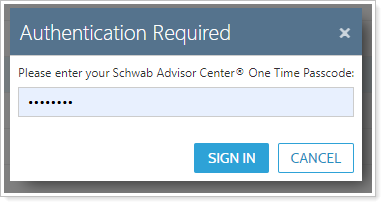
For Fidelity, you may be asked to sign in with your Fidelity credentials before folders display data for the first time in that session.

To use this integration feature, the following must be enabled:
Your firm must have the custodian integration enabled.
The account must have the custodian assigned as the custodian.
Your user must have the Documents | Vault page permission for their role.
Some custodian document vault integrations extend to the client portal. If you want clients to see custodian files in their client portal document vault for those integrations, complete the following:
The client portal must include the document vault.
The custodian for accounts in the Household should match the document vault integration you turn on.
If you use Pershing, you must complete the following steps before you start seeing Pershing documents in the Tamarac document vault:
Contact your account manager at Pershing Advisory Solutions.
Request Download Investor Docs or eDocs API.
Once Pershing has completed their setup, you'll automatically start seeing Pershing files in your Tamarac document vault.
Tamarac never stores the files displayed with this integration. Instead, the custodian continues to store the files on their servers, and the Tamarac document vault provides a secure link to those files directly on the custodian's servers.
The following are limits for the maximum age of files that you can see in this integration:
Account Statements: 10 years
Tax Documents: 10 years
Trade Confirmations: 5 years
To access custodian folders in Tamarac:
On the Documents menu, click Vault.
In the Find Documents For list, select a client or Household that has the custodian set for one or more of their member accounts. If you search for a client in a folder, you will see the files for the client's Household.
Click on the desired folder.
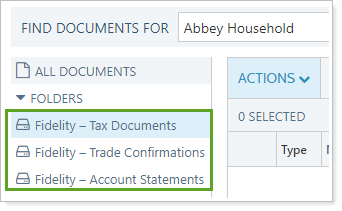
Some custodians may require you to enter custodian credentials before displaying the files.

The applicable files are displayed. You'll only see files when you select a Household.
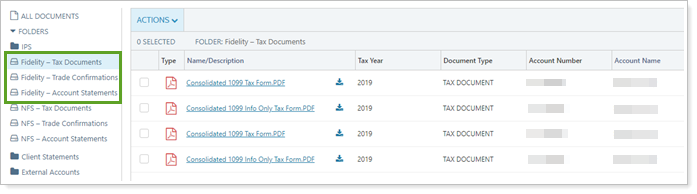
You can allow clients to see custodian files in their client portal document vaults. When you enable custodian documents for a client's portal, they will see files for all the clients in their Household.
This enhances a client's experience, allowing the client to access custodian files by simply logging in to the client portal document vault.
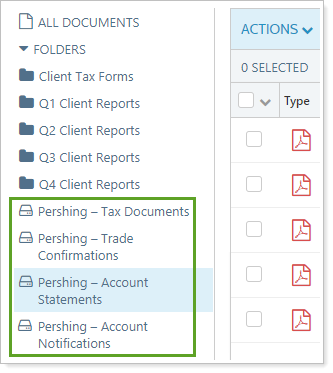
The client portal document vault integration is only available for clients with accounts custodied at Pershing.
We recommend that you only enable Pershing documents for clients who have Pershing accounts. When you enable the Pershing document vault integration for clients who don't have Pershing accounts, those clients will see empty folders.
To allow clients to access custodian files in their client portal:
On the Accounts menu, click Clients/Client Portals.
Click the name of the client you want to give custodian folder permissions.
On the Client Portal panel, select Enable Pershing Documents.
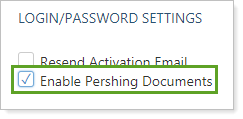
With this setting enabled, your clients will see the same custodian folders in their document vaults that you see.
Filter custodian files by date rage to find documents more quickly.
To filter by date, choose a date range from the date list or choose Custom Date Range to enter your own range and click Filter.

You can download up to 50 files at once.
To download multiple files from the document vault:
On the Documents menu, click Vault.
In the Find Documents For list, select the client or Household that you want to download files for. Remember, the accounts must have the same custodian.
Click on the desired folder to view files.
You may have to enter custodian credentials. For example, if you aren't logged in to Fidelity already, you may have to enter your Fidelity credentials to see the files.
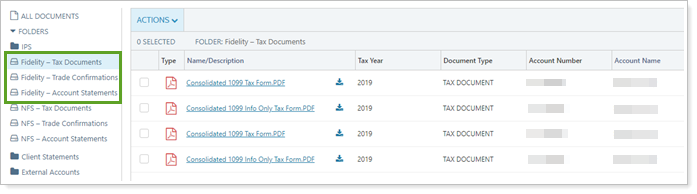
Select the check box next to the files you want to download.
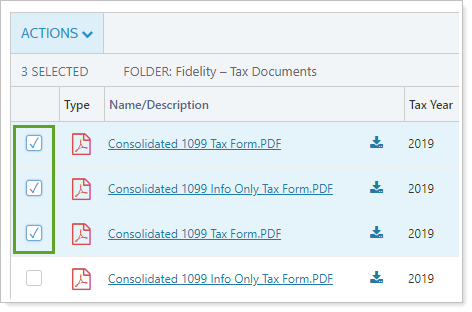
In the Actions list, click Download.
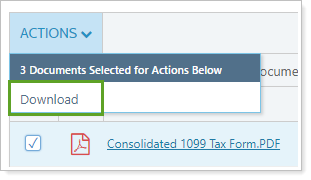
All the selected files are downloaded to your computer as a ZIP file.
Manage custodian files and folders with the standard document vault folders actions. For more information about document vault folders, see Manage Folders.
The following actions are available for custodian files and folders:
Rename and reorder the custodian folders.
View files in the document vault.
Download multiple files at once.
Filter and sort folders by column to more quickly find files.
The following restrictions apply:
You cannot delete custodian integration folders.
You cannot delete, edit, or add labels to custodian files.
You may notice the following limitations to searching and filtering custodian files:
You cannot sort by the Name/Description or Account Name columns.
When searching to filter custodian folders, the search will only filter if the search term is an exact match. For example, if you want to find account ABC123, but only search for ABC, no search results will be displayed. To find account ABC123, you must search for exactly ABC123.