Contents
Reporting
See Last Login Date on the Client Information Bulk Report 
We know it's useful to see how long ago clients logged in to their client portals, so we added the Last Login Date column to the Client Information bulk report.

You'll be able to easily export information about which clients recently accessed their portals. This information makes it easier to prioritize the work you do on client portals and can help you improve your client communication—for instance, identifying which clients might need reminders about the availability of the client portal, or determining which information to provide on the client portal.
Type or Paste Dates Into Date Fields 
In the March 2016 release, we updated the date fields with a calendar option to standardize date formatting and help eliminate date errors. Many of you requested that we also offer the ability to type dates into the fields for more efficient data entry. We're happy to say that we expanded your options with this release, and you can now also type the date manually or copy a date and paste it into the field.
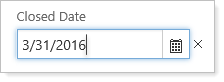
New Columns and Merge Fields for Households and Service Teams
To expand the new features from the last release, we added columns and merge fields so you can view and manage your Households and service teams.
With the new columns, the Accounts page allows you to see Household Assignments for each account, as well as information about Service Teams.
NOte
We recommend transitioning to the new Service Team: Primary Advisor or Service Team: Secondary Advisor columns so that you will not experience disruption when we eventually remove the existing Advisor column.
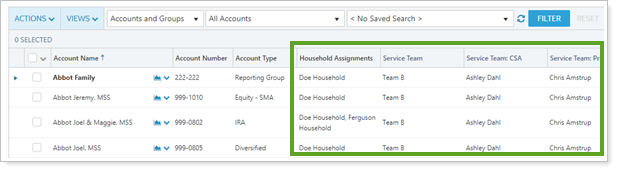
These columns display information from the Primary Household if one has been assigned. Otherwise, you will see a list of all Service Teams, or all users assigned to a specified role. The individual columns for each service team role are:
-
Service Team Name
-
Service Team: [Your custom role]
NOte
You will have a column for every Service Team role you created. For example, you might have the following roles:
-
Service Team: Account Manager
-
Service Team: Compliance
-
Service Team: CSA
-
Service Team: Primary Advisor
-
Service Team: Trader
-
Service Team: Trade Approver
-
These new Service Team columns are available for your bulk reports as well.

We also added matching merge fields for Service Teams and Service Team roles on the Custom section for PDF reports, and on the Headers and Footers setup page. These merge fields will display the same information as the columns.
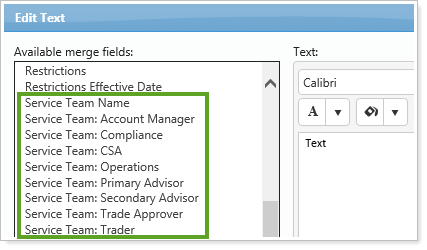
See Current Yield on the Projected Income Report
We added Current Yield as a column for both the PDF and dynamic Projected Income reports.
Current Yield (percentage format) is calculated as Annual Income Amount / Current Price. If you have SMAs and Security Groups on your report, they will be averaged based on the underlying positions.
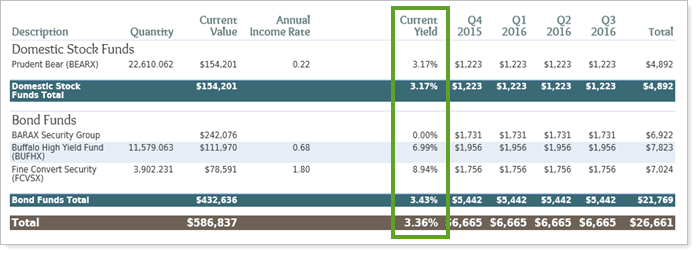
See Account Information on the PDF Realized Gains/Losses and Unrealized Gains/Losses Reports
It's now easy to see which account a holding's gain/loss is attributed to on PDF reports that contain a group. You can view this information by adding the new Account column to the Unrealized Gains/Losses and Realized Gains/Losses reports, or to the matching sections of the Dashboard report.
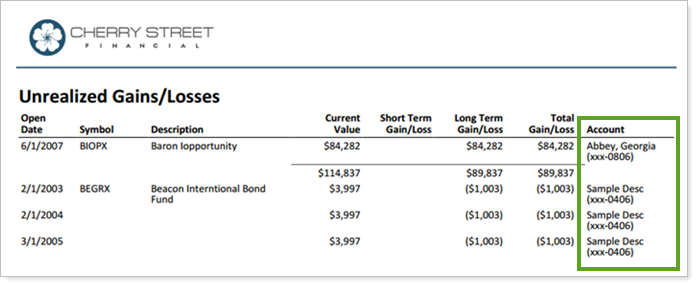
Since individual accounts are already identified, you will only see the Account column for groups.
Increased Consistency for Custom Fields on Reports
We're beginning to standardize Account and Security custom fields in Advisor View so that you'll be able to find the same functionality consistently across our range of reports.
Add Custom Fields as Columns
We know you want to see your custom information at a glance, so the following reports now allow you to add columns for your custom fields:
-
Holdings report (dynamic).New Accounts and Accounts and Groups custom fields are available.
-
Capital Flows report (dynamic and PDF reports).New Securities custom fields are available.
-
Amortization and Accretion report (dynamic and PDF reports).New Securities, Accounts, and Accounts and Groups custom fields are available.
-
Security Cross-Reference.New Accounts and Accounts and Groups custom fields are available.
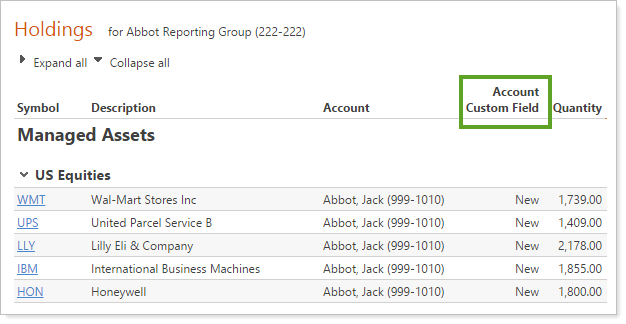
When you choose these columns, you'll be able to see which columns will only be shown for the groups on your report.
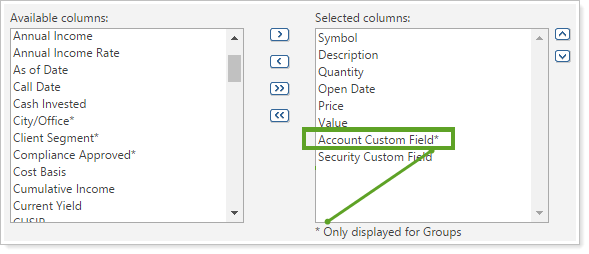
Group by Custom Field
In the grouped sections on your Security Cross-Reference report, you can further group the accounts by any custom field, providing additional customization, and allowing you to find information more easily.
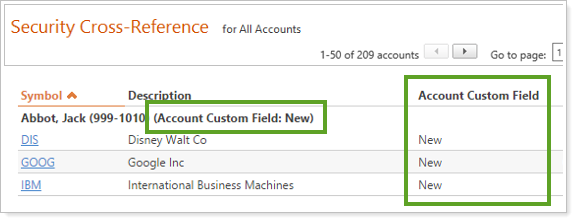
You can choose which custom field to use for grouping when you edit the report view, and you can also choose how to sort within that sub-group.
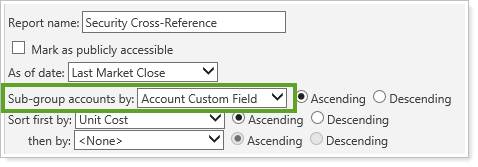
Allow Custom Column Width for Additional Reports
In September 2015, we introduced the ability to adjust column widths for PDF reports so you could fit more on the page and reduce potential rendering errors. With this release, we've added the custom column width option for two more reports—the Account Performance and the Amortization and Accretion reports.
We made some additions and adjustments for these reports in order to maximize the preview functionality:
-
For the full Account Performance report, we converted the Value and Weight check boxes into Available/Selected columns so you can preview them along with the Description column.
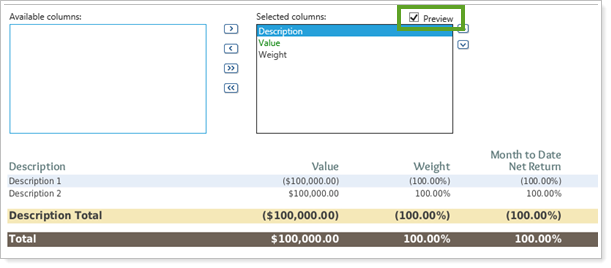
-
For the Account Performance section of the Dashboard report, you'll need to show data as a table to see the Preview option.
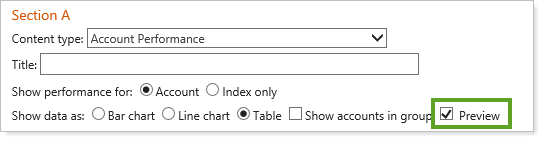
-
On the Amortization and Accretion PDF report, we provided a consolidated preview that contains the columns for both the Purchase Information columns and the Amortization and Accretion columns.
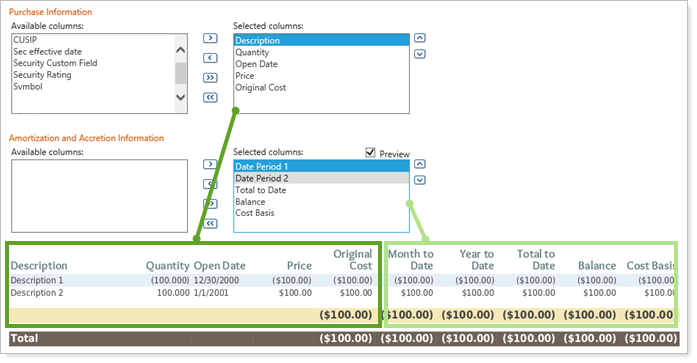
Client Portal
Improved Confidentiality for Client Emails When Posting Documents 
To ensure that your client emails are as secure as possible, we removed the Document name and Document description merge fields from email templates.
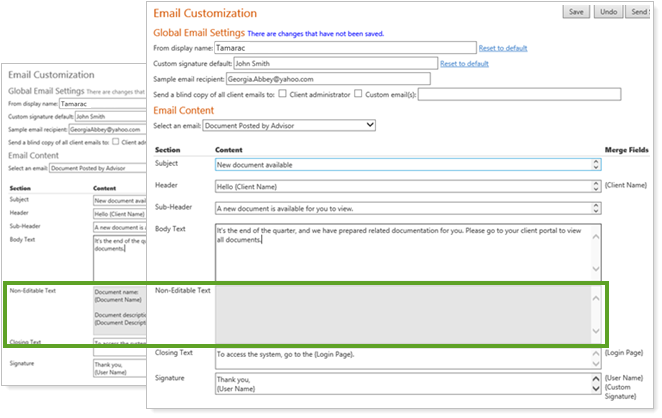
Now when you post a document to a client portal, the client email will simply indicate that a new document is available, without listing the document name or description. This change ensures that no personally identifiable information is included in the client emails sent from the Client Portal.
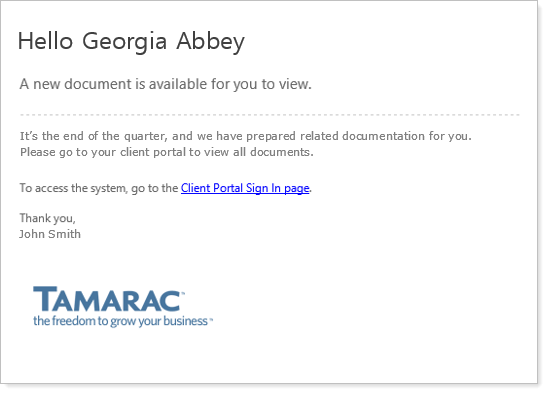
Third Party Integration
See More TD Ameritrade Institutional Data in Advisor View 
We're pleased to announce that TD Ameritrade Institutional data can now be integrated with these reports:
-
Holdings
-
Transactions
-
Unrealized Gains/Losses
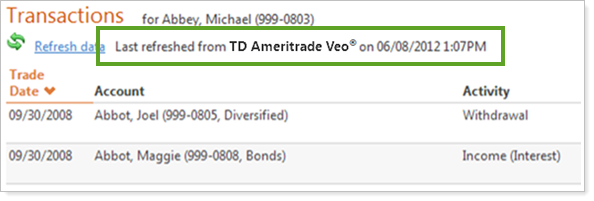
If you have already enabled TD Ameritrade Institutional Veo Integration, the enhancements will be enabled automatically with this release.
Single Sign-On and integration Added for CAIS Alternative Investments 
We're providing integration with CAIS Alternative Investments, and you now have single sign-on access from within Advisor View.
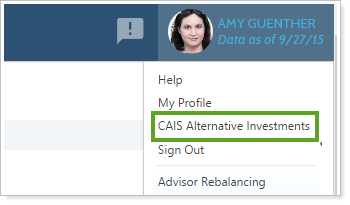
With a free membership, you can access a premium selection of alternative investment funds with independent and ongoing due diligence and performance monitoring, as well as capital markets offerings.
If you have access to the CAIS platform, you will be registered as a CAIS Research Member, able to access fund information, analytics, educational content, and invitations to CAIS-sponsored events. If you complete a transaction agreement and onboarding process, you will receive Transactional Member status, unlocking the ability to initiate alternative investment subscriptions and monitor holdings via a personalized dashboard.
With this integration, advisors will have access to:
-
Hedge funds, private equity funds, and other alternative products at lower investment minimums
-
Mercer's independent investment research and operational due diligence on funds offered through CAIS
-
White papers and other educational materials about the broader alternative investment universe
-
New issue and follow-on offerings across all sectors in equity and fixed income
-
Structured solutions offerings
-
CAIS-sponsored events
There is no cost to access CAIS. For more information on this integration, please email CAIS at Tamarac@caisgroup.com, or call 800.881.9988. If you would like this feature enabled for your firm, please contact Account Management at TamaracAM@envestnet.com.
Search
Upload Custom Saved Searches
If you currently use Advisor Rebalancing as well as Advisor View, you're familiar with creating custom saved searches by uploading a set of accounts.
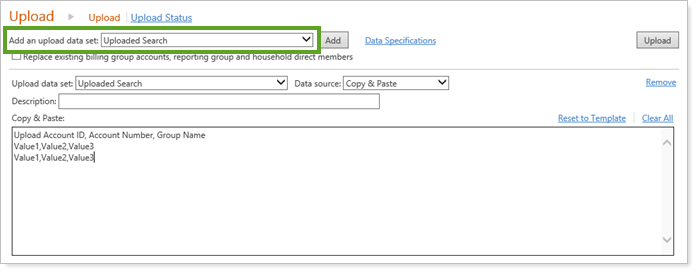
We added the same functionality to Advisor View so you can work seamlessly with both products and can build a customized saved search based on Accounts and Groups. Uploaded searches can be accessed from both Advisor View and Advisor Rebalancing—regardless of which product you used to create each search. They will be shown as Uploaded Search - Advisor View and Uploaded Search - Advisor Rebalancing so that you can easily identify where they were created.
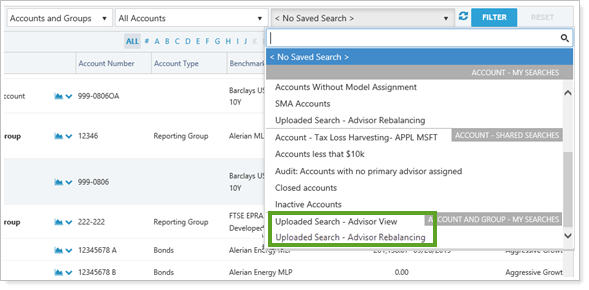
Notes
-
You will overwrite the last uploaded search you created in Advisor View each time you upload a new search. However, saved searches created in Advisor Rebalancing will not be overwritten.
-
If you upload a search with accounts that are exclusive to one product, your search will appear in both Advisor View and Advisor Rebalancing, but unavailable accounts will not appear in the search results. As you may expect, your user permissions will also dictate which accounts you can see.
Usability
Customize Filenames for Auto-Post Documents
We're introducing the option to include an additional identifier for your auto-post document filenames so that you can identify them at a glance.

The new format option for filenames will be: <account number>_MMddyyyy_<optional identifier>.<extension type>
NOte
The optional identifier must be no more than 32 characters or the document will not be auto-posted.
If you don't have the Auto-Post option enabled, you will need to request this functionality by contacting your Tamarac Service Team.
Include Closed Accounts When You Auto-Post Documents
Previously, when you auto-posted documents for a client portal, closed accounts were excluded in some scenarios. Now, even closed accounts can have documents auto-posted to clients if you edit your account views and choose to always show closed accounts.
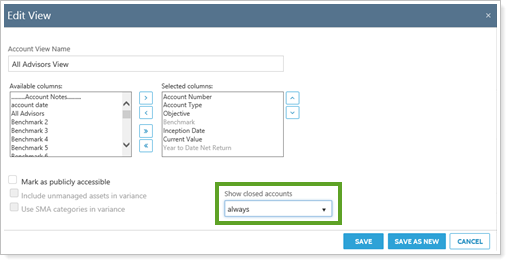
Support for Internet Explorer 10 Will be Discontinued soon
In order to incorporate the latest features of modern Web browsers, we'll be discontinuing support for Internet Explorer 10 in July 2016.
important
Please take the time to upgrade to Internet Explorer 11 or later and ask your clients to do the same. We are committed to improving the products and services we offer, and we want you to get the most out of the new functionality we are developing.
If you are using Internet Explorer 10, you may find that your client portals and some areas of Advisor View no longer work properly after July. If you have any questions, please contact your Tamarac Service Team.
Learn More - Watch the Release Video
.
