Contents
|
Create Multiple Account Templates and Apply Them to Existing Accounts iOS 11.0 Recommended for Mobile App |
Usability
Create Multiple Account Templates and Apply Them to Existing Accounts
In July 2018, we introduced default account templates in Tamarac Reporting and Tamarac Trading. The default account template is a tool you can use to apply standard account settings to all new accounts. We've expanded this functionality and we are pleased to announce enhanced account templates. Now you can use the Create button to create an unlimited number of account templates with any combination of account settings on the Account Templates page.

You can create account templates for any reason. The following are a few examples of different ways to use account templates:
-
Taxable vs. Tax-ExemptYou create a separate template for taxable accounts and tax-exempt accounts to standardize the relevant reporting, tax status, objectives, or wash sale settings.
-
Multiple CustodiansIf you have accounts custodied with multiple custodians, you can create a separate template for each of the custodians, allowing you to set different trade files, trade file groups, fees, commissions, and more.
-
PDF Template CustomizationYou can define PDF reporting account settings based on the client's specific reporting needs. For example, you might define different templates for advanced, intermediate, and beginning investors, and then assign the relevant templates using separate account templates for each investor type.
-
Demonstration Accounts and Separately Managed AccountsYou can create separate templates for nontraditional accounts, such as ownership accounts, demonstration accounts, and SMAs. In this case, each template defines the trading, reporting, and billing settings unique to these accounts.
Applying account templates to your accounts takes a few clicks: Select your account or accounts on the Accounts page, choose Apply Account Template in the Actions list, and then choose the correct template. This action applies all the saved settings within that template in a few clicks.
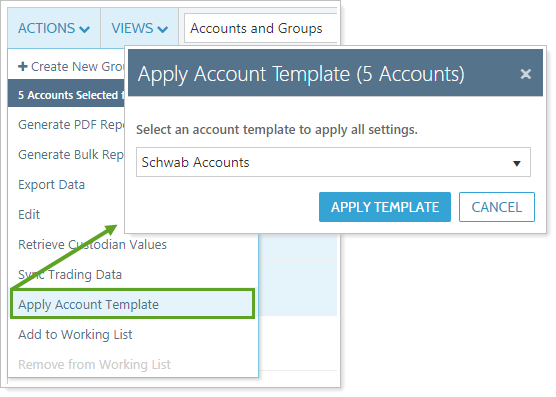
You also still have a default account template that defines account settings for all new accounts.
Note that:
-
You can only apply account templates to single accounts, not to groups.
-
Only admin users may create or edit account templates.
iOS 11.0 Recommended for Mobile App
After September 6, 2018, the mobile app will no longer support Apple devices running iOS 10.X and below. While you will still be able to log in to older versions of iOS, the mobile app may not provide the optimal experience. In order to ensure you and your clients have the best mobile app experience, we recommend using any Apple device running iOS 11.0 or later.
Reporting
Introducing PDF Report Page Breaks
On PDF reports, each report section has historically started on a new page. This can be helpful, but at times it can also result in excess empty space in the report. The new Include page break after this section check box allows you to condense reports by controlling whether or not a page break follows a particular section. When you clear this check box in a section, any extra white space at the end of that section is filled with the following section.
For example, a PDF template includes a Holdings section followed by a Transactions section. For most clients, the Holdings section ends partway down a page. To save room, the firm has opted to clear Include page break after this section. This rolls up the Transactions section to the bottom of the last Holdings page.
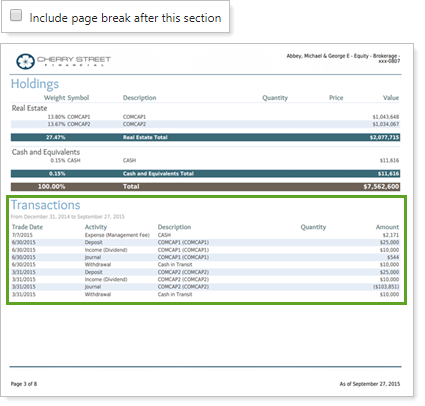
To help you keep track of which sections have page breaks, dotted lines provide information about page break configuration for each report section.
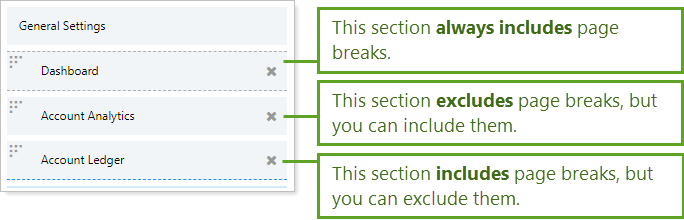
Child templates never show dotted lines, regardless of page break settings.
New PDF Dashboard Layouts
Last release we rolled out some significant enhancements to our PDF dashboard. Now we've heard your requests and we've added two new four-panel layouts to the PDF dashboard. These two layouts let you independently control either the vertical or the horizontal panel borders, allowing even greater customization for the classic four-panel dashboard.
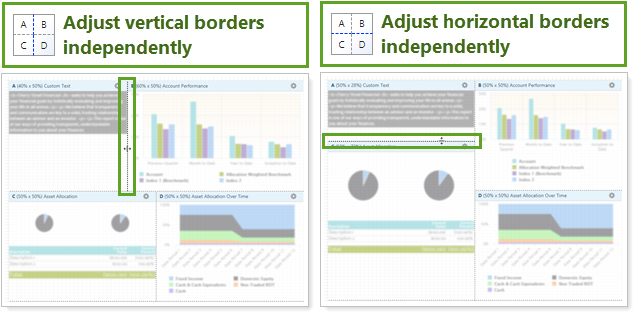
For example, if you keep getting a rendering error in one panel because an account name is too long, you can adjust the panel border for a better fit.
Learn More - Watch the Release Video
