 Back
Back
 Back Back |
Home > Tamarac Reporting > Integrations > CRM Integrations > Salesforce Integration > Use the Tamarac App > Edit Client or Household Information
|
Edit Client or Household Information
|
Edit Name, Mailing Address, or State of Primary Residence Edit Email Address in Tamarac Reporting Edit Email Address in Salesforce Edit Household or Account Assignment |
Keeping client information—email address, mailing address, even name—up to date across many systems takes time. The Salesforce integration allows you to keep this type of information in sync between Tamarac Reporting and Salesforce seamlessly.
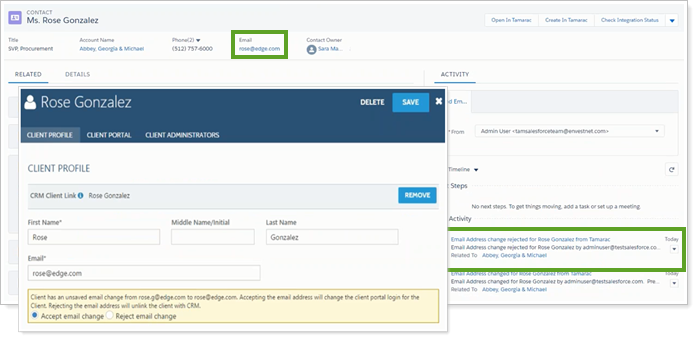
With this integration, you can change the following in either Salesforce or Tamarac Reporting and the change automatically update immediately to the other system:
Household/Account Name
Mailing Address
First and Last Name
Middle Initial, if enabled in Salesforce
On the Salesforce Account/Tamarac Reporting Household level, you can edit the following fields for immediate sync with no approval required:
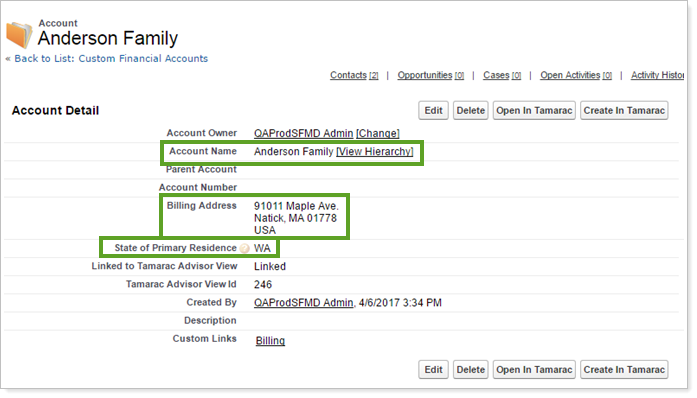
| Salesforce Field | Tamarac Reporting Field |
|---|---|
| Account Name | Name |
| Billing Address |
Street Address, City, State/Province, Zip Code Only lines 1 - 4 of the Street Address in Tamarac Reporting sync to Salesforce. Any information in lines 5 and 6 is not included in integration. |
On the Salesforce Contact/Tamarac Reporting client level, you can edit the following fields for immediate sync with no approval required:
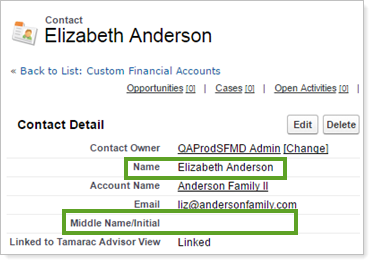
| Salesforce Field | Tamarac Reporting Field |
|---|---|
| Name |
First Name, Last Name
|
|
Middle Name/Initial This field is not available by default in Salesforce. Enable this field to include in integration. |
Middle Name/Initial |
Approval is required to finalize changes to email address and Account/Household assignment.
When a client's email address changes, there are often many places you have to update that information. With this integration, email address changes propagate between Salesforce and Tamarac Reporting seamlessly, so you only have to worry about updating it in one place.
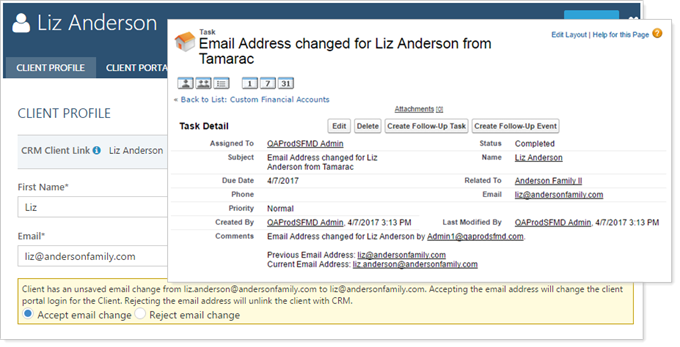
If you enabled Event integration, a completed Task is created documenting the change in the Contact record. Completed Tasks are only generated on the Contact level.
The Task includes:
Email of the user who made change.
When the change was made.
Previous value.
New value.
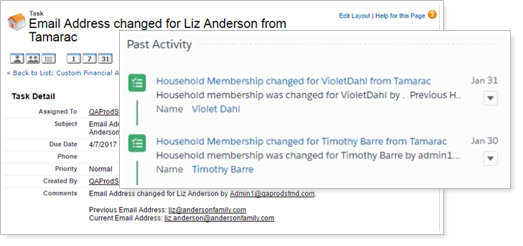
When you edit an email address in Tamarac Reporting, in Salesforce in the Contact record, the email automatically syncs to match Tamarac Reporting when you change a client's email address in Tamarac Reporting.
When you change a client's email address in Salesforce, some extra confirmation is required before the change occurs in Tamarac Reporting, because Tamarac Reporting uses addresses for client portal login access.
Whenever you change a client's email address in Tamarac Reporting, the client receives an automatic email notifying them of the change. For information on changing a client's email address in Tamarac Reporting, see Creating a Client: The Client Profile Panel.
To confirm or reject the email address change:
In Tamarac Reporting, under Accounts, click Clients/Client Portals.
In the Action Required column, find the message that says, “Unsaved email change.”
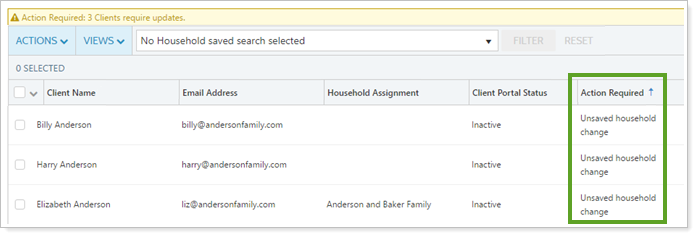
Open the corresponding client record.
In the Client Profile panel, look for the Client has an unsaved email change... alert.

Select either Accept email change or Reject email change.
If accepted, the email address in the client record changes in Tamarac Reporting to match Salesforce.
If rejected, the client record is un-linked from Salesforce because linking is based on matching email addresses. The email address remains unchanged in Tamarac Reporting.
Click Save.
The integration between Tamarac Reporting and Salesforce allows you to maximize efficiency and minimize errors by keeping Household information and assignments in sync seamlessly.
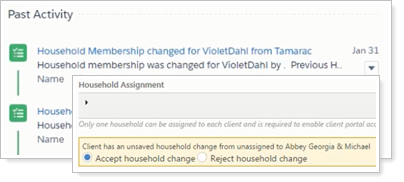
When you change Household assignment, approval is required before the change occurs because Household assignment impacts what accounts clients see in their client portals.
For more information on editing Household assignment in Tamarac Reporting, see Create and Maintain Households: The Clients Panel.
For details on what the integration does when you have various different Salesforce/Tamarac client and Household starting situations, see Impact of Editing an Account on Household Assignment.
If you enabled Event integration, a completed Task is created documenting the change in the Contact record. Completed Tasks are only generated on the Contact level.
The Task includes:
Email of the user who made change.
When the change was made.
Previous value.
New value.
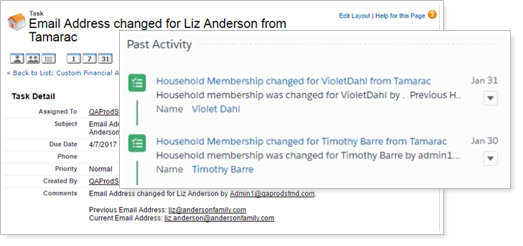
When you move a client from one linked Household to another in Tamarac Reporting, the change in the corresponding linked Salesforce Account syncs automatically.
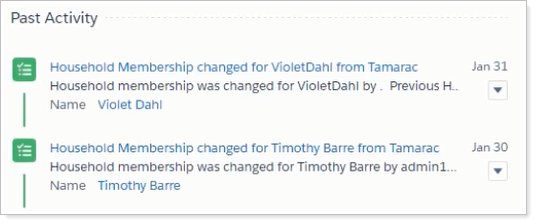
When you move a Contact from one Account to another in Salesforce, the change in the corresponding Tamarac Reporting Household syncs, but you must approve the change before it is fully implemented in Tamarac Reporting because Household assignment impacts what accounts clients see in their client portals.
The Accounts must already exist in Salesforce and be linked to corresponding Households in Tamarac Reporting.

On the Clients/Client Portals page in the Action Required column, you see a message that says, “Unsaved household change.”
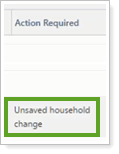
To confirm or reject Household assignment:
Open the client record in Tamarac Reporting.
In the Client Profile panel, look for the Client has an unsaved household change... alert.
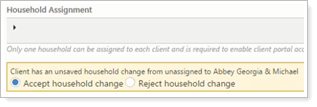
Select either the Accept household change or the Reject household change check box.
If accepted, the client record is linked in Salesforce. The client is added to the Household. The Household record is linked to the Salesforce Account.
If rejected, the client record is linked in Salesforce. The client is not added to the Household. The Salesforce Account assignment remains the same.
Click Save.