 Back
Back
 Back Back |
Home > Tamarac Reporting > PDF Reports > Themes Templates Headers & Footers > PDF Templates and Template Types > Determine if a PDF Template is Assigned as a Default
|
Determine if a PDF Template is Assigned as a Default
This page describes how to identify whether a PDF template is set as a default template. Deleting a PDF template that is assigned as a default template to any accounts or groups, will trigger an alert that allows you to delete or cancel.
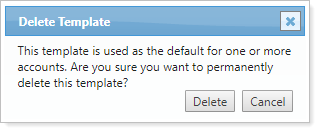
If you choose to delete the template without reassigning the default to another PDF template, the next time you run the PDF report based on that default template, you will get an error on the PDF Report Status page that says No Template Associated with Template Type.
This is step one in the Delete a PDF Template workflow.
For more information on PDF templates, see Create, Edit, and Delete a PDF Template.
To find where different PDF templates are assigned as default:
On the Reports menu, under Global Reports, click Bulk Reports.
Click Create Report.
From the Report Type list, choose Account Information.
Add all your firm's Default Template fields to the Account Information report, along with any other information that will help you identify the account or group. If you want to use the bulk report for an upload, make sure to include the Upload Account ID column in the bulk report.
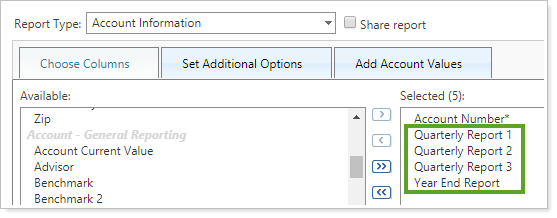
Run the bulk report on all accounts and groups. This will provide you with a list of everywhere the PDF template is used. For more information on generating bulk reports, see Understanding Bulk Data Exports.
