 Back
Back
 Back Back |
|
Generate a Sample PDF Report
PDF reports are fully configurable static reports designed to be printed or shared as a PDF file. They allow you to create professional, branded financial statements to distribute to your clients by mail or through the client portal.
This page provides information on how to generate a sample PDF report from the PDF Templates page. Generating sample reports helps you check the template design and lets you troubleshoot any errors before you generate the report for clients.
This is step four in Workflow: Generate a PDF Report.
For information about how to run a dynamic interactive report, see Run a Report.
For information about different report types, see Introduction to Reports.
Before you can generate a sample PDF report, you need to build the PDF template. For steps on building a PDF template and everything you need to do to be ready to generate a PDF report, see Workflow: Generate a PDF Report.
To generate a sample PDF report:
On the Client Reporting menu, click Templates.
In Select Template, choose the template you want to test.
Click Generate Sample Report.
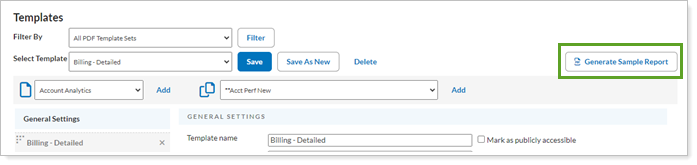
Complete the following options:

Select an account: Choose an account from the list or search for the account by name or number in Search accounts.
We recommend that you test the template using accounts that have very long names and large values. Those are the most likely to cause errors due to account names or values not fitting in the space allotted.
As of date: Choose the date you want to use for the report. By default, the as of date is the enterprise as of date.
Click Save and Generate Sample Report.

The sample PDF report is generated and downloaded to your computer. To check on the status of the report or download the report directly, see The PDF Report Status Page.
If the sample report encounters issues, you'll see an alert with details. Use the message details to resolve the issue.
