 Back
Back
 Back Back |
Home > Tamarac Reporting > Saved Searches Benchmarks & Dates > Dates & Date Periods > Create, Edit, or Delete Dates
|
Create, Edit, or Delete Dates
Dates allow you to see data at a specific point in time, such as December 31, 2013 or Last Quarter End. This page provides steps for how to create, edit, or delete dates. For more information about dates, see Dates and Date Periods.

To create a date, follow these steps:
On the Setup menu, under Firm Settings, click Dates.
Click Create.
In Date Name, type a name for the date.
Choose one of the following options:
When finished, click Create.
To make changes to an existing date, follow these steps:
On the Setup menu, under Firm Settings, click Dates.
Click Edit next to the date you want to modify.
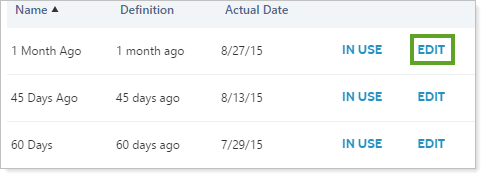
Make the necessary changes.
Click Save.
To delete a date, follow these steps:
On the Setup menu, under Firm Settings, click Dates.
Click Delete next to the date you want to delete. The Delete link does not appear when the date is in use by a report.
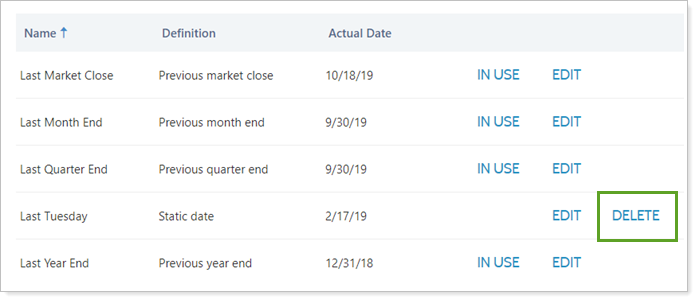
Click Delete Date.