 Back
Back
 Back Back |
|
Include All Categories/Select Categories
Use Include: All Categories/Select Categories to determine which categories the Performance Data Extract includes. Categories available depend on what category type you choose in Group by.
This setting works in conjunction with Group by and Include All Remaining Categories As.
Remember, the exact category types and categories you see are customized to your firm and may not match exactly what is listed.

You can choose:
All Categories. Display all the categories each account holds. The report creates one row for each category.
For example, in this report Group by is set to Security Type. With All Categories selected, we see that account 999-1134 holds Equities, Mutual Funds, and Cash and Money Funds. The report displays three rows for that account, one row for each category.
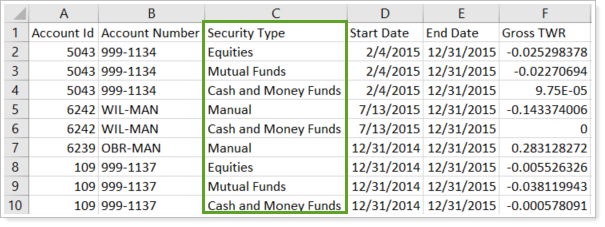
Select Categories. Add only specific categories to the report. The report will only include accounts with holdings in that category.
To find a category, begin typing the first few letters of the category name, then click the category when it appears. You can add multiple categories to a report.
To remove a category, click x next to the category.
For example, in this report Group by is set to Security Type. With Select Categories selected and Equities added, we see one row per accounts that hold equities. The report excludes accounts with no equities.
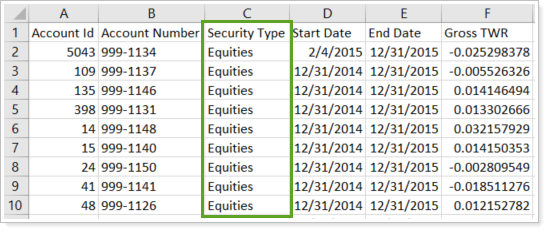
For more information about the Performance Data Extract bulk report, see Performance Data Extract Bulk Report.
For more information on bulk reports, see Understanding Bulk Data Exports.
For more information about category types and categories, see Security Categories.