Use Include all remaining categories as if you've added some specific categories to the Performance Data Extract report and you want to aggregate all the remaining holdings into one category. For example, if you add Equities but want to see the performance for everything else as well, select Include all remaining categories as. The report will aggregate everything not categorized as Equities into one row, by default labeled Other.
This setting works in conjunction with Group by and Include All Categories/Select Categories.
Remember, the exact category types and categories you see are customized to your firm and may not match exactly what is listed.
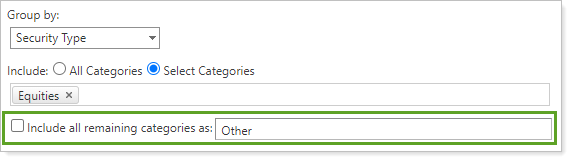
You can choose:
-
Cleared. Include all remaining categories as is cleared by default. Leave it cleared to only include categories you add with Include All Categories/Select Categories on the report. This will also exclude any accounts that do not have holdings in the selected category or categories.
For example, this report had the category Equities added explicitly. It displays only results for the category Equities, even though many of the accounts include holdings in other categories. The report omits any accounts not holding anything categorized as Equities.
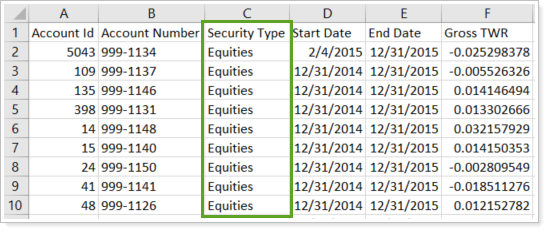
-
Selected. Select Include all remaining categories as to aggregate all the categories not explicitly added to the report into one category row. The report will include accounts that do not have holdings in the category or categories explicitly added; their holdings will all be categorized into the Other row.
Rename this row by typing a new name in the Other text box.
For example, this report had the category Equities added explicitly, with Include all remaining categories as selected and renamed to Remainder. It displays results for the category Equities and aggregates all the other categories into a Remainder row. Accounts that do not hold any equities still appear, with only a Remainder category row.
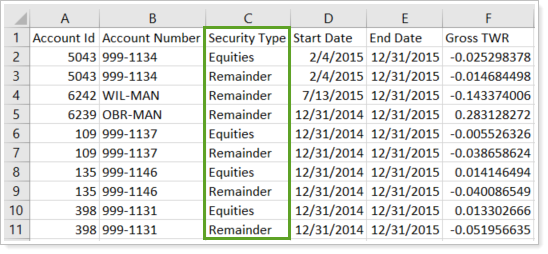
Learn More
For more information about the Performance Data Extract bulk report, see Performance Data Extract Bulk Report.
For more information on bulk reports, see Understanding Bulk Data Exports.
For more information about category types and categories, see Security Categories.
