Contents
How Show Inception to Date Summary Works
| Applies to: | ||
|---|---|---|
| Dynamic |
Client Portal |
|
The Performance History report displays basic account activity and performance values for a variety of different intervals. These settings allow you to add specific intervals to the Performance History report. The following intervals are available:
You would choose to use these various intervals depending on how deep you wanted to go into the various date periods and returns. You can choose to display on an annual interval for a broader reporting, whereas monthly intervals allow you to provide very granular return details. This is helpful when looking at category-level returns, since no other reports display category-level returns at these intervals.
When you Show inception to date summary, the report omits a subtotal row, since the subtotal row would just duplicate the summary data.
In Dynamic Reports
This setting is available for PDF reports only.
In PDF Reports
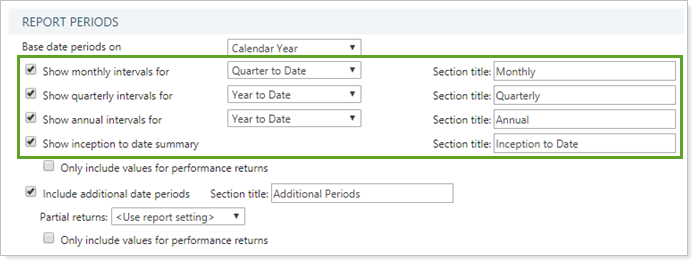
To show one of the available intervals, select the check box next to the interval you want to include. For each interval selected, you can then designate what date period you want to see the interval for.
You must select at least one interval. When you clear three of the intervals, the fourth will be grayed out to indicate that it will be included.
When you select this setting, you get the following options:
For example, if you select all intervals:

You see this:
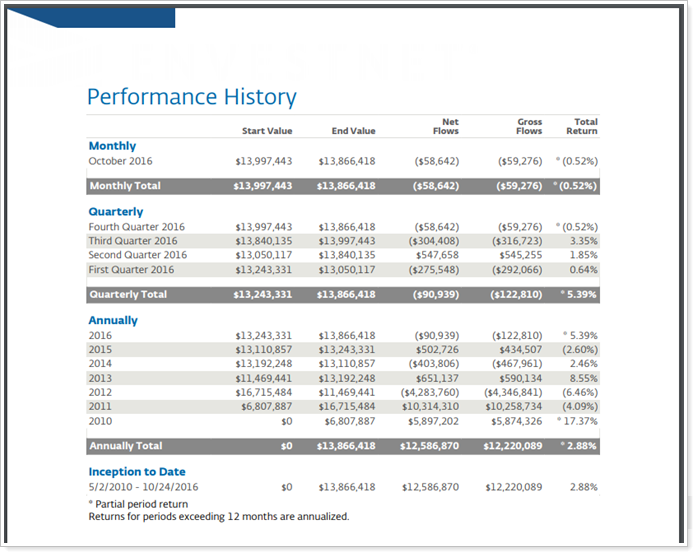
If you select only Show inception to date summary:

You see this:
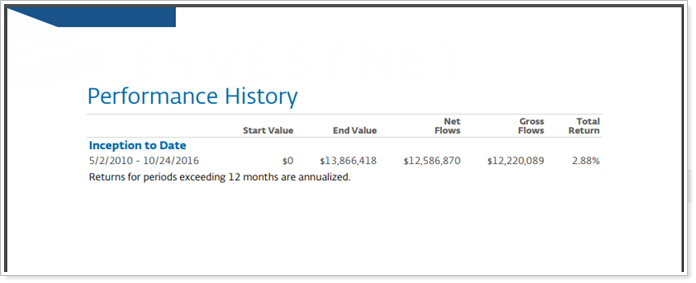
Reports With This Setting
Performance ReportsRelated Settings
For more information for creating date periods, see Date Periods.
For more information about fiscal year end settings and intervals displayed, see Base Date Periods On.
