Contents
How Show Intervals For Works
| Applies to: | ||
|---|---|---|
| ✔ Dynamic |
Client Portal |
|
This setting allows you to designate what type of data is displayed on the Interval Performance report. You can choose from the following asset types:
-
Managed assets
-
Unmanaged assets
-
Managed and unmanaged assets combined
-
Specific securities
When you select Managed assets, Unmanaged assets, or Managed and unmanaged assets combined, you can then designate the category type you want to view. This list includes all categories created for your firm.
In Dynamic Reports
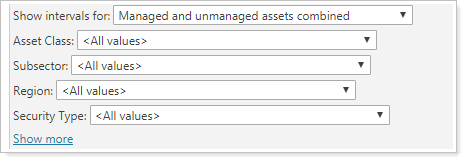
Choose whether you want to see managed assets, unmanaged assets, or both on the report. You can then designate what categories you want to filter by. Filter results match all filter criteria. For example, if you Show intervals for Managed assets, then set the Asset Class to Equities and the Subsector to Tech, you will see performance only for securities designated as technology equities that were held in that account or group during the designated interval.
You can also choose to view Specific securities. When you choose Specific securities on the Interval Performance report, you can then Add Security to add as many securities as you want to see reported. If you choose Specific securities but don't add a security, the report will display no results.
For example, when you set Show intervals for to Managed assets, you see:
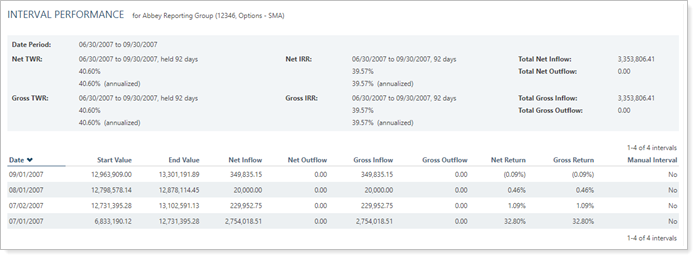
When you set Show intervals for to Unmanaged assets, you see:
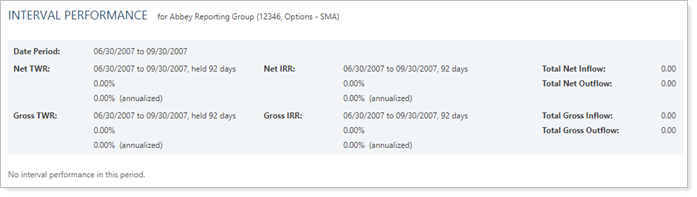
In this example, the group had no unmanaged assets for the interval selected, so no data are displayed.
When you set Show intervals for to Managed and unmanaged assets combined, you see:
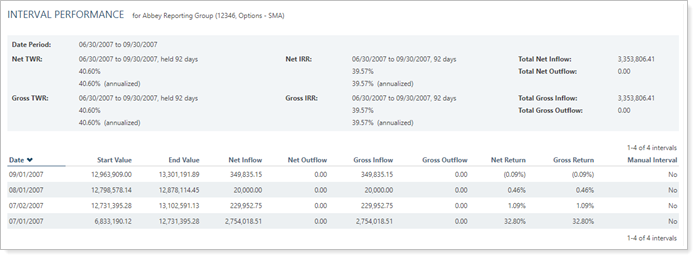
In this example, the group had no unmanaged assets for the interval, so Managed and unmanaged assets combined looks the same as Managed assets.
In PDF Reports
This setting is not available for PDF reports.
Reports With This Setting
Performance ReportsRelated Settings
For more information about marking securities as unmanaged and how reports display unmanaged assets, see:
- How Reports Handle Unmanaged Assets
- Exclude Cash or Other Securities from Performance
- Exclude From Performance/Exclude ALL Securities From Performance
The following settings and processes interact with this setting:
