Contents
How Add Security Works
| Applies to: | ||
|---|---|---|
| ✔ Dynamic | ✔ Client Portal | |
Some reports will allow you to view or exclude select securities. For example, you may want to see all MSFT holdings or exclude specific legacy holdings from reporting. This setting allows you to choose which securities the report includes or excludes.
In Dynamic Reports
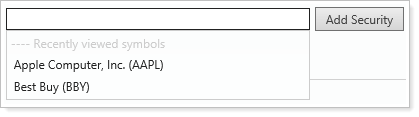
To add a security, start typing the security symbol you want to add and a list of up to 20 symbols that match your entry will display dynamically—or click in the box to see the 10 most recently viewed symbols. Symbols already added will be excluded in order to prevent duplication. Click Add Security after you select or enter a security.
If you add a security that you later want to delete, click Remove next to that security.
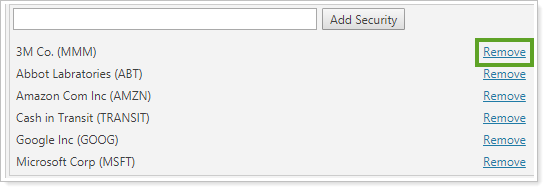
In the Transaction Report
For the Transactions report, if you set Group by to Money Security, the Transactions report will be filtered to display only cash securities. Within cash securities, you can choose to include or exclude certain securities using Add Security. For example, you may want to include only transactions involving cash. For more information about the money security transactions report, see See Cash-Impacting Transactions.
In PDF Reports
Functionality is the same in the PDF report templates as in dynamic reports.
Reports With This Setting
Related Settings
The following settings and processes interact with this setting:
