 Back
Back
 Back Back |
Home > Tamarac Reporting > Accounts-Groups-Households > Sleeves > Enable Sleeve-Level Reporting for an Account
|
Enable Sleeve-Level Reporting for an Account
|
Enable an Account for Sleeve-Level Reporting |
Sleeve accounts can be created in parent accounts enabled for sleeve-level reporting, where that account has been assigned a model—Assigned Model account setting—that contains Security Level models that are also enabled for sleeve-level reporting.
This topic discusses how to enable your accounts for sleeve-level reporting.
For more information on creating Security Level models, see Create, Edit, and Delete Security Level Models.
Before you begin, you must enable sleeve-level reporting for your enterprise. Contact Account Management at TamaracAM@envestnet.com to begin this process.
Before creating sleeve-level reporting in an account, assign the appropriate model to the parent account. This model will contain the Security Level models that will serve as the basis of your sleeves.
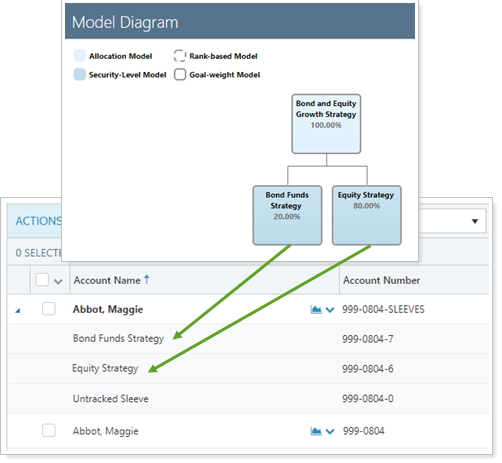
To assign a model to an account, follow these steps:
On the Accounts menu, click Accounts.
Select the parent account where you want to enable sleeve-level reporting.
On the Rebalancing tab, select Model Assignment.
Under Assigned Model, select the appropriate model.
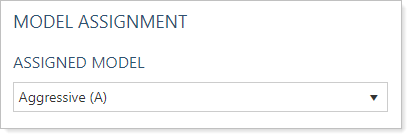
Click Save.
To enable sleeve accounts in a parent account, follow these steps:
On the Accounts menu, click Accounts.
Select the parent account where you want to enable sleeve-level reporting. You can enable sleeve reporting for multiple accounts by selecting each of them and using multi-edit.
Under the Advanced menu, select Sleeve Reporting.
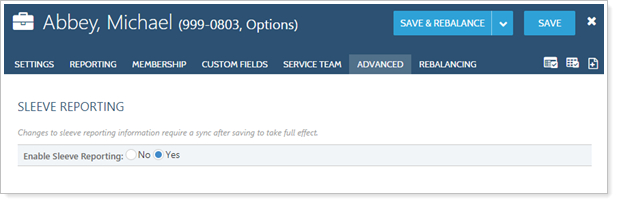
For Enable Sleeve Reporting, choose Yes.
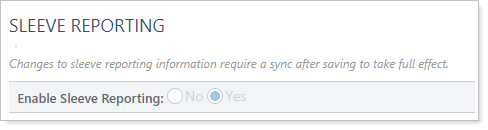
Click Save.
You can turn off sleeve-level reporting; keep in mind that this will require that all allocations to sleeve accounts must be removed. To turn off sleeve-level reporting, follow these steps:
Click Upload on the Setup menu, found under Data Management.
Prepare a Sleeve Account Allocations upload data set file to remove all allocations to sleeves within the account.
For more information on uploading sleeve allocations, see Upload Historic Sleeve Allocations. For more information on uploading data, see Uploading Data.
Select Sleeve Account Allocations in Add an upload data set and click Add.
In the Data source list, choose File.
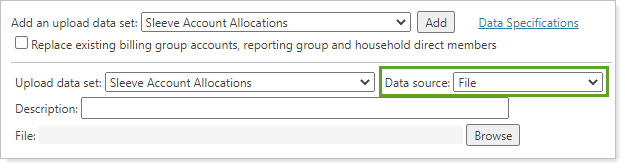
Add an optional description of the upload in the Description box. This helps you differentiate uploads using the same upload data set and allows you to add clarifying details to the upload.
Click Browse, locate the file where you've saved your data to upload, and click Open.
Click Upload.
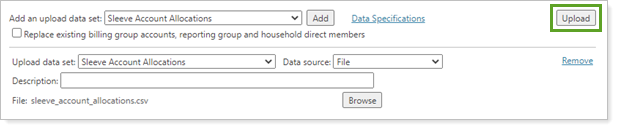
You can click the Upload Status link to go to the Upload Status page. This page allows you to verify if upload was completed successfully and to check for possible errors or warnings.
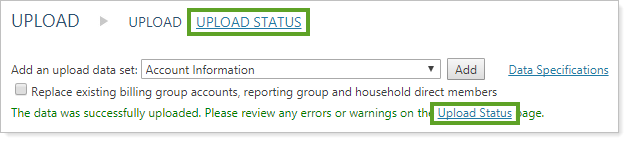
On the Accounts menu, click Accounts.
Select the parent account where you want to turn off sleeve-level reporting.
Under the Advanced menu, select Sleeve Reporting.
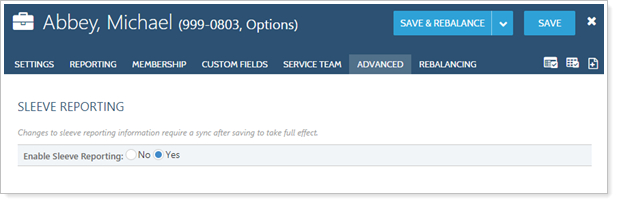
For Enable Sleeve Reporting, choose No.
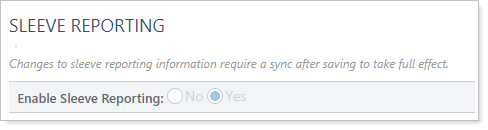
Click Save. A sync is required for this change to take effect.
If you were to trade away all holdings in a sleeve, Tamarac transfers all holdings from that sleeve account into the Untracked sleeve account upon the next sync.
You can also close a sleeve account using Closed Date. Entering a close date for a sleeve account won't change the sleeve account's holdings.
To close a sleeve account, follow these steps:
On the Accounts menu, click Accounts.
Select the sleeve account you want to close.
Under the Settings tab, select Account.
In Closed Date, type in or select the date the sleeve closure date.
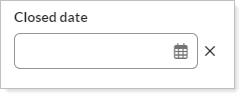
Click Save.