 Back
Back
 Back Back |
Home > Tamarac Trading > Models > Security Level Models > Create, Edit, and Delete Security Level Models
|
Create, Edit, and Delete Security Level Models
|
Change an Existing Security Level Model Create an Alternate Security Set Edit an Alternate Security Set |
A Security Level model represents a grouping of individual securities and is the basic building block on which you can build a client's asset allocation strategy. These securities can be stocks, mutual funds, ETFs, fixed income securities, separate accounts, or other assets which are traded on an exchange. The securities within a Security Level model can be grouped and given an allocation—for example, a security may represent 20% of the total model—in any way that makes sense for you, but are often created to represent an asset class.
This page describes the processes needed to create new Security Level models, edit existing models, and make other needed changes to Security Level models. For more information on basic models concepts, see Model Basics and Introduction to the Types of Models.
Make model changes before rebalancing accounts assigned to that model. Saving models also saves the accounts associated with that model. If the accounts were rebalanced previously that day, run the rebalance again in order to incorporate new model changes.
To create a new Security Level model, follow these steps:
On the Rebalance & Trade menu, click Security Level Models.
Choose Create New.
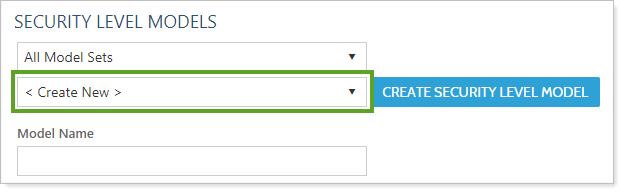
In the Model Name field, type a name for the new Security Level model.
Choose a consistent naming convention that works with your overall strategy and other model names and avoid extra words like model or company branding words to make differentiating your various models easier. Use defining model characteristics like these when naming a model:
An example Security Level model name might be Conservative Equities - Accounts less than $100,000.
Choose your model type in the Target type list.
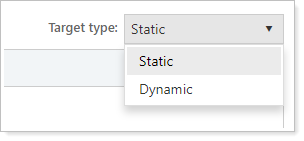
| Setting | More Information |
|---|---|
| Static | Static models have targets that remain consistent, regardless of the performance of the securities within that model. |
| Dynamic | Dynamic models—sometimes called share-based models—use dynamic targets that are tied to the share price. For more information, see Static and Dynamic Logic in Models. |
Add a security to your Security Level model:
Click Add Security.
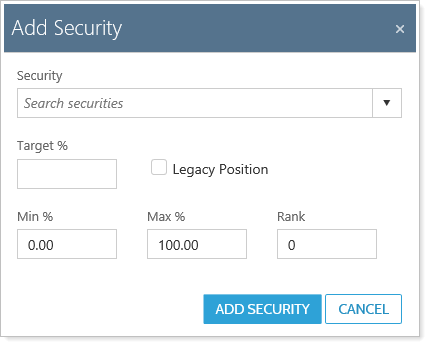
In the pop-up dialog, begin typing your security into the Search securities list. Choose the correct one when it appears.
Fill in the following fields:
Target %. Enter a target (goal) percentage for the security from 0% to 100%. The Total Target for all securities in the model must add up to 100%.
The 0% target is a common technique you can use to accommodate restricted securities or legacy positions. By giving a security a 0% target, clients can continue to hold positions, and you can allocate these holdings towards the client's portfolio. Over time, clients can continue to hold these positions or trade out of them when the model is overweight.
Min %.You can apply min and max percentages around your Target % in a Security Level model. Min % provides a lower tolerance band to allow for some movement away from the security's target.
Max %.You can apply min and max percentages around your Target % in a Security Level model. Max % provides an upper tolerance band to allow for some movement away from the security's target. For more information on min/max ranges, see Min/Max Logic in Models.
Rank.Enter a rank for the model from 0 to 999. Larger numbers have greater buy priority and smaller numbers have greater sell priority. For more information on ranks, see Goals and Ranks in Models.
Legacy Position.Select to designate this security as a legacy position. When selected, Tamarac Trading will not buy the security for any accounts assigned to the model. For more information, see Legacy Positions.
Click Add Security.
Add additional securities as needed. The Total Target field must be 100% in order to save the model.
Select any of these check boxes if they apply to the model you're creating:
Use ranks for Security Level ModelSelect to designate a rank-based model. Rank-based models give priority to achieving the target for the asset class or model rather than all the securities in the model. For more information on ranks, see Goals and Ranks in Models.
Available to assign directly to an account or rebalancing group.Select this option to make the model available to assign directly to accounts or groups.
Submodels and Security Level models are not typically assigned to groups or accounts. In order to make manual model assignments easier, clear this check box will reduce number of model options you see listed in any models drop-down lists. This won't affect your ability to add this model to other models.
Prospect/Test Security Level Model.Select this option if this model is for prospecting or testing purposes. The model won't be available to assign to accounts when selected.
Enabled for Sleeve Level Reporting.Select this option to create sleeves based on this Security Level model in enabled accounts that contain this model. In order to use sleeve-level reporting, you must also enable the applicable accounts. For more information on this process, see Understanding Sleeve-Level Reporting.
Click Create Security Level Model.
To change an existing Security Level model, follow these steps:
On the Rebalance & Trade menu, click Security Level Models.
Choose the appropriate model.
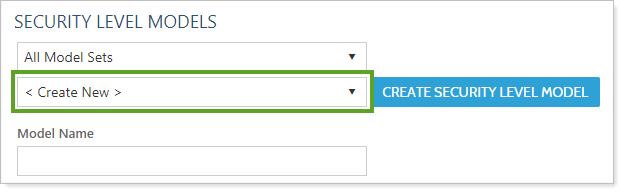
Click the Edit link next to the security to which you want to make changes. The Remove link will delete the security from the model.
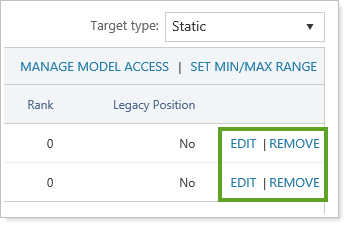
Make any needed changes to the security:
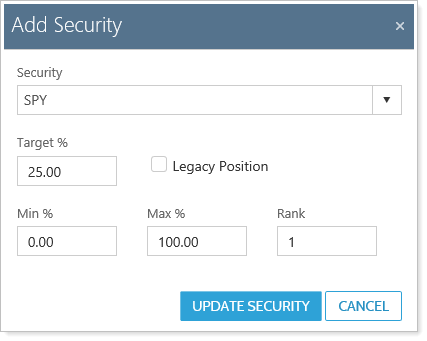
Target %. Enter a target (goal) percentage for the security from 0% to 100%. The Total Target for all securities in the model must add up to 100%.
The 0% target is a common technique you can use to accommodate restricted securities or legacy positions. By giving a security a 0% target, clients can continue to hold positions, and you can allocate these holdings towards the client's portfolio. Over time, clients can continue to hold these positions or trade out of them when the model is overweight.
Min %.You can apply min and max percentages around your Target % in a Security Level model. Min % provides a lower tolerance band to allow for some movement away from the security's target.
Max %.You can apply min and max percentages around your Target % in a Security Level model. Max % provides an upper tolerance band to allow for some movement away from the security's target. For more information on min/max ranges, see Min/Max Logic in Models.
Rank.Enter a rank for the model from 0 to 999. Larger numbers have greater buy priority and smaller numbers have greater sell priority. For more information on ranks, see Goals and Ranks in Models.
Legacy Position.Select to designate this security as a legacy position. When selected, Tamarac Trading will not buy the security for any accounts assigned to the model. For more information, see Legacy Positions.
Click Update Security.
Make additional changes to other securities in the model, if needed.
Make any needed changes to the available check box options:
Use ranks for Security Level ModelSelect to designate a rank-based model. Rank-based models give priority to achieving the target for the asset class or model rather than all the securities in the model. For more information on ranks, see Goals and Ranks in Models.
Available to assign directly to an account or rebalancing group.Select this option to make the model available to assign directly to accounts or groups.
Submodels and Security Level models are not typically assigned to groups or accounts. In order to make manual model assignments easier, clear this check box will reduce number of model options you see listed in any models drop-down lists. This won't affect your ability to add this model to other models.
Prospect/Test Security Level Model.Select this option if this model is for prospecting or testing purposes. The model won't be available to assign to accounts when selected.
Enabled for Sleeve Level Reporting.Select this option to create sleeves based on this Security Level model in enabled accounts that contain this model. In order to use sleeve-level reporting, you must also enable the applicable accounts. For more information on this process, see Understanding Sleeve-Level Reporting.
Click Save.
Alternate security sets allow you to cut down on the number of models you create. An alternate security set is a different version of a Security Level model and allows you to make unique models on the basis of account type. You can tie individual accounts, or accounts within a group, to different alternate security sets while maintaining the same set of Allocation models.
For more information on strategies and logic behind alternate security sets, see Alternate Security Sets in Models.
To create an alternate security set for a Security Level model, follow these steps:
Create the Security Level model. For more information, see Create a Security Level Model.
On the Rebalance & Trade menu, click Security Level Models.
Choose the appropriate model where you want to add the alternate security set.
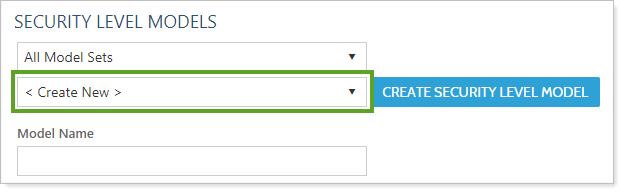
Click Add Alternate Security Set.
If your Security Level model and your alternate security set both contain the same securities, select Copy securities from selected Security Level model which uses the selected Security Level model's securities as a starting point. You can then make edits before saving.
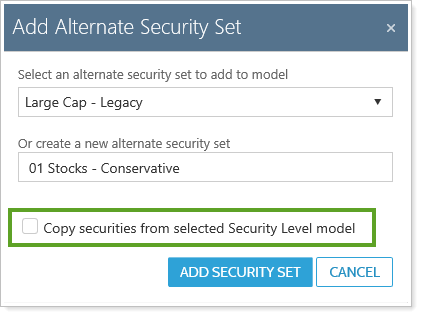
Add a unique name under Or create a new alternate security set.
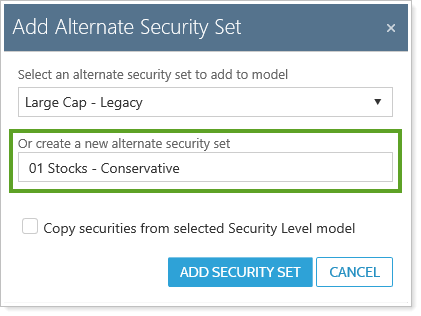
Click Add Security. Add as many securities to the new alternate security set as necessary.
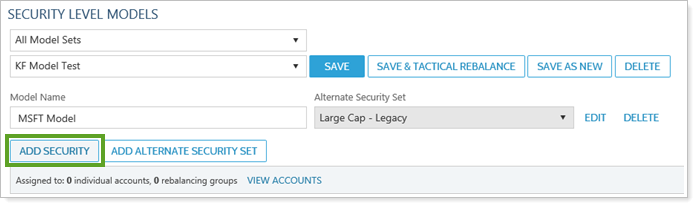
Click Save.
To edit an alternate security set for a Security Level model, follow these steps:
On the Rebalance & Trade menu, click Security Level Models.
Choose the appropriate model where you want to edit an alternate security set.
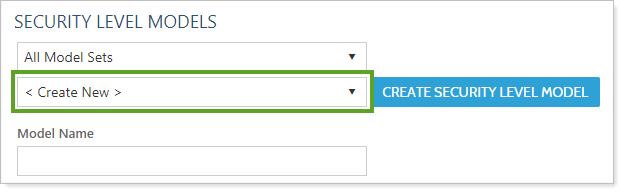
In the Alternate Security Set list, choose the alternate security set you'd like to edit.
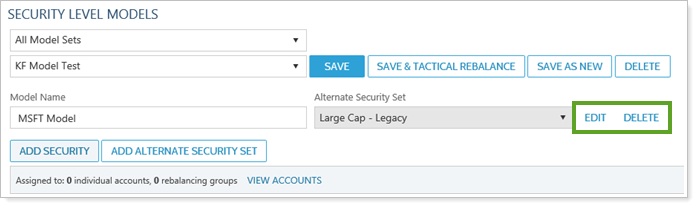
Click the Edit link next to the security to which you want to make changes. The Remove link will delete the security from the model.
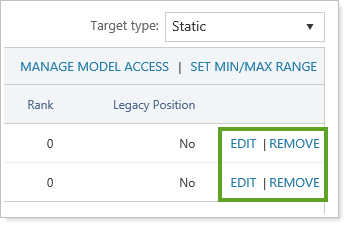
Make any changes to the securities in the alternate security set.
Click Save.
Unmanaged securities can be part of a model, allowing you to see how unmanaged positions fit into the overall picture of a client's holdings. For more information on strategies and logic behind unmanaged securities in a model, see Unmanaged Securities in Models.
To add an unmanaged security to a Security Level model, follow these steps:
On the Rebalance & Trade menu, click Security Level Models.
Choose the appropriate model where you want to add the unmanaged security.
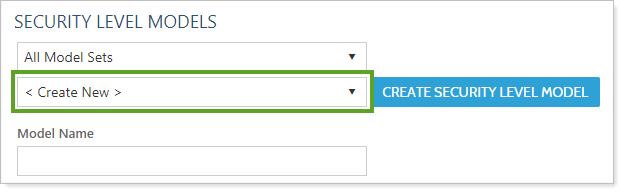
Click Add Security.
Under Security, type to find the unmanaged security. Set the Target to 0 and click Add Security.
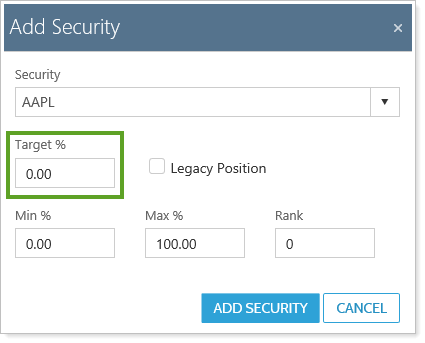
Select the Use ranks for Security Level model check box if not already selected.
Click Save.
If you have dynamic Security Level models, your targets are dynamically tied to share price. This means that target percentages will change based on market price. In order to get the latest target percentage calculations for a dynamic model, you can refresh your model targets. For more information on dynamic and static security level models, see Static and Dynamic Logic in Models.
Saving the model without first refreshing the targets will reset the dynamic targets.
Any changes will be applied when the model is saved.
To refresh targets for a dynamic Security Level model, follow these steps:
On the Rebalance & Trade menu, click Security Level Models.
Choose the appropriate model where you want to refresh targets.
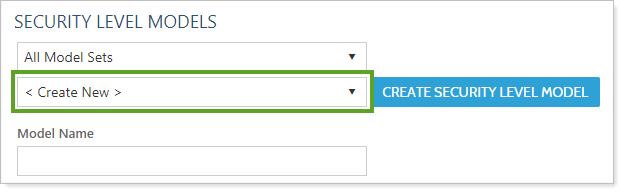
Click the refresh targets icon.
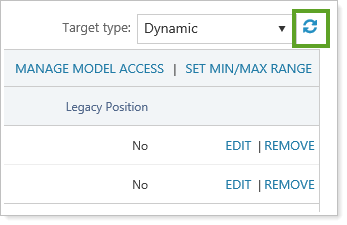
Confirm that you want to refresh the targets in the dialog box that opens by clicking OK.
You can copy an existing Security Level model. You can then make changes to the model or give it an alternate name, depending on your needs.
To copy an existing Security Level model, follow these steps.
On the Rebalance & Trade menu, click Security Level Models.
Choose the appropriate model that you want to copy.
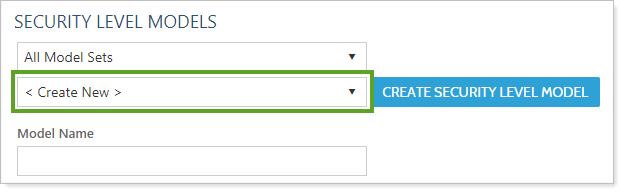
In the Security Level Model Name, give the model a unique name.
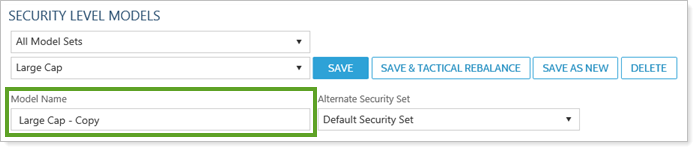
Click Save as New.
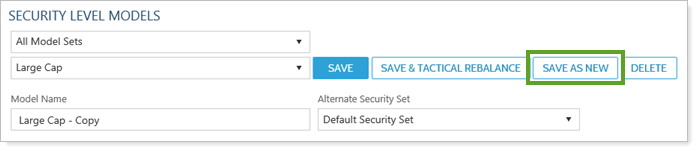
To delete a Security Level model, follow these steps:
On the Rebalance & Trade menu, click Security Level Models.
Choose the appropriate model that you want to delete.
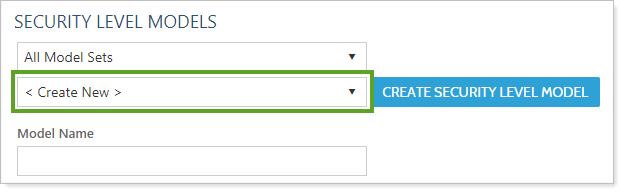
Click Delete.
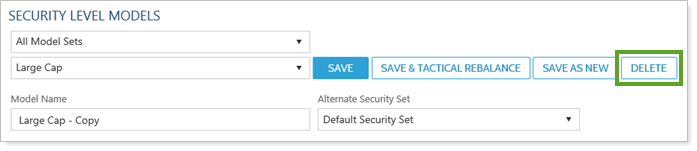
Confirm that you want to delete this Security Level model in the dialog box that opens by clicking OK.
You can create saved searches which contain filters that look for accounts assigned to or assigned to specific models. The Allocation Model and Security Level Model search filters will find accounts assigned to and/or tied to the model you specify.
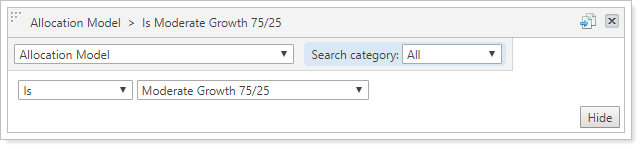
You can also search for accounts that are assigned to specific models that meet deviation or tolerance requirements you specify. For example, you can use the Allocation Model Outside Goal and Security Level Model Outside Model Goal search filters to find all accounts or groups that deviate from a model by the percentage you specify.
For more information on the available search filters you can use to find accounts assigned to specific models, see Search Filters.
For more information on creating saved searches, see Create, Edit, and Delete Saved Searches.