Contents
Introduction
Firms sometimes use different models or fund managers to manage different parts of very large accounts. An account might group some holdings together to manage according to different models or strategies, often using different fund managers for different strategies. These different groups of holdings, called sleeves, allow financial advisors to provide the benefits of diversification without burdening clients with numerous different accounts.
When the custodian sends account information for this type of account to Tamarac, Tamarac receives and then reports on the data for one single financial account. This makes it challenging for advisors to report on performance, holdings, or transactions or compare sleeves with benchmarks, indexes, or each other. This can be even more difficult when sleeve holdings don't align with firm categorization.
To solve this problem, Tamarac offers sleeve-level reporting and trading.
Enrollment
Before you begin, you must enable sleeve-level reporting for your enterprise. Contact Account Management at TamaracAM@envestnet.com to begin this process.
Sleeve Account Integrations
If your firm uses the Envestnet platform for unified managed accounts and you'd like to report on details of those UMAs and their sleeve accounts in Tamarac, see Envestnet Unified Managed Account Integration.
How Can Advisors Use Sleeves?
With sleeve-level reporting and trading, Tamarac uses the data from the real parent account to create individual sleeve accounts that exist only within the Tamarac platform. After these smaller accounts are created within Tamarac, advisors can use these sleeve accounts to:
-
Trade on the parent account and automatically allocate updated holdings to individual sleeves.
-
Analyze sleeve-level performance, holdings, and transactions.
-
Assign benchmarks, target allocations, objectives, and more to sleeve accounts.
-
Add sleeve groups or accounts to Households, groups, and account sets, and composites.
-
Upload and evaluate historical sleeve allocations.
Process for Creating Sleeve Accounts for Sleeve-Level Reporting
In general, you'll create sleeves using this process:
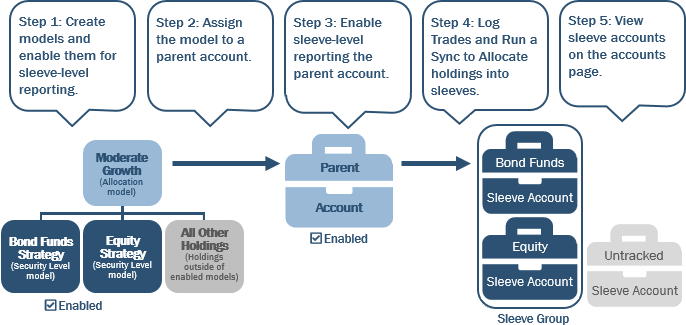
-
Create Models and Enable Them for Sleeve-Level Reporting.Each individual Security Level model within the main model that you'll assign to the parent account must be enabled for sleeve-level reporting. To do this, create or edit the Security Level model(s) and enable the Enabled for Sleeve Level Reporting setting.
-
Assign the Model to a Parent Account.Edit the parent account on the Accounts page and assign the model you created using the Assigned Model setting.
-
Enable Sleeve-Level Reporting in the Parent Account.To do this, edit the parent account on the Accounts page and enable the Enable Sleeve Reporting setting.
-
Log Trades and Run a Sync to Allocate Holdings into Sleeves.After you log orders in the parent account, all enabled Security Level models within the model assigned to the account are placed into sleeve accounts. Any holdings that aren't held in enabled models will be assigned to the Untracked sleeve.
-
View the Automatically Generated and Grouped Sleeve Accounts on the Accounts Page.Once this process is complete, see the original parent account, the newly created sleeve group and sleeve accounts, and any Untracked holdings on the Accounts page.
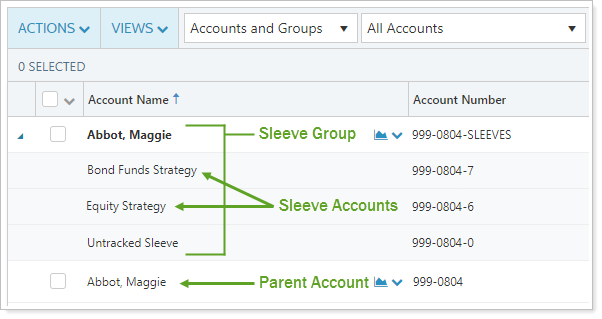
There are no prerequisites for enabling sleeve-level trading and reporting.
Accounts and Groups in Sleeve-Level Reporting
Tamarac automatically generates sleeve groups and accounts based on allocations assigned to each sleeve. While sleeve groups and accounts behave identically to regular groups and accounts, they do have the following unique characteristics:
Overview
| Parent Account | Sleeve Group | Sleeve Account |
|---|---|---|
| Real financial accounts that come from custodian through your portfolio accounting system that are the ultimate source of data for sleeve accounts. | Automatically generated and contain all sleeve accounts for one parent account, plus the untracked securities sleeve. | Automatically generated accounts with allocations that mirror the allocations of its Security Level model. |
Creation Process
| Parent Account | Sleeve Group | Sleeve Account |
|---|---|---|
| Created automatically upon sync with portfolio accounting system. | Created and updated automatically upon sync after you enable accounts and associated models. | Created and updated automatically upon sync after you enable accounts and associated models. |
How Will You Use This Account/Group?
| Parent Account | Sleeve Group | Sleeve Account |
|---|---|---|
|
|
|
Account Names and Numbers
| Parent Account | Sleeve Group | Sleeve Account |
|---|---|---|
|
Account name:Configured when you set up the account. Account number:Automatically received from the custodian. |
Group name:Automatically generated based on the parent account name. For example, if the parent account is Abbey, Georgia, the sleeve group will be called Abbey, Georgia. Account Number:Automatically generated based on the account number. For example, if the parent account number is 999-1234, the sleeve group account number is 999-1234-SLEEVES. |
Account name:Automatically generated based on the Security Level model name. For example, if the model is called Moderate Growth, the sleeve account is called Moderate Growth. Account number:Automatically generated based on the parent account number. For example, if the parent account number is 999-1234, the sleeve account number is 999-1234-1. |
Account Settings that Flow From Parent to Sleeve Account
The following account-level settings flow through from the parent account to sleeve accounts:
| Account Settings Tab | Applicable Settings |
|---|---|
| Account Settings | |
| Settings/Templates | |
| Excluded Securities |
Reporting on Sleeve-Level Accounts
With sleeve accounts, you can do all the same things in Tamarac Reporting that you can with regular accounts, including:
Run Reports
Use dynamic reports for in-house analysis of sleeve-level performance, holdings, and transactions. Use PDF templates to report on a whole sleeve group and on individual sleeves to clients for greater transparency.
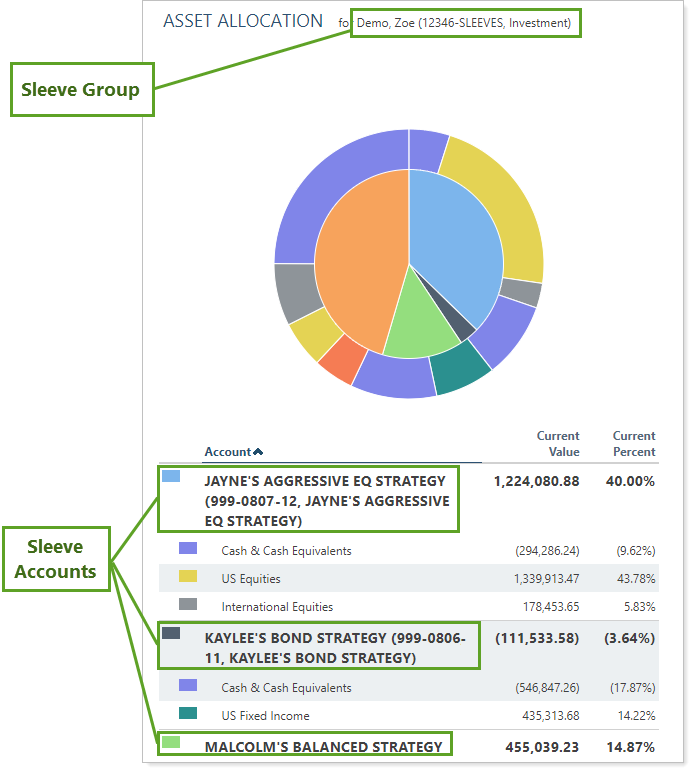
Compare Sleeve Accounts With Benchmarks
Assign benchmarks, allocation weighted benchmarks, category benchmarks, target allocations, objectives, and more to sleeve accounts individually, or use multi-edit to apply settings across many sleeves at once.
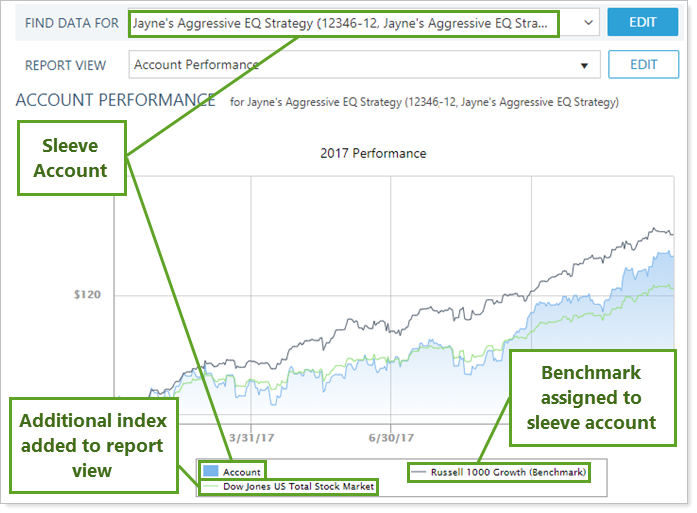
Include in Client Portals
Sleeve-level reporting allows firms to demonstrate to clients sleeve performance and diversification, enhancing transparency and trust. If you want clients to see their sleeves, you can add the sleeve group or individual sleeve accounts to the client's Household for display on the client portal.
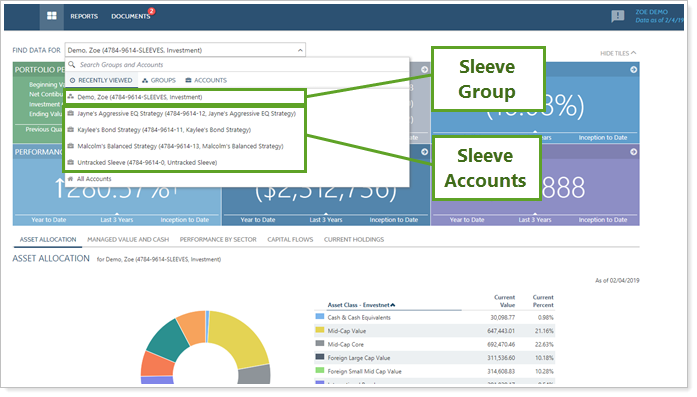
Reporting Limitations
The following limitations help ensure that your accounts will maintain logical and accurate reporting:
-
Manual Security snapshots cannot be added to sleeve accounts because they're generated as a function of the parent account.
-
The Amortization and Accretion report does not report on sleeve accounts or groups.
Trading and Allocations in Sleeve Accounts
How Initial Allocation is Created
When you first create sleeves in an account, the initial allocation is based on the Security Level models that serve as the basis of your sleeves. The most straightforward way to set your initial allocations in your sleeve accounts is to trade in the parent account and log orders. The process of logging orders from the Trade List finalizes the transactions and allocations used in sleeve-level reporting. However, you can change allocations in the future based on trading, not on the models themselves.
If there are Security Level models in the account that aren't enabled for sleeve-level reporting, those holdings will go to the Untracked sleeve. Similarly, if there are holdings that aren't in any model, those will go to the Untracked sleeve as well.
In the future, you might decide to trade away all allocations from a sleeve. Because your sleeve accounts are based on allocations, removing all allocations to a sleeve will remove that particular sleeve account upon the next sync.
See Initial Allocation in Action
Here's an example of how initial allocations are created in Tamarac Trading.
Your client has the following holdings, 100 shares each of ABC, XYZ, and XYZXX:
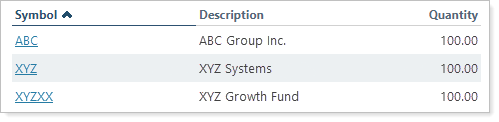
You set up the following model to assign to your client's account. You will use the Model A and Model B Security Level models as the basis of sleeves that you'll report on separately.
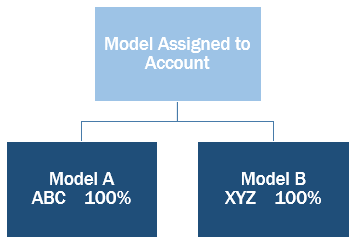
When you log orders in the account, Tamarac allocates the client's holdings according to the model. Model A has a 100% target allocation for ABC and Model B has a 100% target allocation for XYZ. In this case, 100 shares of ABC go to the Model A sleeve, and 100 shares of XYZ go to the Model B sleeve.
Because XYZXX is not a target in either model, 100 shares of XYZXX go into the Untracked sleeve.
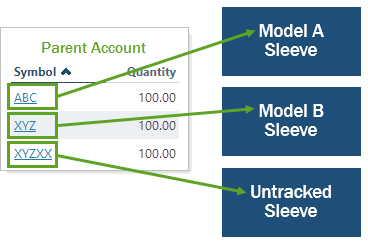
The process of logging orders from the Trade List finalizes the transactions and allocations used in sleeve-level reporting.
Bulk Reports and Uploads
Bulk reports allow you to extract account-related data across your sleeve accounts, including basic account information and allocation information. The following bulk reports are available if you've enabled sleeve-level reporting:
-
Sleeve Level Information
-
Sleeve Account Allocations
For more information on bulk reports, see Understanding Bulk Data Exports.
In addition, you can use the following upload data sets to update your sleeve accounts in bulk, including to delete sleeve accounts created in error:
-
Sleeve Level Information
-
Sleeve Account Allocations
For more information on uploads, see Understanding Bulk Data Uploads.
Finding and Filtering Sleeve Accounts
To help you find and use sleeve-level reporting, you can use the following features to aid in your reporting and trading functions.
Saved Search
The Sleeve Account Type saved search filter allows you to filter for parent accounts, sleeve groups, or sleeve accounts so you can include or exclude them anywhere you find saved search filtering, including on the Accounts page or in custom views.
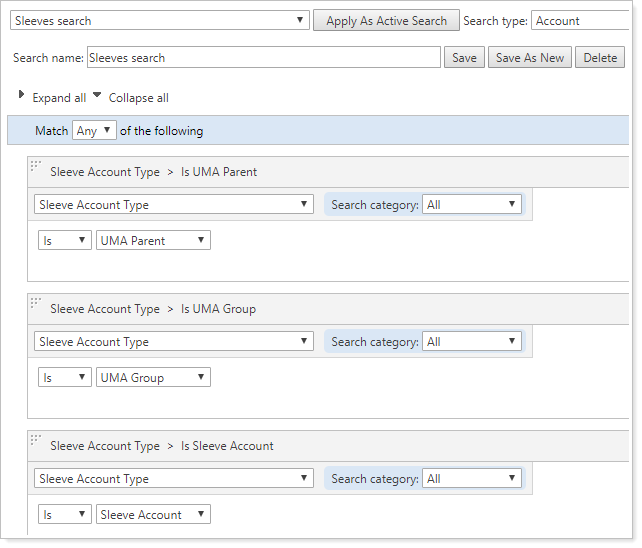
For more information on saved searches, see Saved Searches.
Find Data For List
When searching for accounts and groups using the Find Data For list, sleeve accounts are differentiated from other accounts to help you identify them. In turn, this can help you view reports for sleeve groups and underlying sleeve accounts with greater ease.
Sleeve groups are shown with a group icon while individual sleeve accounts will show as a single financial account.
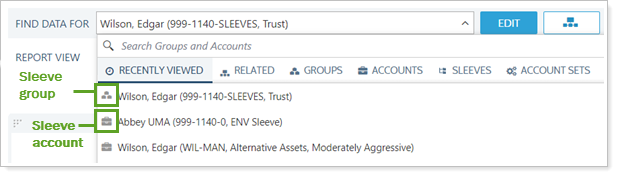
Use the Sleeves tab to find any sleeve accounts that meet your search criteria. You'll see the associated sleeve groups which you can expand to show all underlying sleeve accounts.
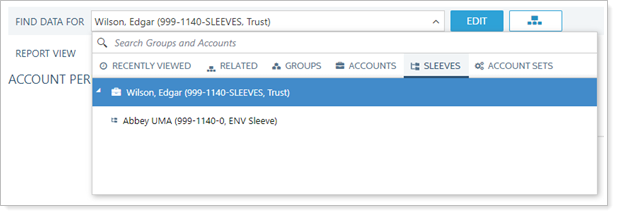
If you're searching for an account, use the Sleeves results to find sleeve accounts specifically.
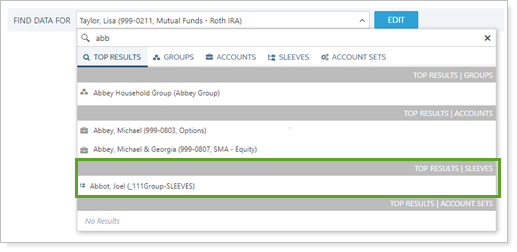
If there are related sleeve accounts to the one you're viewing, use the Sleeves results to find those sleeve accounts.
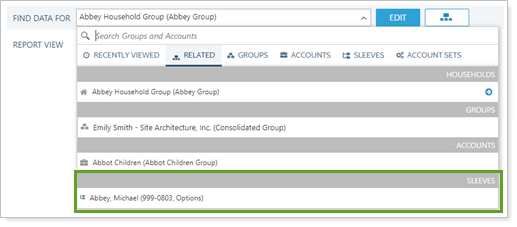
Group Strategy
Sleeve accounts work like other accounts in that you can add them to account sets, groups, and Households. This means you can create additional groups with your sleeve accounts that, for example, don't include the Untracked sleeve, allowing you to report only on sleeve accounts without including values for unassigned holdings.
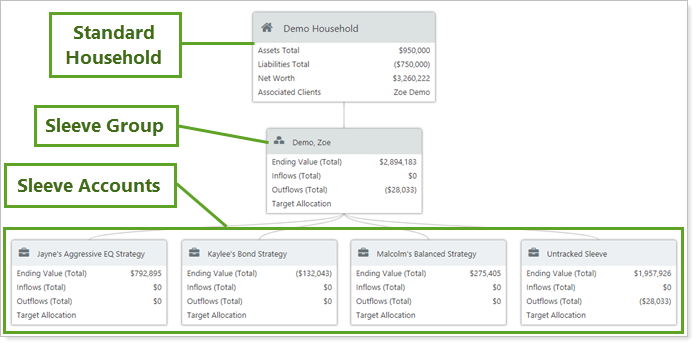
If you add both the parent account and a sleeve group to a Household or another group, you'll get doubled values.
Custom Fields
One way you can filter for and locate sleeve accounts and groups is to create a custom field. This allows you to use a saved search to find sleeve accounts or categories of sleeve accounts, use this custom field on reports, add the field to custom views, and more.
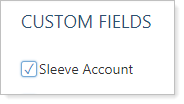
For more information on using and creating custom fields, see Custom Fields for Accounts, Groups, Households, and Securities.
User Permissions
Administrators can control who creates and manages sleeve accounts by managing roles on the User Management page. If your user doesn't have permission to edit sleeve-level reporting, that user won't see these features.
When the sleeve-level feature is enabled, an administrator will need to add the Edit account sleeve level reporting and trading permission for the appropriate users.
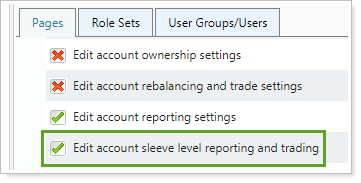
For more information on user permissions, see User Management.
More Information
For more information on enabling and using sleeve accounts, see the following:
