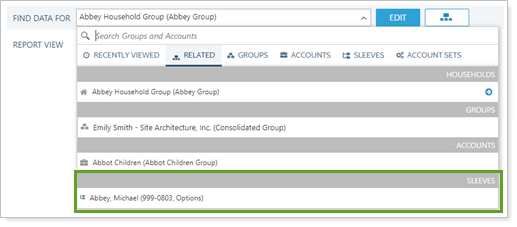Contents
Introduction
This topic provides steps for common sleeve account management tasks, including enabling sleeve-level reporting, changing sleeve account allocation, and disabling sleeve accounts.
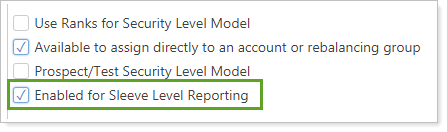
For more information on how sleeve-level reporting works in Tamarac, see Understanding Sleeve-Level Reporting.
The Sleeve Account Creation Process
In general, the sleeve accounts are created after you enable sleeve-level reporting, enable Security Level models, log trades in the account, and run a sync.
For a closer look at how to create sleeve accounts, see Understanding Sleeve-Level Reporting and Workflow: Create Sleeve-Level Reporting Accounts.
Before you begin, you must enable sleeve-level reporting for your enterprise. Contact Account Management at TamaracAM@envestnet.com to begin this process.
Enable, Disable, Edit, or Close a Sleeve Account
You can update and change your sleeve accounts in the following ways.
Enable or Disable Sleeve-Level Reporting in an Account
For more information on enabling or disabling a sleeve account, see Enable Sleeve-Level Reporting in an Account.
Edit Account Settings
Standard account features such as the account type, benchmark, or custom fields are edited the same as any account. To edit account settings, follow these steps:
-
On the Accounts menu, click Accounts.
-
Click the sleeve account you want to edit.
-
Edit account as desired. For more information on account settings, see Maintaining Accounts.
-
Click Save.
Edit Sleeve Account Allocations
Sleeve account allocations are based on the enabled Security Level models assigned to the parent account. However, you can change sleeve account allocations by logging orders in the parent account. For more information, see Allocate Holdings into Sleeve Accounts.
Close a Sleeve Account
If you were trade away all holdings in a sleeve, Tamarac transfers all holdings from that sleeve account into the Untracked sleeve account upon the next sync.
You can also close a sleeve account using Closed Date. This, however, will not change holdings within that sleeve account. To close a sleeve account, follow these steps:
-
On the Accounts menu, click Accounts.
-
Select the sleeve account you want to close.
-
Under the Settings tab, select Account.
-
In Closed Date, type in or select the date the sleeve closure date.
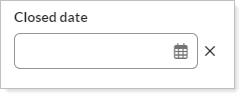
-
Click Save.
Delete Sleeve Accounts
Sleeve accounts are deleted after a sync when the following conditions are met:
-
No allocations exist in the sleeve account.
-
The sleeve account is not a composite.
Enable, Edit, or Close a Security Level Model Used for Sleeve-Level Reporting
You can update and change the Security Level models that serve as the basis of your sleeve accounts in the following ways.
Enable a Security Level Model for Sleeve-Level Reporting
For more information on enabling a Security Level model for sleeve-level reporting, see Enable Sleeve-Level Reporting in a Security Level Model.
Edit a Security Level Model in a Sleeve Account
Changes to Security Level models enabled for sleeve reporting work just as changes to any other Security Level model. For more information, see Create, Edit, and Delete Security Level Models.
Disable Sleeve-Level Reporting in a Security Level Model
When you disable sleeve-level reporting in a Security Level model, Tamarac transfers all holdings from that sleeve into the Untracked sleeve account.
To disable sleeve-level reporting in a Security Level model, follow these steps:
-
On the Rebalance & Trade menu, click Security Level Models.
-
Choose the appropriate model.
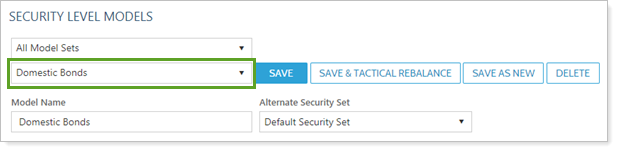
-
Clear Enabled for Sleeve Level Reporting.
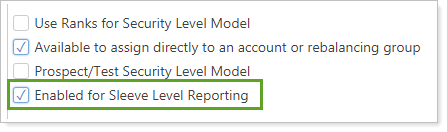
-
Click Save.
Find Sleeve Accounts
When searching for accounts and groups using the Find Data For list, sleeve accounts are differentiated from other accounts to help you identify them. In turn, this can help you view reports for sleeve groups and underlying sleeve accounts with greater ease.
Sleeve groups are shown with a group icon while individual sleeve accounts will show as a single financial account.
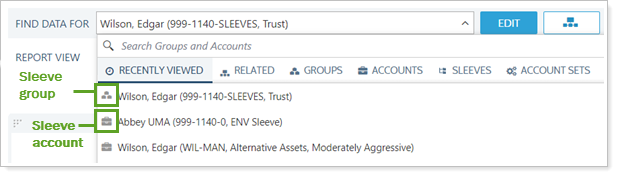
Use the Sleeves tab to find any sleeve accounts that meet your search criteria. You'll see the associated sleeve groups which you can expand to show all underlying sleeve accounts.
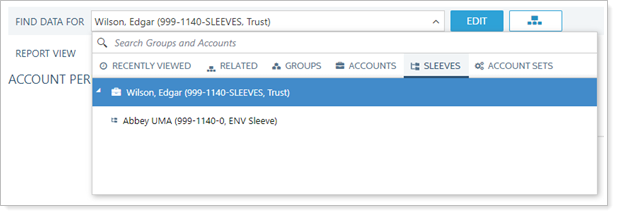
If you're searching for an account, use the Sleeves results to find sleeve accounts specifically.
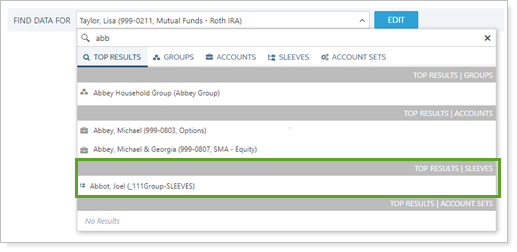
If there are related sleeve accounts to the one you're viewing, use the Sleeves results to find those sleeve accounts.