 Back
Back
 Back Back |
|
Filter and Sort Custom View Results
Once you've created a custom view, you can filter and aggregate the data on your custom view to further drill down and find the data you need.
This is Step 4 in the Workflow: Build a Custom View.
For more information about custom views, see Custom Views.
To filter and aggregate the data in your custom view, follow these steps:
Select the custom view you've created in the Custom view list.
In the View list, filter the results by the listed account sets, if needed. Use All Accounts to see all accounts.
Click  . This opens the Configure Grouping and Aggregation dialog box, where you'll see a list of all the columns found in your bulk report.
. This opens the Configure Grouping and Aggregation dialog box, where you'll see a list of all the columns found in your bulk report.
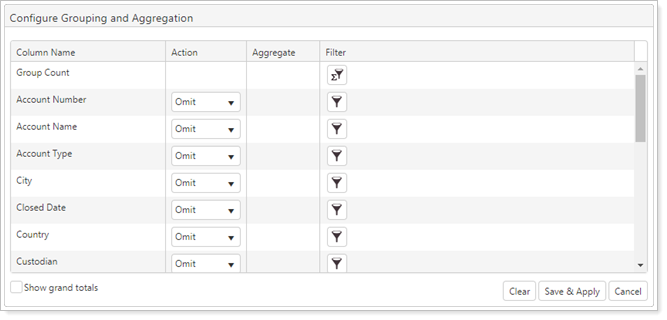
Select an option in the Action column.
Optionally, set additional filter options in the Filter column.
Optionally, select or clear the Show grand totals check box.
Click Save & Apply.
You'll see the columns you selected, grouped, and aggregated to provide a summary view.