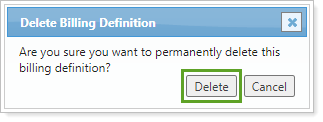Contents
|
|
Introduction
Billing definitions are the foundation of Tamarac’s powerful billing engine. Billing definitions define the billing method (arrears or in advance), the billing cycle, prorations, rate tiers, adjustments, minimum fees, service tax amounts, and more.
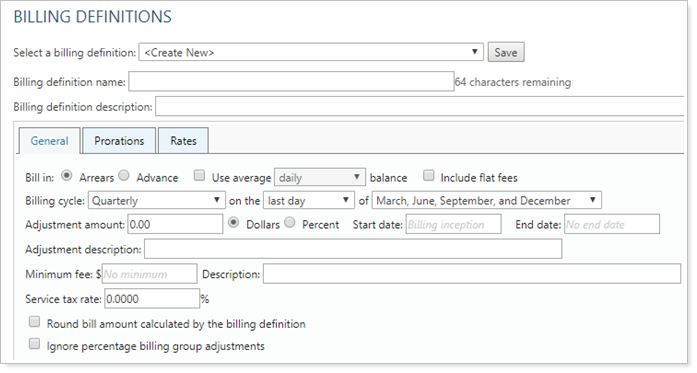
This page provides steps for how to create, edit, copy, or delete a billing definition. Creating a billing definition is the first step in the Workflow: Set Up Billing.

To learn more about billing definitions, see Understanding Billing Definitions.
Smart Help Video: Create a Billing Definition
In this short video, you'll learn how to create billing definitions.
Create a Billing Definition
To create a billing definition:
-
On the Billing menu, click Billing Definitions.
-
In Billing definition name, type a name for the billing definition.
We recommend that you give each billing definition a descriptive name that makes it easy to understand later. For example, a basic quarterly definition with a tiered structure starting at a rate of 1% might be called Quarterly 1%.
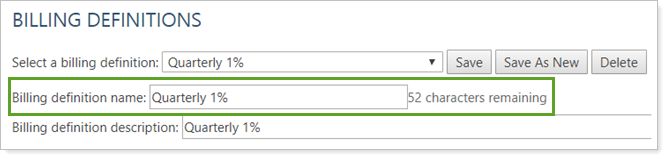
-
In Billing definition description, type a description for the billing definition.
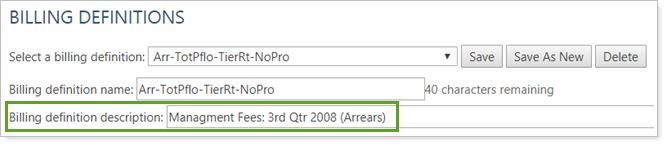
-
Configure the billing definition tabs. For more information on configuration options for each tab, see Billing Definitions Settings.
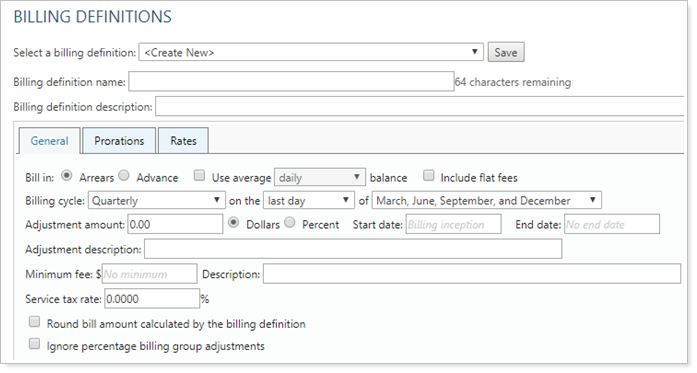
-
Click Save.
Edit a Billing Definition
To edit a billing definition:
-
On the Billing menu, click Billing Definitions.
-
In Select a billing definition, choose the billing definition you want to edit.
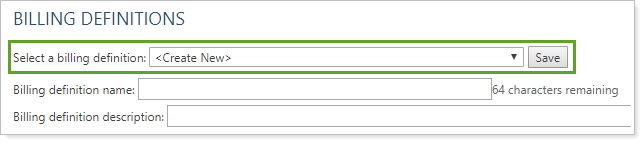
-
Make the changes to the settings as desired. For more information on configuration options for each tab, see Billing Definitions Settings.
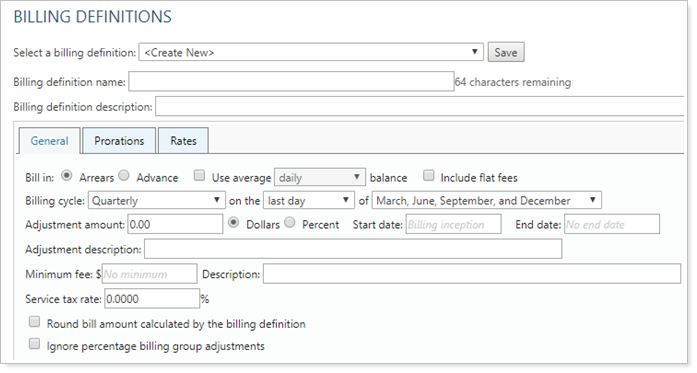
-
Click Save.
Copy a Billing Definition
To copy a billing definition:
-
On the Billing menu, click Billing Definitions.
-
In Select a billing definition, choose the billing definition you want to copy.
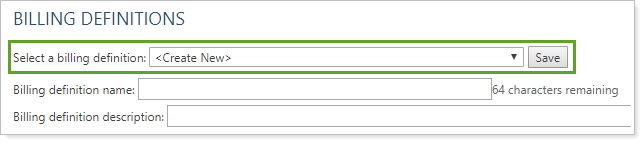
-
Change the name in Billing Definition Name.
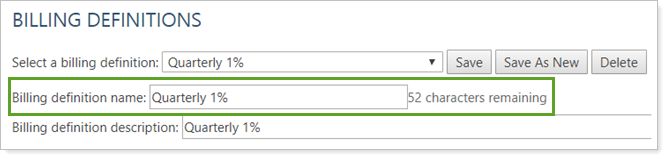
-
Make the changes to the settings as desired. For more information on configuration options for each tab, see Billing Definitions Settings.
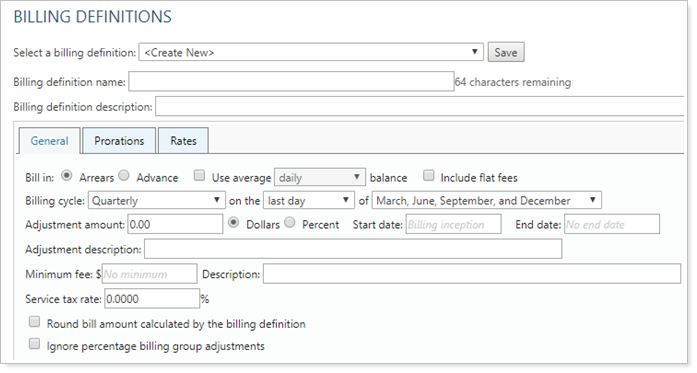
-
Click Save As New.
Delete a Billing Definition
You can only delete a billing definition that is not in use. For information about how to identify what billing definitions are used, see How Can I See Which Billing Groups Are Using A Specific Billing Definition?
To delete a billing definition:
-
On the Billing menu, click Billing Definitions.
-
In Select a billing definition, choose the billing definition you want to delete.
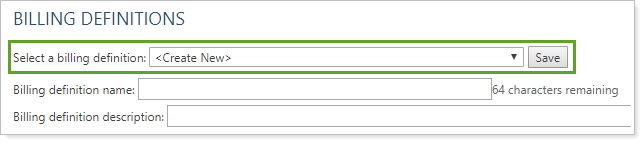
-
Click Delete.

-
In the Delete Billing Definition dialog, click Delete.