 Back
Back
 Back Back |
|
Shorten Billing Invoices with Merge Fields
|
The Billing Definition Overview Adds a Page Break Merge Field Helps Tell Apart Billing Definitions |
This page provides information about how to use the billing statement settings Show overview and Gross fee calculation title and the {Billing Definition Description} merge field to reduce the number of pages in billing statements for billing groups with multiple billing definitions by showing all the billing definition sections on one page.
In some older billing statement templates, and for billing definitions with no description, the billing definition section shows a title of Gross Fee Calculation for each billing definition. When a billing group has multiple billing definitions, it is hard to tell them apart. To help identify billing definitions, firms often added an overview, which includes the billing definition description, to the billing definition section.
Tamarac automatically adds a page break before each overview section when you select Show overview. As a result, if a billing group includes multiple billing definitions, the invoice shows each billing definition on its own page.
For example, the Baker Consolidated billing group has two billing definitions: 1% Quarterly and Preferred ETF Rebate. With the overview section included, each billing definition is displayed on its own page.
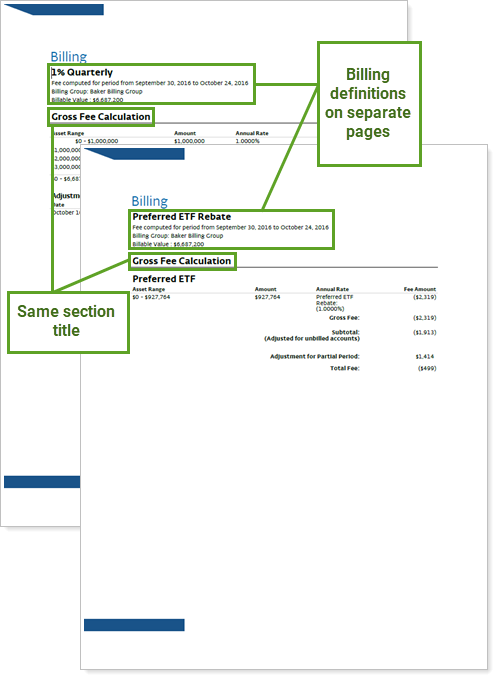
To shorten billing statements, you can use the {Billing Definition Description} merge field in the Gross fee calculation titles to identify billing definitions by their billing definition description. This allows you to omit the overview section, which has the automatic page break, while still being able to tell apart billing definitions.
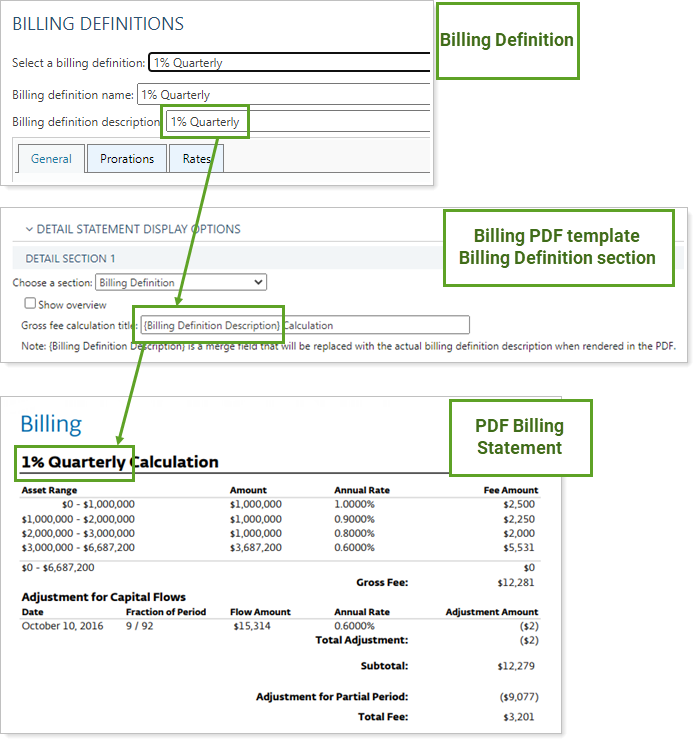
For example, the Baker Consolidated billing group has two billing definitions: 1% Quarterly and Preferred ETF Rebate. With the overview section omitted, both billing definitions show up on one page, each clearly labeled.
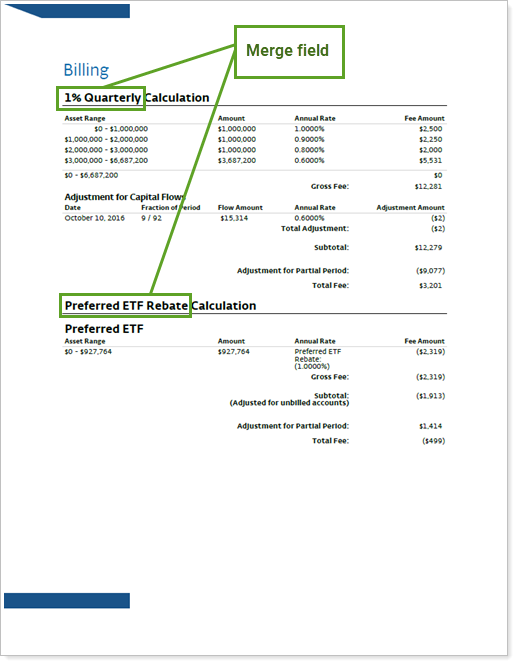
The Gross fee calculation title automatically includes the {Billing Definition Description} merge field by default for all billing statements made after August 2020.
Billing statements made before August 2020 and billing definitions that do not have a description will not automatically include the {Billing Definition Description} merge field in the title. For more information on adding a billing definition description, see Billing Definition Description.
To add the merge field to a billing statement:
On the Client Reporting menu, click Templates.
In Select Template, choose the billing statement template you want to add the merge field to.

In the list of PDF report sections, click the Billing section. Note that the Billing section in your template may be named something else.
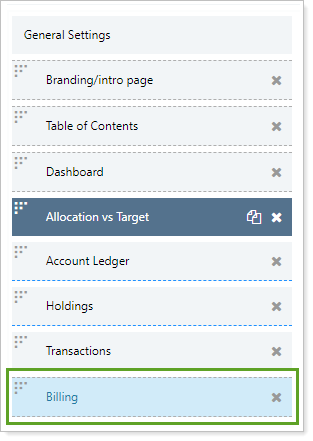
In the Billing section, under Detail Statement Display Options, find the Billing Definition section.
Clear Show overview.
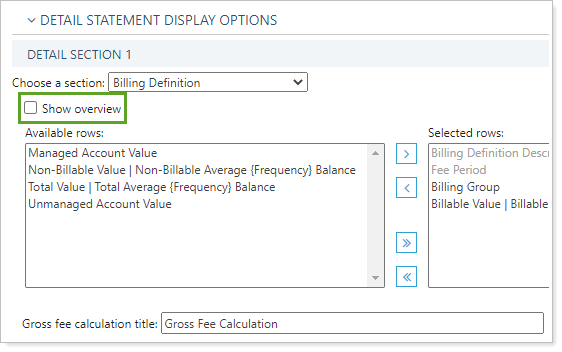
In Gross fee calculation title, delete Gross Fee and replace it with {Billing Definition Description}. Note that if you add a merge field for a billing definition that does not have a description, the statement still shows a title of Gross Fee Calculation for that section.
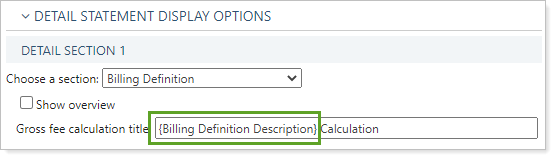
Click Save.
After you add the merge field to a billing statement PDF section, you won't immediately see it if you regenerate the statement.
To see the merge field on a statement:
Generate a billing history for the account or group.