 Back
Back
 Back Back |
|
Manage Notifications in the Document Vault
|
Notify Clients When a File is Posted |
We've created several ways for you and your clients to receive notifications when a new file is added to the document vault, ensuring that you never miss a new document.
You can choose a variety of ways for your clients to be notified when you share documents with them, so they see and take action in a timely fashion. Similarly, you can also choose how you want to be notified when a client uploads a new file for you.
You can use the following methods for notifying clients you have shared files with them using the document vault:
After you post a PDF report or document to share with a client, when the client logs in to the Client Portal, a red badge on the Documents tab alerts the client to the presence of a new file. New files are marked in bold.
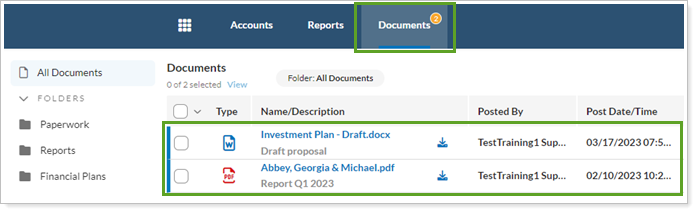
You can also choose to notify clients by email when documents are posted to portals. To send a notification email, in the Post Document window, select Send an email to the client.
For more information about notification emails, see Customize the Automated E-mail Messages that Tamarac Reporting Sends.
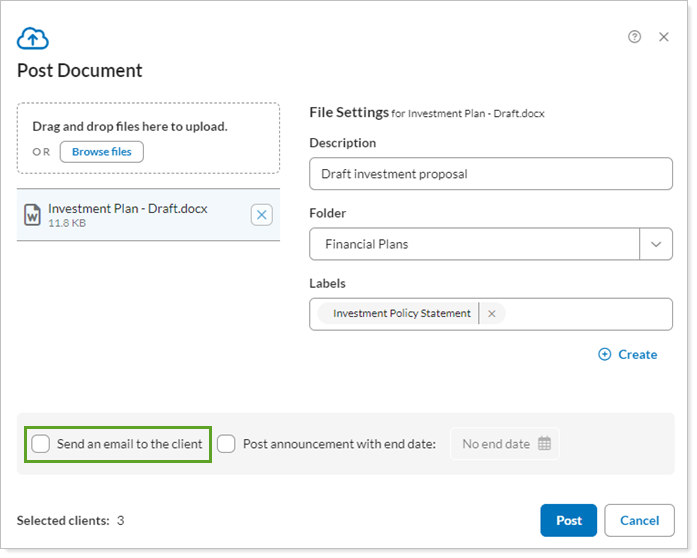
Your posted announcements will appear as notifications on the menu bar, so they're easily visible as soon as your client signs in and on all pages in Tamarac. To use an announcement, see Client Portal Announcements.
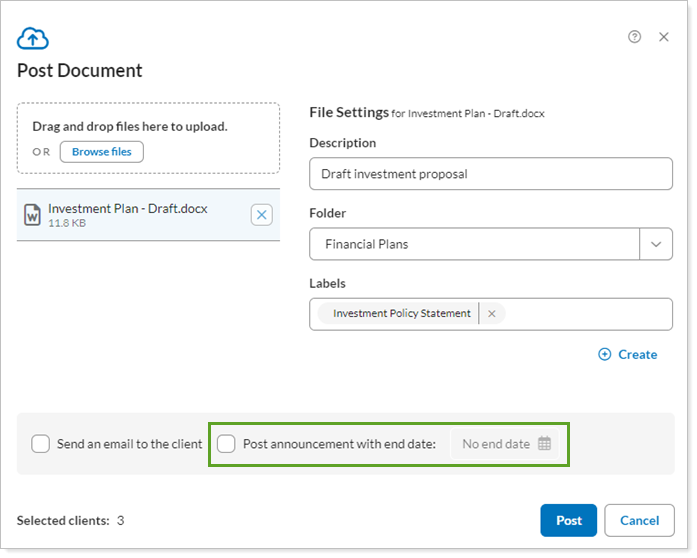
When a client posts a new document to the portal, you can see it in the following places:
When a file is posted by a client, you will see a notification on your announcements list. Clicking the list, you will see details about the file. Click the file name link to download the file directly.
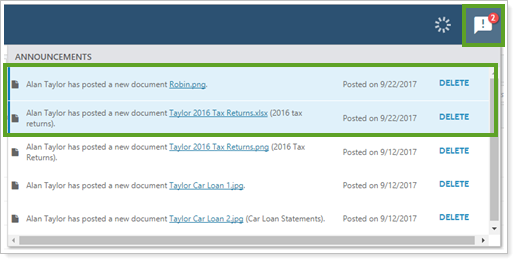
If you want to alert specific service team members when a document is posted to the vault, you can set the New Document Posted by Client automatic email to blind carbon copy specific email addresses or roles. For more information, see Customize the Automated E-mail Messages that Tamarac Reporting Sends.
To download and open the documents you want to see, click Vault in the Documents menu, then click each file name. You can download up to 50 documents at one time. Documents downloaded in bulk will be saved to a zip file.
When you prevent clients from uploading, advisors can still post files. However, clients must send files to you using an alternative method, such as email or FTP.
We recommend that you name the client view to indicate access level. For example, append No document access or Disallow clients to post documents to a client view name so you can easily identify the client views which have read-only access.
To remove document upload permission for a particular Documents page:
Under Client Reporting, select Client Views.
Select the Reports / Pages tab.
In the Select a Report or Page list, select the Documents page where you want to disable access. If you haven't created one, visit Client Views - Document Vault Page.
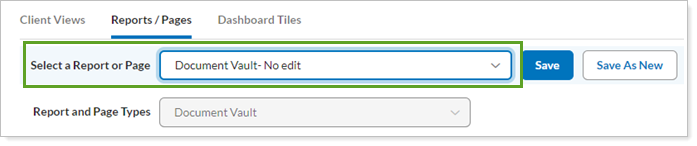
Clear Allow clients to post documents.
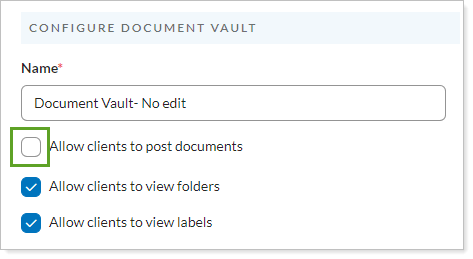
Select Save.
For more information on managing the client portal Document Vault page, see Client Views - Document Vault Page.