Contents
Dynamic Account Sets
Since our last release, our product engineers have been working hard to bring you Dynamic Account Sets. Similar to Smart Sets in PortfolioCenter®, a Dynamic Account Set is a collection of accounts that Advisor View automatically updates with accounts that fit the criteria or rules for the group. Dynamic Account Sets are primarily used to assign account permissions to users in Advisor View. For example, you can create a Dynamic Account Set for all accounts that are assigned a particular objective and use the Dynamic Account Set to grant the advisor permissions to the account. Then each time you assign that objective to an account, the account is automatically added to the Dynamic Account Set and permissions are assigned to the advisor.
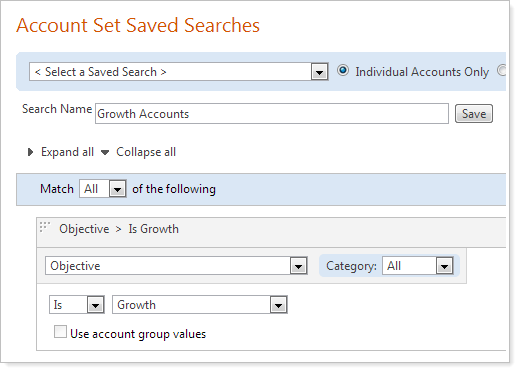
Dynamic Account Sets also eliminate the need to identify accounts on the fly each time you want to perform a common task. Once you've created the Dynamic Account Set, you can filter your accounts or run reports for the Dynamic Account Set.
Bulk Reports
Those of you that use Advisor Rebalancing likely use bulk reports often to gain deep insights into your client portfolios. With this release, we've incorporated bulk reporting into Advisor View.
Bulk reports are custom comma-delimited reports that you can build using data found in Advisor View and Advisor Rebalancing. As of this release, Advisor View includes the following reports:
-
Account Information.General information about the account, such as benchmarks, address, current cash, billing inception dates, and more.
-
Account holdings.Includes information on the securities held by your accounts, such as bond ratings, share prices, tax information, category, and more.
-
Account Transactions.Transaction information for the account, such commission, cost basis, short-term and long-term gains and losses, trade dates, cost basis and more.
-
Billing History.Billing information for your accounts, such as billing groups, parties responsible for paying a bill, start dates, account adjustments, and more.
-
Group Members.Information for the billing group, such as group name, group members, billing definitions, payment accounts, adjustments, and more.
-
Security Information.Provides information about any security, including tickers, bond ratings, category, security type, and more.
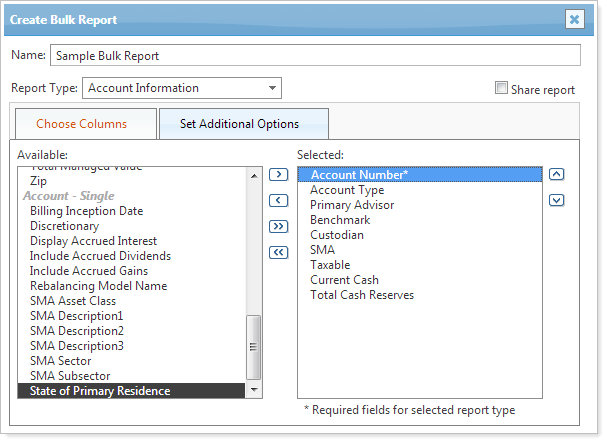
When building the bulk report, you can choose the columns you want on the report. When reporting on security information, you can exclude securities from the report - for example, you may want to exclude legacy positions from appearing on the report. After you run the report, it will open in Microsoft Excel or any program capable of reading comma-delimited files.
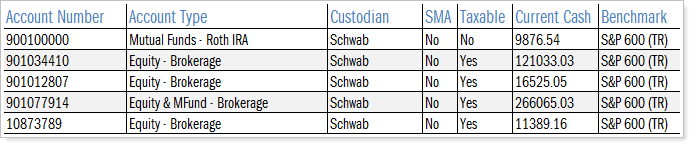
You can also use the information in the bulk reports to integrate with your third-party applications.
Use Separately Managed Account Categories for Billing Rate Calculations
When billing by category for asset class, sector, or subsector, Advisor View now gives you the option to use the SMA categories instead of the underlying securities to determine the rate calculation. For example, let's say you have an SMA that is assigned a fixed income asset class. When you enable this new option, Advisor View will now treat the entire portfolio as a fixed income security.
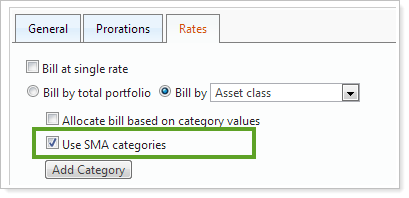
To take advantage of this new setting, on the Rates tab of the billing definition, select the Use SMA categories check box.
Restrict Client Use of the Document Vault
Over the years, some of you have asked for a way to prevent clients from uploading documents to the client portal. We have listened to your feedback and have added this option.
When you prevent clients from uploading documents to the vault, Advisor View will allow advisors to post documents to the vault, but clients must send documents back to you using an alternative method, such as email or FTP.
To enable this option for a particular client view, simply clear the Allow clients to post documents check box.
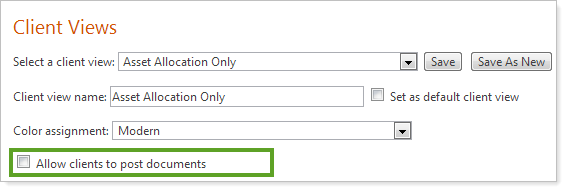
More Control Over Composite Reporting
In our past few releases, we've worked incredibly hard to deliver composite reporting that's powerful yet easy to use. For this release, we've added some features that will give you even more control over your composites.
Manually Include and Exclude Accounts from Composites
To find accounts that should be included or excluded from a composite, Advisor View leverages saved search filters. Using composite saved searches, Advisor View looks for accounts that meet specific criteria - for example, you can use saved searches to locate taxable accounts that have the same objective (such as aggressive accounts). While this automated system makes it very easy to keep your composites up to date, in some cases you may want to manually include or exclude an account from a composite - for example, you may want to exclude an account that you know is holding legacy positions.
Now, we've given you the flexibility to manually select the accounts you want in a composite.
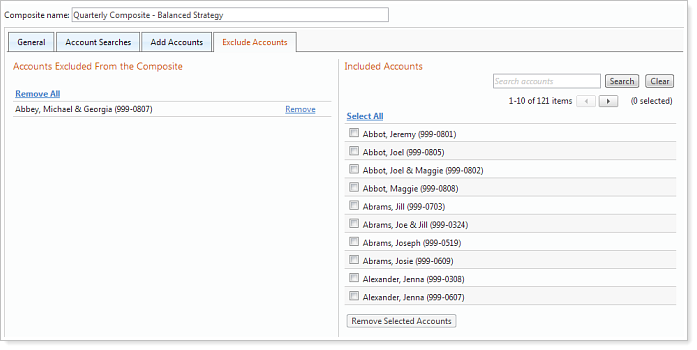
Show and Hide Discontinued Composites
Over the past few months since we released composite reporting, you may have discontinued a composite. While you'd like to keep the composites in Advisor View for auditing purposes, dozens of discontinued composites can clutter the user interface. With this scenario in mind, you can now show and hide discontinued composites.
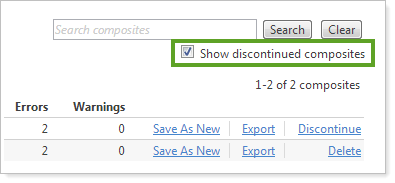
Upload Historical Time Series Data
If you've used another system for creating composite reports in the past, you'll likely want to upload your historical data into Advisor View. That's why we're pleased to announce that your Tamarac service team can now upload your historical time series data into Advisor View, so you can see all your composite data in one place.
Additional Changes to Composites
In addition to the changes listed above, there are a few more changes to composites that you need to know about:
-
We've updated the definition for Inception Date.
-
You can now export your composite saved searches for a time series in a composite.
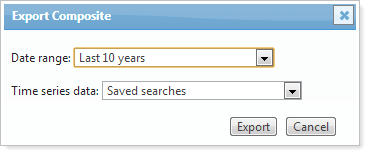
-
Some search filters composite saved searches will work differently than account-related saved searches. The filters are: Asset Management, Current Value, Inception Date, Last Billed Date, Managed Cash, Managed Flows, and Objective. If you want to see how these filters will affect composite saved searches, you can see an updated definition by visiting Composite Saved Searches.
Easier to Locate Accounts
Over the past few releases, we've delivered several search filters that make it easier to build saved searches and locate your accounts. With this release, we've added the following search filters to Advisor View:
-
Payment Status.Locates accounts that have a billing statement that is paid, unpaid, or partially paid for the time period you specify.
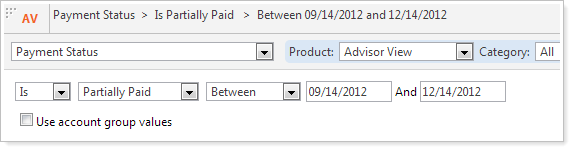
-
SMA description.Locates separately managed accounts with a description you specify. Because an SMA can have three descriptions, the criteria you define will be used to evaluate each description.
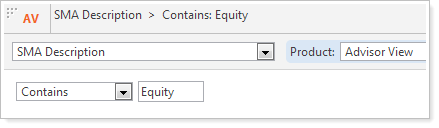
-
State of Residence.Locates accounts with the specified primary state of residence.
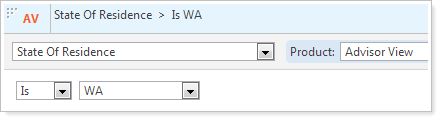
-
Asset Allocation.Finds accounts with the allocation you specify. You can choose the asset class, sector, subsector, and security type that Advisor View will search for.
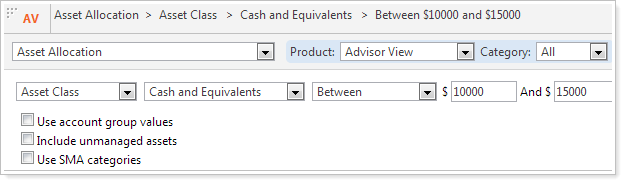
To learn more about building saved searches, visit Saved Searches.
Calculate Refunds for Closed Accounts
If you bill in advance and an account closes in the middle of a billing period, Advisor View can now calculate a refund amount for the account.
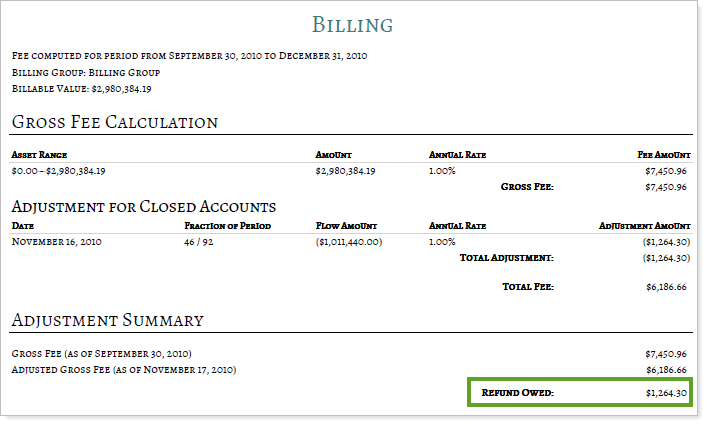
When you generate a billing statement for a closed account, the refund will not appear on the custodian export, but it will appear on the Excel export of the Billing History report.
Quick tip
If closed accounts don't appear on the Accounts page, verify that you've configured closed accounts to appear on the page, as shown in the picture below.
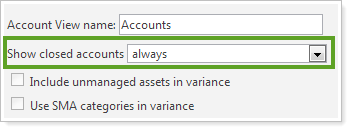
Improved Usability for Setting Up and Maintaining Clients and Client Portals: Part II
In the last release of Advisor View, we overhauled the Portal Account Setup page and gave it a new look. Based on your feedback, we've made a few changes to make it even easier to set up and configure client portals.
These changes include:
-
Client Setup Wizard.This wizard guides you systematically through creating a new client and setting up a client portal. To see this new wizard, on the Clients menu, click Client Management and then click the Create New Client button.
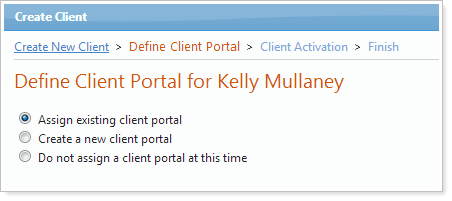
-
New Name for the Client Portal Setup Page.We've renamed the Client Portal Setup page to Client Management.
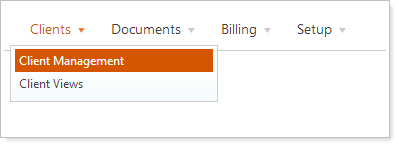
-
New Location for Client Portal Pages.We've moved the pages related to setting up and maintaining client portals to the Clients menu. We believe that the new location will be more intuitive for our users.
-
New Filters.Filter the page by status or client administrator.

Additional Usability Enhancements
We've made some additional changes to make Advisor View as easy to use as possible:
-
We've added Cumulative Income as an available column to add to the Holdings report.
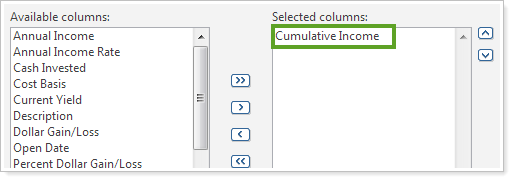
-
You can now generate PDF reports for closed accounts.
-
You can now add the account type to your billing statements.
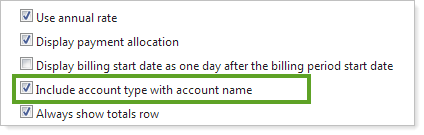
-
The Asset Allocation Over Time report is available to add to the Dashboard section of your PDF reports.
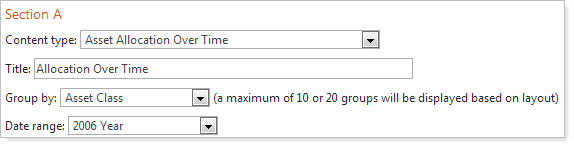
Learn More - Watch the Release Video
