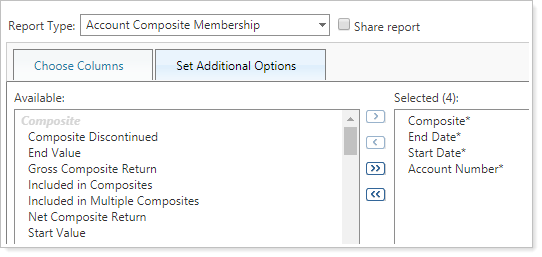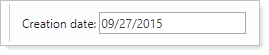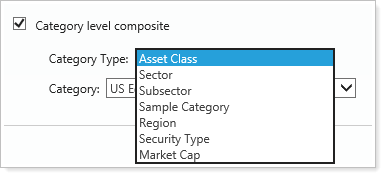Contents
|
Manually Add or Remove Accounts From a Time Series Upload Historical Time Series Data Composite Performance Calculations Find Accounts That Are Members of a Composite With Saved Search |
Introduction
Today, more and more investors are asking for transparency into performance reporting. That's why many firms are making their reporting practices compliant with Global Investment Performance Standards (GIPS).
With Tamarac Reporting, you can create composites that follow GIPS standards. A composite is an aggregate of portfolios (single accounts or a group of accounts) that represent a particular investment strategy or objective. Composites allow investors to compare "apples to apples" performance numbers across several accounts and prevent advisors from selecting their best performing accounts for reporting performance.

You can include groups in composites by creating composites that are enabled for group reporting, creating composite saved searches that include groups, and creating groups for composite reporting on the Edit Group page.
In addition to performance returns, composite reporting in Tamarac Reporting includes analytics, dispersion metrics, and risk comparison metrics, such as:
- Beta
- Net Return
- Gross Return
- Excess Gross Return
- Tracking Error
- Information Ratio
- Treynor Ratio
- Sharpe Ratio
- Jensen's Alpha
- Definition: Standard Deviation
- And more.
Saved searches can help you identify accounts to add to a composite. The Composite Membership saved search filter identifies accounts that were or were not part of a composite on a specific date. You can also use specific Composite Saved Searches to organize workflows to identify accounts that meet your predefined criteria.
When running composites, you can use the Account Composite Membership bulk report to identify account membership in composites and to export composite data such as start and end date, start and end value, and various returns.
GIPS standards span across the entire firm. While Tamarac Reporting can help your firm become GIPS compliant, software alone cannot make your firm compliant with GIPS.
Create a New Composite
To create a new composite, follow these steps:
-
On the Accounts menu, click Composites.
-
Click Create Composite. The Create Composite window appears.
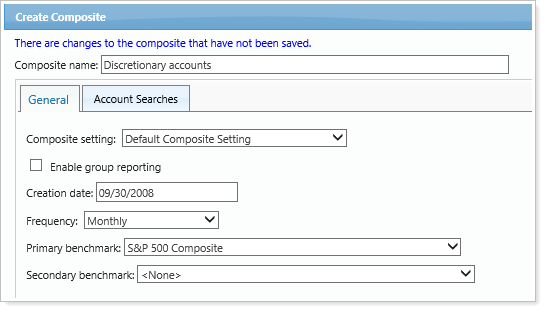
-
In the Composite name box, type a name for the composite.
-
On the General tab, complete the following:
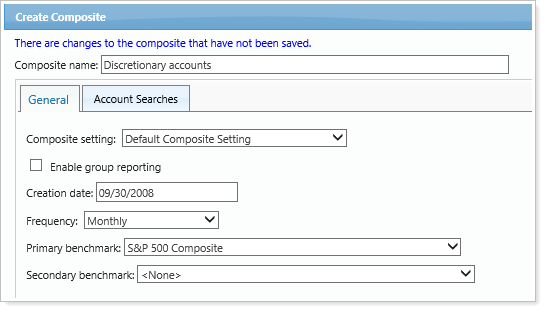
| Field | More Information |
|---|---|
| Composite setting | Choose the settings for the composite. The composite settings determine the static or index risk free rate, the number of required observations, and the number of accounts that are required to calculate dispersion. For more information on creating composite settings, visit Composite Settings. |
| Enable group reporting |
You can include groups as a single entity in your composites. Underlying accounts in these groups contribute to the overall strategy, so you won't be able to include an account in the same composite as its parent group (an account can only be in one composite group).
This setting can only be changed for new composites because it would invalidate the time series for existing composites.
If you already selected saved searches in the Account Searches tab, they will be cleared when you select this setting. Group composites use the Account and Group search type, rather than the Account search type that regular composites use. |
| Calculation start date |
This field is the date as of which the time series will be calculated. This field locks when a new composite is first saved.
|
| Creation date |
This field defaults to match the Calculation Start Date, but it can be edited at any time to reflect the actual date that it was decided to use composites to make the accounts GIPS compliant.
|
| Frequency |
This is the frequency that the composite is evaluated for accounts to be included/excluded and for reporting. You can choose between monthly and quarterly.
This field is not editable after the composite has been created. |
| Primary benchmark |
Choose a primary benchmark for the composite. This is not a required field.
For a complete list of benchmark indexes, visit List of Available Indexes. |
| Secondary benchmark |
Choose a secondary benchmark for the composite. This is not a required field.
For a complete list of benchmark indexes, visit List of Available Indexes. |
| Category level composite |
Click this check box if you want to show category level data on your reports. Additional options will then allow you to select a category and category type.
|
-
On the Account Searches tab, choose the primary and secondary saved searches you want to assign to the composite. The saved search will continually look for accounts that meet your criteria and adds them the composite. If you haven't created a Composite Saved Search, visit Composite Saved Searches.
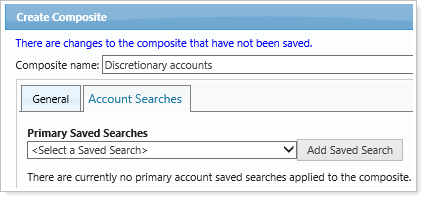
-
When finished customizing the composite, click Save.
Run a Composite
After you've created your composite, follow these steps to run it:
-
On the Accounts menu, click Composites.
-
Click the
 to expand the composite you want to run.
to expand the composite you want to run.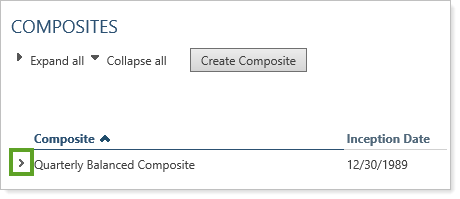
-
For the applicable time series, click Run.
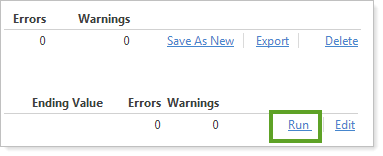
-
On the Run Time Series box, confirm the ending date for the time series and then click Run.
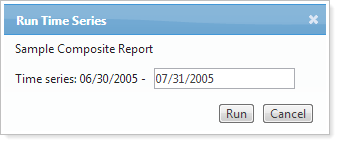
When you click Run, Tamarac Reporting will calculate performance for the composite. Click Refresh to update the status.
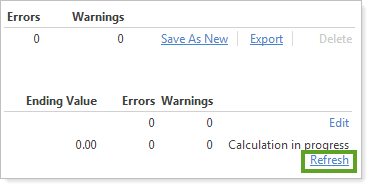
The inception date is now the inception date of the oldest account in the last time series run.
Lock a Composite
After you've run your composite and verified the data is correct, you can lock it. Once you've locked the time series, you can no longer edit the time series until you unlock it.
To lock a composite, simply click Lock for the appropriate time series.
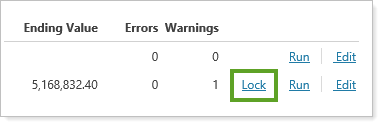
Delete a Composite
At any point before you've locked a composite, you can delete it.
To delete a composite, simply click Delete for the appropriate composite.

Discontinue a Composite
After you've locked a composite, you can no longer delete it. However, you can discontinue the composite. Discontinuing a composite will prevent any future time series from being run. All time series actions for the composite will no longer be available.
To discontinue a composite, click Discontinued.

Copy a Composite
To make a copy of a composite, click Save as New. Type a name for the new composite in the Composite name box and then click Save.

Export a Composite
You can export a composite for any date range to a comma-delimited file. You can open the comma-delimited file in Microsoft Excel.
To export a composite, follow these steps:
-
On the Composites page, click Export.

-
In the Date range list, choose the date range you want to export. To create additional date ranges, visit Dates and Date Periods.
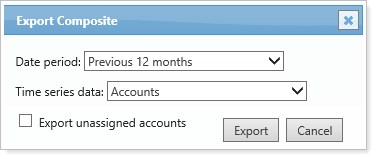
-
In the Time series data list, choose the information you want to export.
-
Click Export.
Manually Add or Remove Accounts From a Time Series
To find accounts that should be included or excluded from a composite, Tamarac Reporting leverages saved search filters. Using composite saved searches, Tamarac Reporting looks for accounts that meet specific criteria - for example, you can use saved searches to locate taxable accounts that have the same objective (such as aggressive accounts). While this automated system makes it very easy to keep your composites up to date, in some cases you may want to manually include or exclude an account from a composite - for example, you may want to exclude an account that you know is holding legacy positions.
Tamarac Reporting gives you the flexibility to manually select the accounts you want in a composite.
To manually add or remove accounts in a time series:
-
On the Accounts menu, click Composites.
-
Click Edit next to the time series where you want to manually change the accounts.

-
On the Add Accounts tab, choose the accounts you want to add to the time series and then click Add Selected Accounts.
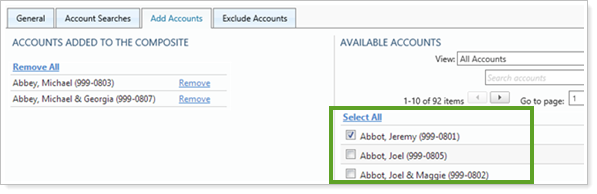
-
On the Exclude Accounts tab, choose the accounts you want to exclude from the composite and then click Remove Selected Accounts.
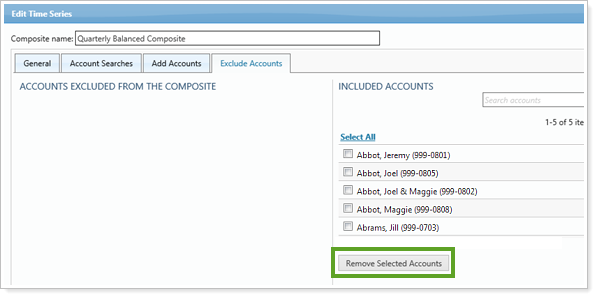
-
Click Save.
Upload Historical Time Series Data
If you've used another system for creating composite reports in the past, you'll likely want to upload your historical data into Tamarac Reporting. Your Tamarac service team can upload your historical time series data into Tamarac Reporting, so you can see all your composite data in one place. If you're interested in taking advantage of this feature, please contact your Tamarac service team.
Composite Performance Calculations
Composite performance is calculated using a daily weighted average. Tamarac Reporting computes the daily returns for the entire composite by aggregating the values and flows for the underlying accounts, and then linking the daily composite returns geometrically to produce a monthly return.
Find Accounts That Are Members of a Composite With Saved Search
The Composite Membership saved search filter allows you to find accounts that were or were not members of a composite on a specific date. Filtering out current composite members helps you find accounts that should be included in composites.
This filter is available for the following search types:
- Accounts
- Accounts and Groups
It is also available for account set saved searches.
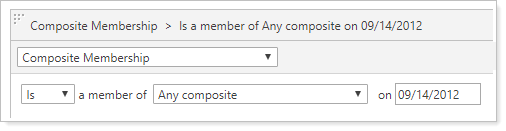
You can also use the Account Composite Membership bulk report to export and evaluate a variety of composite statistics, including the composite start and end date, member accounts, a variety of return metrics, and more. For example, you could create a Composite Membership bulk report that allows you to audit your firm's entire history for accounts that have never been added to composites at any period.