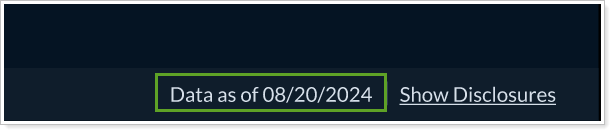Contents
Accounts
Create New Accounts for Use with Manual Securities
We understand the value of alternative investments as a part of your business. Your ability to track the performance of these investments using manual security snapshots allows you to give the most informed financial guidance for your clients. In the past, you had to create and delete accounts through PortfolioCenter, then sync the data..
With this release, we have simplified the process for opening new accounts for use with manual securities. Now, to save you time and allow you to focus more on providing great service to your clients, you can create and delete these accounts directly from the following locations:
-
Accounts page. Under Actions, select Create account.
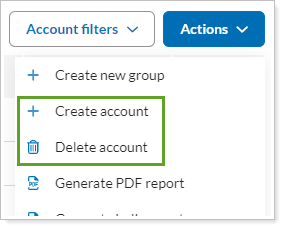
When you create a new account, you manually enter basic details.

-
Bulk upload. In the Account Information bulk upload, add and populate the desired columns. To create the account without a corresponding account coming from your data sync, select Allow accounts to be created if no matching account number exists.
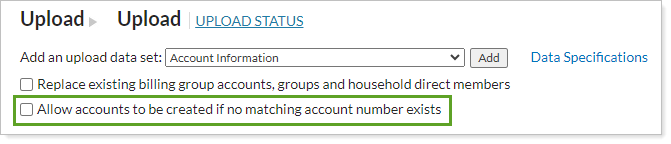
Once created, you have the option to populate all the account information. If an account with a precisely matching account number comes through in your daily sync, the account you create will be automatically matched to it.
Once you've manually added accounts, you can track which ones have been linked with real accounts that came in from a sync using the PAS Status data point. You can add it as column on the Accounts page or as a data point in the Account Information bulk report.
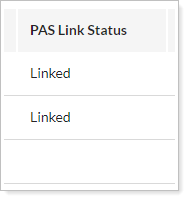
To use this feature, a firm admin must give your user the Create Account and Delete Account permissions.
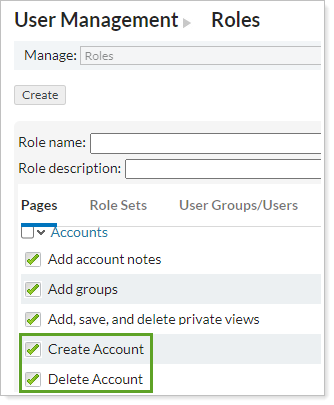
Notes
- You cannot delete an account that is connected to a custodian data feed.
- If a matching account comes through in the data feed after creating an account in Tamarac Reporting, Tamarac Reporting will link them.
For more information, see Create a Placeholder Account.
Exclude Securities for a Specific Date Range
We know how important performance calculations are to your business. We heard your feedback that you want to be able to exclude a security from the performance calculation for a specific period and, with this release, now you can. If your client only held a security for a brief period, you could exclude that position from the performance calculation in Tamarac Reporting for that period, thus giving an improved level of detail.
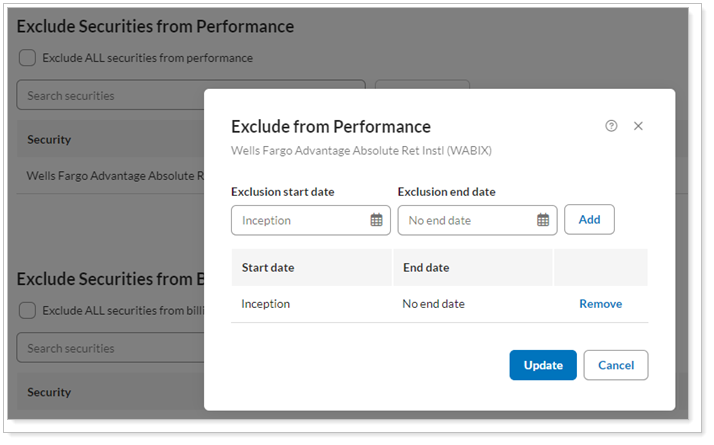
In the past, your only options were to completely exclude a position from performance or to globally exclude securities. You could not use specific time periods. With this enhancement, you can designate the period that you want to exclude the security, thus providing your client with a more robust performance calculation.
Notes
This feature only applies to account-level exclusions.
For more information, see Maintaining Accounts: The Excluded Securities Panel.
New Client Portal
Send Notifications Directly to the New Client Portal
Client portal notifications allow you to maintain effective communication with your clients. Whether it’s a persistent message with important firm information or a standard quarterly report, you can ensure your clients stay informed. That's why we're thrilled to announce that the notification system you used in the legacy Tamarac client portal now works with the new client portal. With this release, clients will see your custom announcements, posted PDF files, document vault notifications, and more in the new client portal.
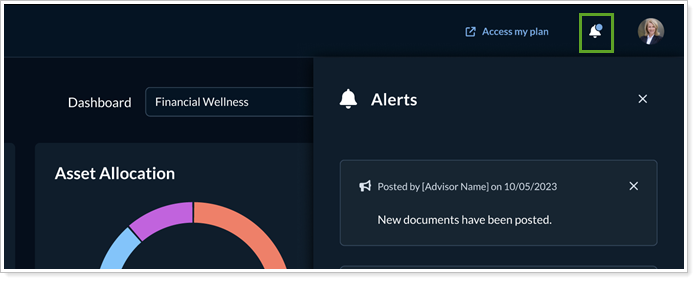
This option is turned on by default for existing and new templates. To control announcements in the client portal, in the Configuration Tool, open the Reports template and turn on or off Enable announcement service.
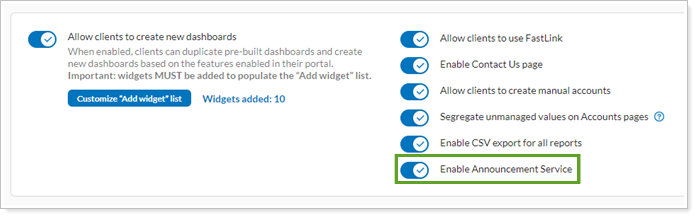
For more information about how to post announcements in the client portal, see Client Portal Announcements.
Narrow Down the Income Types on Projected Income
You and your clients use the Projected Income report to estimate the income they'll receive in the future. Customizing the income transaction types shown on the Projected Income page and widget allows you to create a report that more accurately reflects your client's income expectations. For example, you may always reinvest return of principal income, so that transaction type shouldn't be included in a Projected Income page that you're using to show the income clients have to live on.
In the past, you couldn't differentiate the type of income; it was all included. With this release, you can make the Projected Income page and widget more meaningful and accurate by including only income of certain transaction types.
To control the transaction types included, in the Configuration Tool, under Pages & Widgets, open the Projected Income page or widget you want to edit. Under Include the following transaction types, select the types of income you want to include in the page or widget.
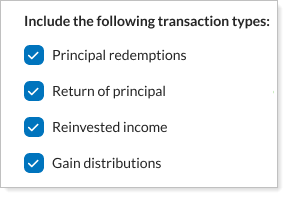
By default, the Projected Income page and widget include all the transaction types.
Smarter Managed/Unmanaged Asset Display on Client Portal Pages
With this release, we make client portal reports pages smarter, so they display managed and unmanaged assets clearly. If you set a report to Segregate from managed for unmanaged assets, it will automatically separate them into their own sections. If there are no unmanaged assets, the report won’t create a separate section.
This reduces client confusion by eliminating blank Unmanaged Assets sections on reports when the account or group doesn't have unmanaged assets to display. It makes reports more intuitive and improves the overall client experience.
This change automatically applies for all pages where you selected Segregate from managed for the Unmanaged asset treatment.
See the Enterprise As-Of Date at a Glance
Many pages and dashboard widgets use date periods that end today. But market holidays and weekends can make it less clear what date the client portal is using as today. With this release, you and your clients can see the enterprise as-of date in the client portal, helping ensure that clients know the exact date their data reflects.