 Back
Back
 Back Back |
Home > Tamarac Reporting > Integrations > CRM Integrations > Salesforce Integration > Use the Tamarac App > Create New Clients, Households, and Financial Accounts
|
Create New Clients, Households, and Financial Accounts
When you onboard a new client, you already have a detailed Salesforce record that starts with the client as a lead and progresses through the onboarding process. At some point, you would like to send this comprehensive data over to Tamarac Reporting, rather than manually entering the information again.
When you are ready to set up the client's Tamarac Reporting Household and client records use the Salesforce integration to quickly set up the desired records.
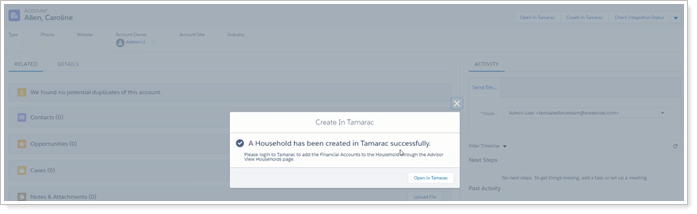
Click Open in Tamarac from Salesforce any time to jump straight to the corresponding Tamarac Reporting record.
If you use Salesforce Financial Services Cloud and you started using this integration after March, 2021, see Create New Clients, Households, and Financial Accounts for Financial Services Cloud.
Client and Household creation is unidirectional, from Salesforce to Tamarac Reporting, but you can link existing Tamarac Reporting records to Salesforce to share data between them.
Syncing between Client/Contact and Household/Account occurs immediately:
| Tamarac Reporting | Data Sharing | Salesforce | Sync Frequency |
|---|---|---|---|
| Client |

|
Contact | Immediately upon change being made |
| Household |

|
Account | Immediately upon change being made |
For more information on linking existing records, see Link Existing Tamarac Reporting Clients and Households.
With the Salesforce integration, you can quickly create new Tamarac Reporting clients or Households.
We recommend you create Households and clients at the same time. See Create New Household With Clients.
To create a new client or Household in Tamarac Reporting from an existing Contact or Account in Salesforce:
Navigate to the desired Contact or Account in Salesforce.
Click Create in Tamarac.
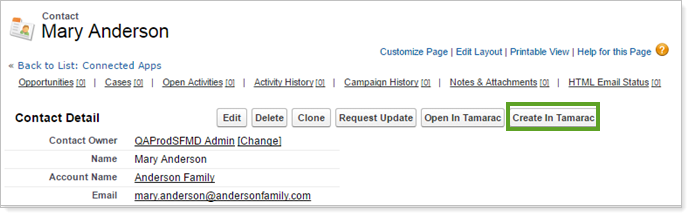
Note that screenshots show a Contact record, but you can use the same process for Accounts.
A confirmation page opens in Salesforce. Click Open in Tamarac to view the new client or Household in Tamarac Reporting.
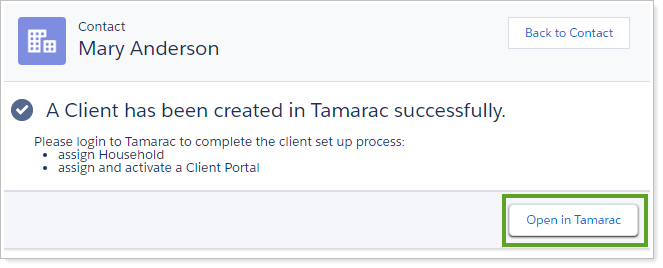
If this button doesn't open Tamarac Reporting, set your browser's pop-up blocker to allow: [*.]force.com
The new client or Household will open in Tamarac Reporting.
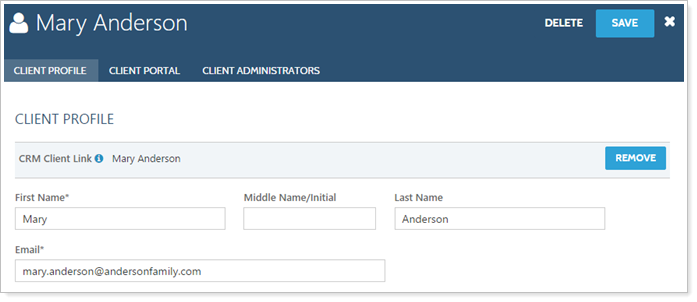
When creating a new Household:
Add financial accounts or groups to the new Household. Those financial accounts will be added to Salesforce next time you sync your portfolio accounting system.
For more information on adding financial accounts or groups to a Household, see Create and Maintain Households: The Direct Members Panel.
Click Save.
Click Open in Tamarac from Salesforce any time to jump straight to the corresponding Tamarac Reporting record.
For details on what the integration does when you have various different Salesforce/Tamarac client and Household starting situations, see Impact of Editing an Account on Household Assignment.
When adding a Salesforce Account that already includes associated Contacts as an Tamarac Reporting Household, you can create a Household with the desired clients already added.
To create a new Household in Tamarac Reporting from an existing record in Salesforce:
Navigate to the desired account in Salesforce.
Click Create in Tamarac.
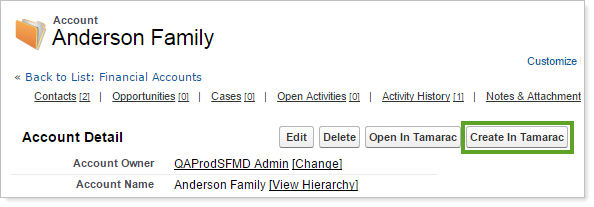
In the Create in Tamarac window, select the check box next to the names of the associated contacts you want to create as clients in Tamarac Reporting. Click Create Household in Tamarac.
You might choose to omit some Salesforce Contacts from the Tamarac Reporting Household if, for example, the Account in Salesforce is a business, and the Associated Contacts are officers in the company. Perhaps you only want to include the person responsible for financial accounts as a client in Tamarac Reporting.
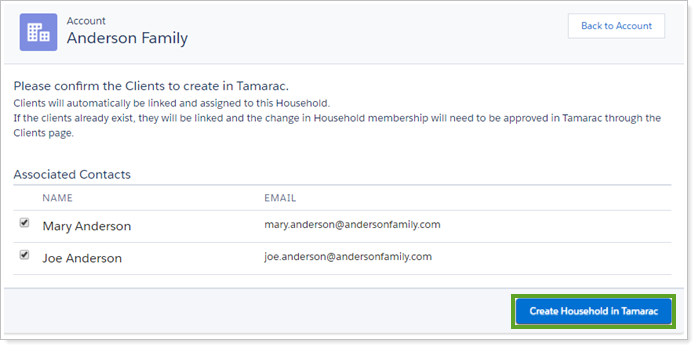
The new Household will open in Tamarac Reporting. In the Membership panel, you will see the client(s) you selected have been added to as client records and as members of the Household.
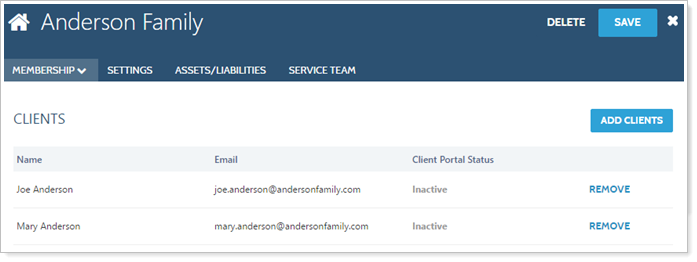
Add financial accounts or groups to the new Household.
For more information on adding financial accounts or groups to a Household, see Create and Maintain Households: The Direct Members Panel.
Click Save.
Click Open in Tamarac from Salesforce any time to jump straight to the corresponding Tamarac Reporting record.
For details on what the integration does when you have various different Salesforce/Tamarac client and Household starting situations, see Impact of Editing an Account on Household Assignment.
New financial accounts cannot be created in Salesforce for sync to Tamarac Reporting. Financial account syncing is one-way, from Tamarac Reporting to Salesforce.
On sync, the integration automatically matches unlinked Tamarac Reporting financial accounts with Salesforce Financial Accounts that have a matching account number. Dashes are ignored for matching purposes.
For example, account number 12345678 in Tamarac Reporting would automatically link to Financial Account number 1234-5678 in Salesforce.
Once your integration is configured, all financial accounts available in Tamarac Reporting are automatically brought across or refreshed when you sync with your portfolio accounting system. No additional action is required.
You can choose what financial information you see where when you configure page layout.
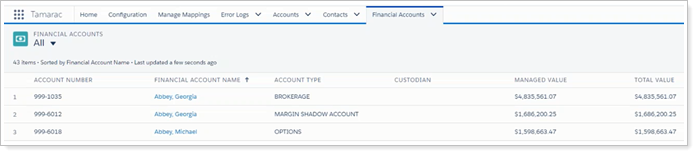
Financial accounts will be automatically assigned to Salesforce Accounts based on the All Members list in the corresponding Tamarac Reporting Household. Financial accounts assigned to Households in Tamarac Reporting are included in the Household financial rollup shown on the Accounts page.
For most Salesforce configurations, accounts not linked to a Household in Tamarac Reporting will be displayed in the Financial Accounts object but will not be associated with a specific Account or Contact.
Some Salesforce configurations require a primary owner for Financial Account sync. In these cases, primary owner can be set to default for the integration to allow accounts with no primary owner in Tamarac Reporting to sync to Salesforce.
If your Salesforce installation requires an account to be assigned to a Household for integration, and if you did not assign a default Household or owner during mapping, any financial accounts not assigned to a Household will not be synced to Salesforce.
To set primary owner:
Find the Account ID for the desired primary owner in Salesforce, go to Accounts.
Search in All Accounts for the desired default individual.
In the individual's record, copy the Account ID from the URL. You know it's an account ID if it starts with “001.”
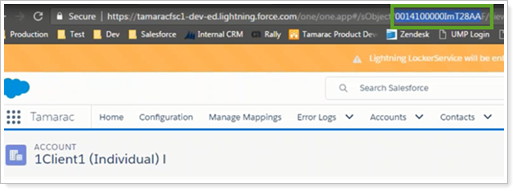
In Manage Mappings, set Primary Owner to the Account ID selected.

Click Save.
The following rules apply for primary ownership. If a financial account from Tamarac Reporting is sent to Salesforce and...
Already has a primary owner assigned in Tamarac Reporting that is linked to Salesforce, then that primary owner contact record in Salesforce will be associated with the financial account by default.
There is no primary owner set in Tamarac Reporting going to Salesforce, the primary owner will set to the default set in Manage Mappings.
If Primary Owner is not mapped, financial fields will not create from Tamarac Reporting.
For more information on mapping and default owner, see Map to Financial Services Cloud Financial Account Object in Understanding Mapping in the Salesforce Integration.