 Back
Back
 Back Back |
Home > Tamarac Reporting > User Security and System Settings > User Management > Create, Edit, or Delete Tamarac Users
|
Create, Edit, or Delete Tamarac Users
Users in Tamarac are individuals in your firm who have access to the Tamarac platform. Each user has a unique login credentials. Tamarac allows firms to control what parts of the platform different users can see and change. For more information, see User Management.
This page provides information on how to create, edit, or delete Tamarac users.
For instructions on creating a client in Tamarac so a client can access their Tamarac client portal, see Create, Edit, or Delete a Client.
Tamarac Service Teams create all firm users. To request a new user, a firm administrator should contact your dedicated Service Team.
Once the user is added, your firm is responsible for setting the user up with the correct permissions and configuring the user profile. For more information about available user permissions, see User Management. For information about configuring the user profile, see Manage Your Profile Information.
To edit a user's display name or other profile information, see Manage Your Profile Information. A user can change their own password on this page. To edit a user's login ID and contact email, contact your dedicated Service Team.
In addition to the steps described below, a user's Role can dictates a user's permissions. For more information, see Manage Permissions for Roles.
To edit a user's permissons:
On the Setup menu, click User Management.
In the Manage: list, choose Users.
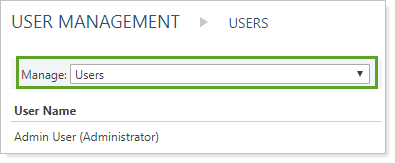
In the row for the user you want to edit, click Edit.

Make the desired changes. Click each tab on the left to see a list of associated permissions on the right.
Use the << Add and Remove >> buttons to add new permissions to the user or remove them from the user. The left list displays all the user's assigned permissions, while the right list displays all the available permissions for that section.
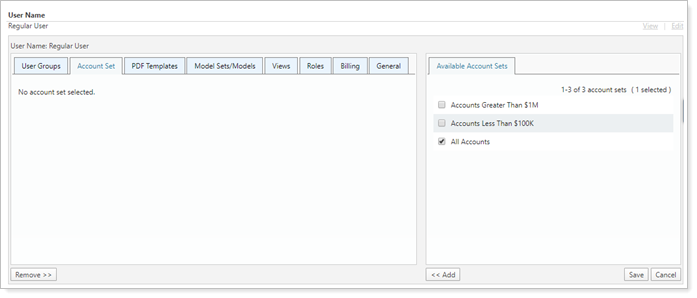
Click Save.
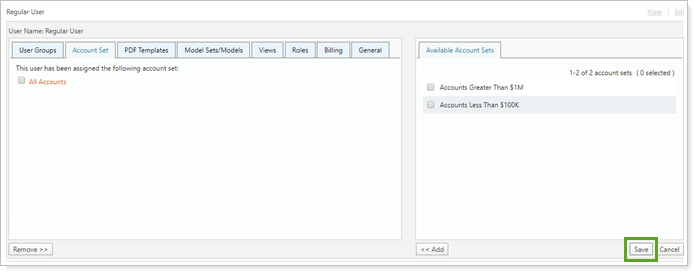
Tamarac Service Teams delete firm users upon request. To request a user be deleted, a firm administrator should contact your dedicated Service Team.
Before deleting a user, you may want to consider the following:
What to do with The user's PDF Templates, Views, Saved Searches, Workflows, etc. The user may have created PDF report templates, shared views, saved searches, CRM workflows, etc. These will remain after the user is deleted, but you won't be able to edit or delete them once the user is removed.
Before removing the user, consider having the deleted user's assets transferred to another current user. The current user can continue to manage the deleted user's PDF templates, views, saved searches, and such.
Make sure to discuss with your Service Team who to transfer those tools to when you request the deletion.