Sleeve-Level Reporting Coming Soon to Tamarac
When you have accounts like unified management accounts (UMAs) where clients' holdings are sorted into different sleeves because those sleeves have different managers or strategies, you need a way to report and trade in those accounts in a way that takes sleeves into account, tracks transactions, and shows holdings and performance for each sleeve independently. Maintaining sleeve-level data manually requires substantial time, is costly, and is prone to error.
Tamarac is thrilled to announce our new sleeve reporting offering, which integrates Security Level models with accounts, making it possible to track sleeves individually or as a whole account. This new feature allows you to:
-
Designate sleeves within accounts through an assigned model and effortlessly track any unassigned holdings.
-
View transactions, holding, and performance data for each sleeve separately or combined for a picture of the whole account; the choice is yours.
-
See transactions automatically allocated to the correct sleeve, no manual assignment necessary!
-
Assign benchmarks, target allocations, and objectives to individual sleeves for precise performance reporting.
After the initial configuration, trading and reporting data automatically integrate, keeping an account's transactions and holdings up to date. This means that employees responsible for trading and models need not worry about reporting details, and employees responsible for reporting don't need to worry about trading details. As long as the allocation from the parent account is correct, the sleeve returns will be accurate.
Important
Once enabled for your firm, sleeve-level reporting cannot be disabled.
How Sleeve-Level Reporting Works
Once you've determined that sleeve-level reporting is right for you and your clients' circumstances, you'll set up your Security Level models—which serve as a record of your sleeves—and enable them for sleeve-level reporting.
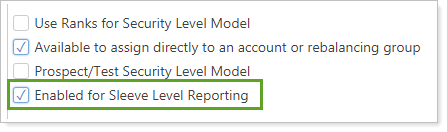
Next, you'll enable the individual accounts for sleeve-level reporting.
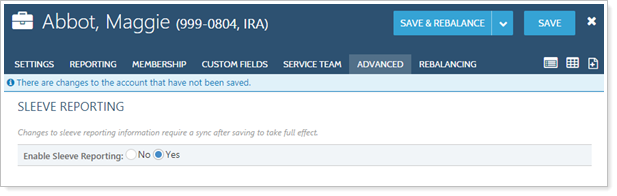
To complete the process, create trades in the account and run a sync. Once this is complete, Tamarac creates a sleeve group where each enabled sleeve is a sub-account of the parent group and is named after the Security Level model it represents.
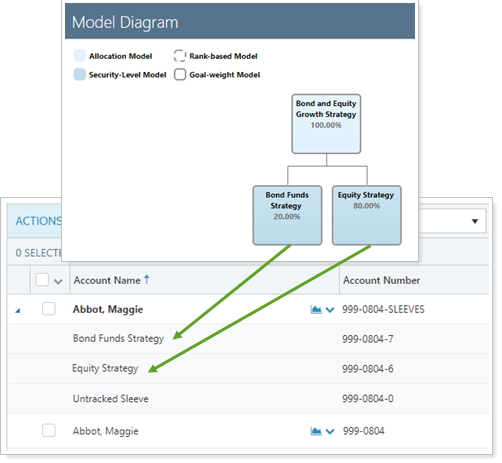
Note
You may also use the upload feature to create sleeve accounts and specify sleeve allocations.
Going forward, you can treat these sleeve accounts like other accounts. You can add them to groups, Households, or account sets, change their display names, and generate reports on those sleeve accounts, just as you would any other account in Tamarac.
> Learn More - Watch the Video
Trading and Sleeve-Level Accounts
Trading in sleeve-level accounts is the same process as trading in any other account: You can run a rebalance and generate a custom strategy in the original account. Recommended trades during a rebalance are based on the allocations of the models that represent the account's sleeves. When you rebalance an account with sleeves, you're still rebalancing an individual account, but the sleeve allocations determine in which sleeves those assets are placed. There's no need to manually split or track assets.
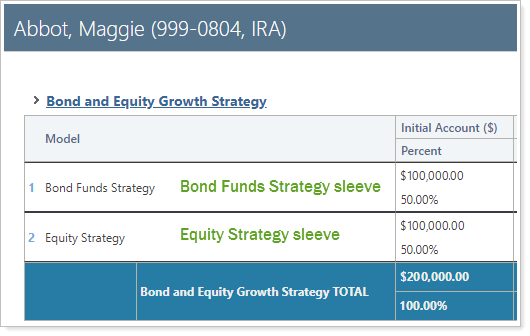
Here are a few additional benefits of trading in sleeve-level accounts:
-
Using a custom strategy, you can move holdings in an account's sleeves. Once those trades are approved and you perform a sync, you'll see the updated holdings in the sleeves as specified.
-
You can use a custom strategy to trade between sleeves without generating a transaction to the custodian.
-
If you ever replace sleeves within a parent account, you can continue to track performance by trading out of the old sleeve and into a new sleeve.
After you've created trades in sleeve-level accounts, that data will then flow through to Tamarac Reporting.
Reporting on Sleeve-Level Accounts
You can view dynamic reports or generate PDF reports for any sleeve-level accounts or groups you've created. For more information on the reporting features available, see February 2019 - What's New in Tamarac Reporting.
Additional Features Available With Sleeve-Level Reporting
Sleeve groups and accounts offer the following additional features:
-
Bulk Upload Data Sets.Add historical transactions data to a sleeve account using the Sleeve Account Allocations upload. For more information on uploading data, see Understanding Bulk Data Uploads.
-
Bulk Reports.Use a Sleeve Account Allocations bulk report to view your sleeve account data in a comma-delimited CSV format. For more information on creating bulk reports, see Understanding Bulk Data Exports.
-
Saved Search Filters.Filter the Accounts page with new sleeve-specific saved search filters that include or exclude sleeve groups, accounts, and parent accounts. For more information on saved searches, see Saved Searches.
-
Permissions.Restrict permissions to add or change sleeve accounts to certain users. For more information on user management, see Learn More About User Management.
Learn More - Watch the Release Video
