These settings allow you to customize a column or row name when using Available/Selected Rows or Available/Selected Columns.
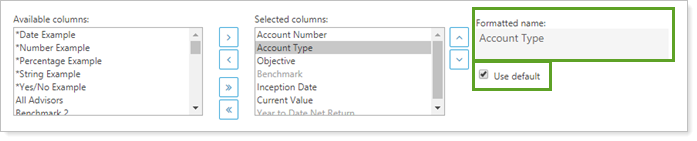
-
To use the default name, leave Use default selected. The row or column will be named exactly according to the data point name.
For example, if the data point is called *Effective Date, the column added will be shown exactly as *Effective Date.
-
To customize a name, clear Use default and edit the Formatted name field. You might want to do this if you're adding a row or column to a client-facing report and you want to clarify or tidy up the name of the data point for clients.
For example, if the data point is called *Effective Date, you could rename it to Your Start Date to explain to clients what the date means.
Learn More
The following related links may be helpful:
For more information about views on the Accounts page, see Accounts Page Actions, Views, and Filters and Create, Edit, or Delete a Page View.
For more information, see Introduction to Reports and Client Views - Accounts Page.
