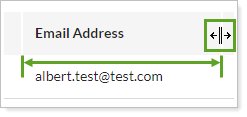Back
Back
 Back Back |
|
Accounts Page Actions, Views, and Filters
The Accounts page lists all of your financial accounts, including financial accounts synced through your Portfolio Accounting System, sleeve accounts, ownership accounts, demonstration accounts, and reconciled linked accounts, as well as any groups for reporting or trading you've created. On this page, you can edit and view account and group settings, add account notes, manage working lists, export data, and more.
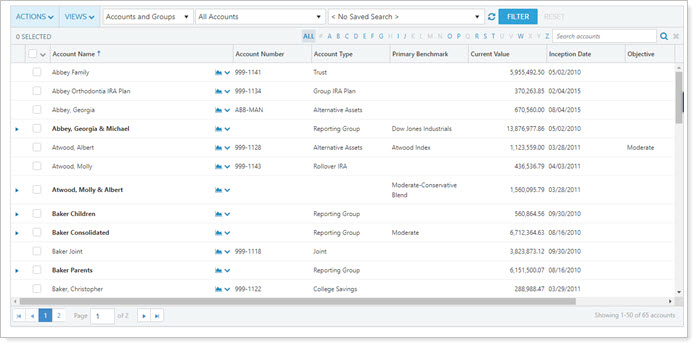
For information about managing accounts, see Create, Close, and Delete Accounts and Maintaining Accounts.
Groups appear in bold font and accounts appear in a normal font so that you can easily distinguish between the two. You can expand a group to see its underlying accounts by clicking the  next to the group name.
next to the group name.
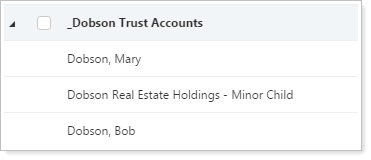
The Actions menu lets you take action on one or more accounts or groups on the Accounts page. Once you've selected one or more accounts, you can complete the following tasks using the Actions menu:
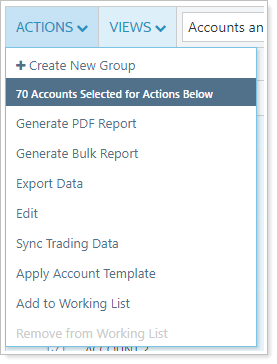
Create, edit, or delete a group and add financial accounts to the group. For more information, see Create a new group and Edit a group.
Run a PDF report on one or more records on the page. For more information, see Generate a PDF report.
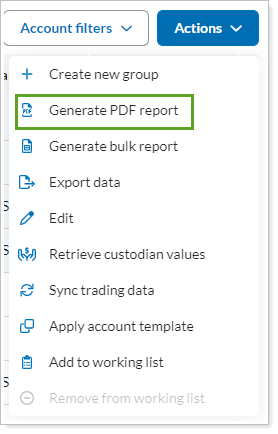
Export bulk report data on selected accounts or groups using an existing bulk report. For more information, see Run a Bulk Report to Export Data in Bulk.
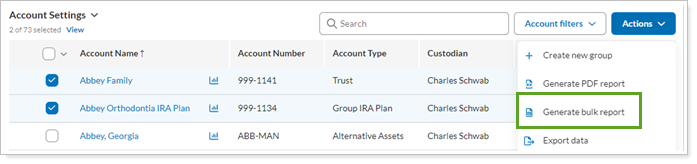
Export page data for just the accounts and columns on the page to a comma-delimited file. For more information, see Export Page Data.
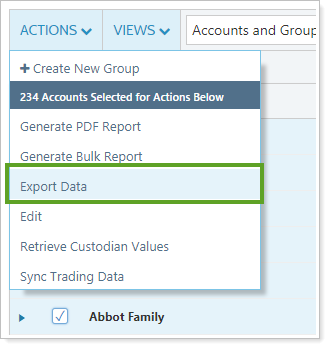
To edit one or more account or group, on the Actions list, click Edit. For more information about editing accounts, see Edit an account.
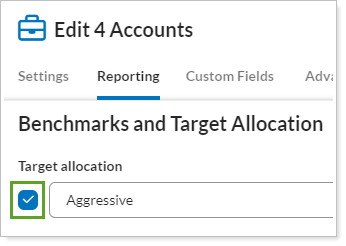
If you use Tamarac Trading, keep trading data updated from the Accounts page. For more information, see Sync trading data.
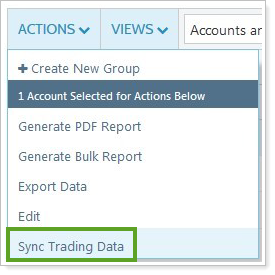
To save time, you can use account templates to configure common settings on multiple new accounts at once. To apply an account template to one or more new accounts, use Apply Account Template in the Actions list.
For more information, see Account Templates.
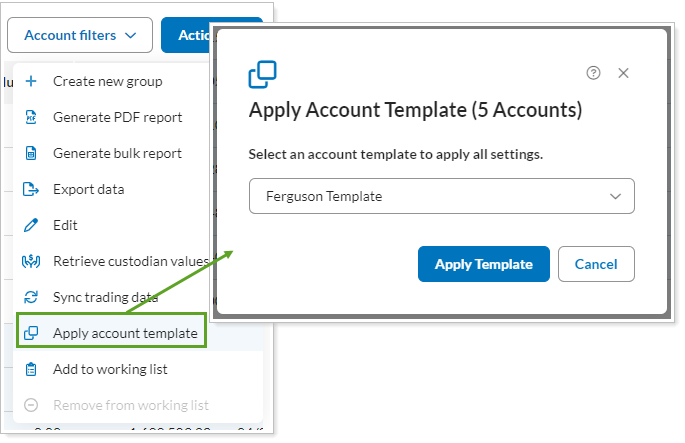
If you'd like to include certain accounts or groups in a working list, you can add or remove them using the Actions list.
For more information, see Using Working Lists.
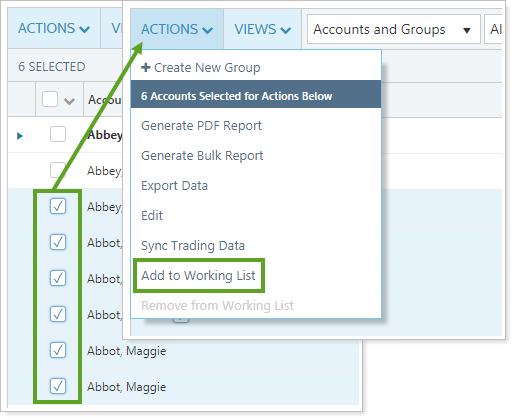
You can add an account note to any account by adding the Notes column to the view and using the icon to see and add account notes.
For more information about account notes, see Overview of Notes on The Accounts Page.
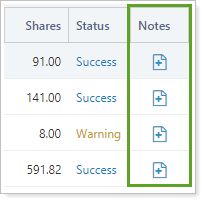
You can select all the records by clicking the check box in the column heading. For more selection-related actions, including selecting a single page, clearing all selections, and viewing only the selections, click ˅.
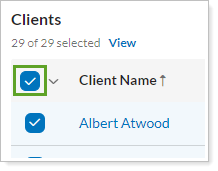
To learn more about the Select All check box functionality, see The Select All Check Box.
The Accounts page allows you to see information about all the accounts and groups in your enterprise, within the limits of your permissions. Views allow you to quickly filter the page to focus the page on particular data sets, such as groups, accounts without a primary advisor, and more.
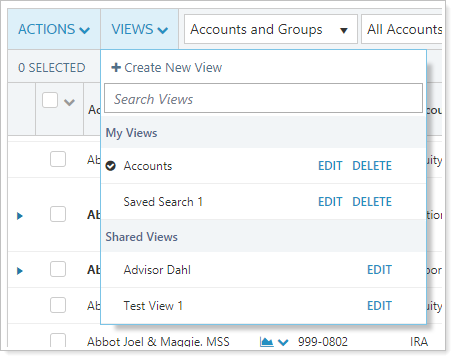
You can customize and filter this page in the following ways.
Page views are pre-configured views of the page. For example, you may create one account view that filters out closed accounts, and another that contains closed accounts. With page views, you can create several customized views of your data, choosing which columns appear and in what order so that you can make more informed decisions.
To learn more about views, see:
Quickly filter the page to see only accounts, only groups, or both accounts and groups.
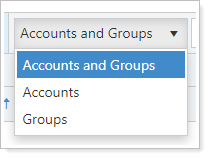
Filter by saved search, account sets, or working lists. For more information, see Available Page View Filters.

Sort data in columns by ascending or descending order. For more information, see Sort and Filter Columns on Pages in Tamarac.
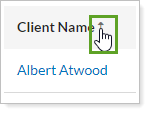
Manually or automatically resize columns to fit data. For more information, see Change Column Width on Pages in Tamarac.