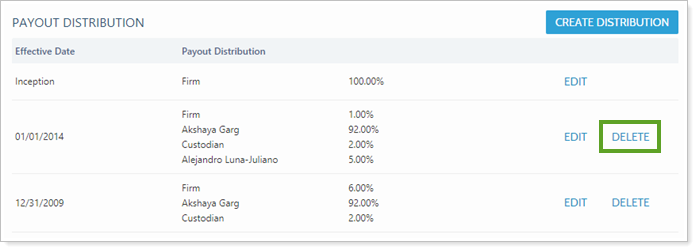Payout distributions reflect how revenue from an account's billed amount is divided among the designated payees and allow you to designate how much of the revenue from the billed amount goes to the advisor, the firm, a third party like the custodian, or any other recipient. Payout distributions data are reported on the Firm Revenue report.
They can be added at the account level on the Billing Settings panel and, optionally, at the user level either manually or using the Account Billing Payout Distributions bulk report and upload to edit payout distributions.
By default, 100% of the payout distributions are set to the firm. When you designate other payout recipients, their payout distributions are subtracted from that 100% total, and the firm receives whatever portion is left.
The Account Billing Settings Panel
On the Billing Settings panel, you can view payout distributions already set up for the account and add, edit, or delete payout distributions.
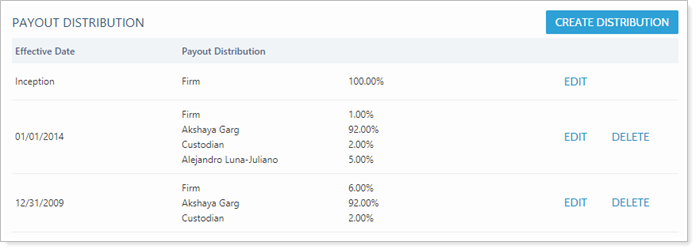
This section discusses account-level payout distributions. To learn more about user-level payout distributions, see Manage Permissions for Billing.
To learn more about why you would set up payout distributions on the account level versus on the user level, see Setting Up Payout Distributions.
important
If you already have payout distributions designated at the user level, both the account-level and user-level percentages will be applied. For more information, see Setting Up Payout Distributions.
Create a Distribution for One Account
To create a new payout distribution:
-
On the Accounts menu, click Accounts.
-
Open the account.
-
Under the Settings tab, click Billing.
-
In the Payout Distribution section, click Create Distribution.
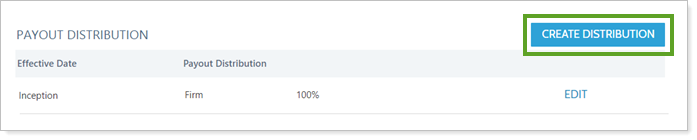
-
Configure the Create Payout Distribution settings.
-
Click Create.
Create Multiple Distributions Using Uploads
To create payout distributions for many accounts at once:
-
Export an Account Billing Payout Distributions bulk report. For details on using bulk reports, see Understanding Bulk Data Exports.
-
In the bulk report CSV file, change the settings you want to edit in bulk. Settings available for edit via upload are detailed in the following table.
Setting Details Upload ID This is the unique ID required to correctly match data in uploads. Account Number This is the custodian account number and can be used in place of the Upload ID to match data in uploads. Payee Type This setting allows you to designate in general who is receiving the payment. You can set this to:
-
User
-
Other
-
Firm
Payee This setting allows you to designate the exact payee.
-
You can add firm users such as financial advisors by setting Payee Type to User and then entering the name of the firm user in the Payee field.
-
You can add other payees such as the custodian or an SMA manager by setting Payee Type to Other and then entering the name of the other payee in the Payee field. Names can be up to 128 characters long.
-
When the Payee Type is Firm, this field is not required and should be left blank.
For more information, see Payee.
Payout Effective Date This setting designates the date the payout distribution settings should go into effect. Payout Effective Since Inception This setting allows you to designate the payout distribution scheme as applicable from the inception of the account onward.
-
To apply the payout distribution settings from inception onward, say Yes.
-
To specify a different effective date, say No.
Payout Percentage This setting designates the percentage paid to the specified payee, effective as of the payout date. -
-
On the Setup menu, under Data Management, click Upload.
-
Create an Account Billing Payout Distributions upload. Add your edited Excel file or data. For more information on uploads, see Understanding Bulk Data Uploads.
-
Click Upload.
Edit a Distribution
To edit an existing payout distribution:
-
On the Accounts menu, click Accounts.
-
Open the account.
-
Under the Settings tab, click Billing.
-
In the Payout Distribution section next to the distribution you want to edit, click Edit.
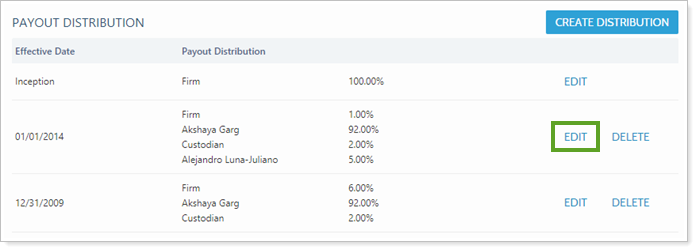
-
Configure the Edit Payout Distribution settings and click Save.
Delete a Distribution
To delete an existing payout distribution:
-
On the Accounts menu, click Accounts.
-
Open the account.
-
Under the Settings tab, click Billing.
-
In the Payout Distribution section next to the distribution you want to delete, click Delete.