Some reports that use As of Date to show results on a specific date allow you to add any column that is based on a date period. This report setting allows you to set a date range for specific columns that require a date period.
For example, you want to add IRR as a column to the Committed Capital report. However, the IRR calculation uses a date range, rather than a single point in time. This report setting allows you to set the date period for IRR columns even though Committed Capital is based on a single date.
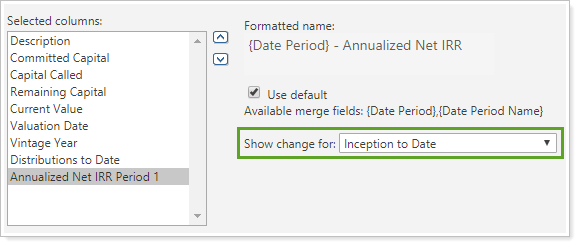
Add a Date Period to a Column
To add a date period to a column on a report:
-
Add the desired column to your report.
-
In the Selected columns list:
-
For dynamic reports, click the column you just added.
-
For PDF reports, double-click the name of the column.
-
-
In the Show change for: list, select the date period desired. The list displays all your firm date periods, or allows you to create a new date period on the fly. If you don't select a specific date period, Tamarac selects the first date period in the list by default.
-
Click Save. The report adds the column, with the date period included in the column name.
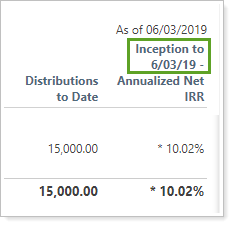
Learn More
This setting applies to the following reports:
You can change the column name, including the date period merge field. For more information, see Formatted Name and Use Default.
