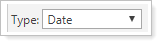
This setting allows you to choose what kind of data users can input into the custom field. These custom fields are added as saved search filters so you can monitor them using saved searches. For more information on using saved searches, see Saved Searches.
Choose from the following types:
-
String. A freeform text box where you can type any numbers or characters you want. You can also use this option to create a drop-down list with the Use dropdown values settings.

-
Number. A text box that will allow you to enter a number. When you choose this option, you can also designate the precision in number of decimal places. In this example, precision is set to 0 decimals. For more information about precision, see Precision.
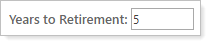
-
Percentage. A text box that will allow you to enter a percentage. When you choose this option, you can also designate the precision in number of decimal places. In this example, precision is set to 2 decimals. For more information about precision, see Precision.
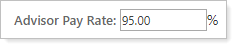
-
Date. A box that will allow you to select a date on a calendar. For information about keeping track of past custom field entries, see Maintain History.
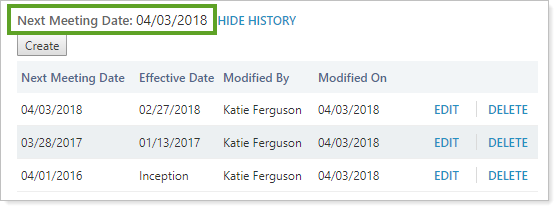
-
Yes/No. Inserts a check box. In this example, the check box is cleared, indicating No.
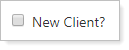
For more information on custom fields, see Custom Fields for Accounts, Groups, Households, and Securities.
