 Back
Back
 Back Back |
Home > Tamarac Reporting > Clients and Client Portals > Client Portals > Setting Up Client Portals > Client Views > Client Views Pages > Link From a Net Worth Dashboard Tile to the Assets and Liabilities Page
|
Link From a Net Worth Dashboard Tile to the Assets and Liabilities Page
For dashboard tiles that show net worth data points—Net Worth Total, Net Worth: Assets Total, or Net Worth: Liabilities Total—can link directly to the Assets/Liabilities page from the tile. This puts the Assets & Liabilities just a click away, giving clients greater access to details of their financial situation.
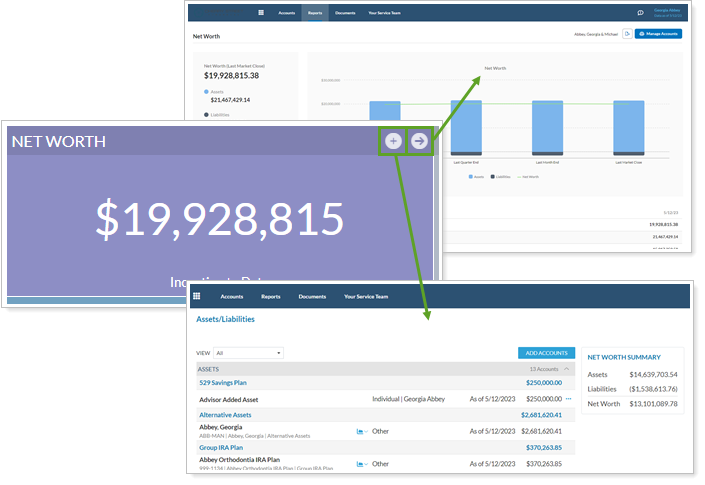
For more information on creating dashboard tiles, see Client Views - Dashboard Tiles.
For more information on the client portal dashboard page, see Client Views - Dashboard Page.
To see and use this option, the following must be set up:
The dashboard tile must contain at least one of the following data points:
Net Worth Total
Net Worth: Assets Total
Net Worth: Liabilities Total
The client view must have Assets & Liabilities added to the view in Select Pages.
You must allow clients to manage their assets and liabilities. For more information, see:
To enable linking from dashboard tiles:
On the Client Reporting menu, click Client Views.
Click the Report / Pages tab.
Choose an existing dashboard from the Select a Report or Page list, or in the Report and Page Types list, click Dashboard.
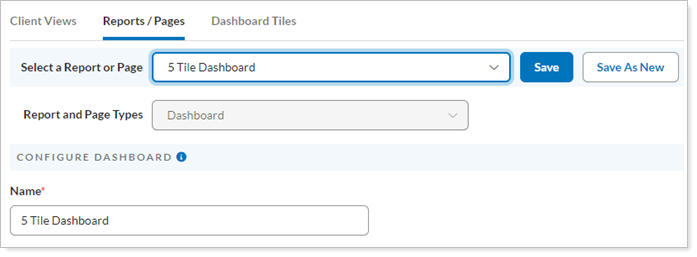
Click the dashboard tile you want to link from. The tile must include at least one Net Worth data point.
Select Include link to Assets & Liabilities page for the tile when you edit the dashboard.
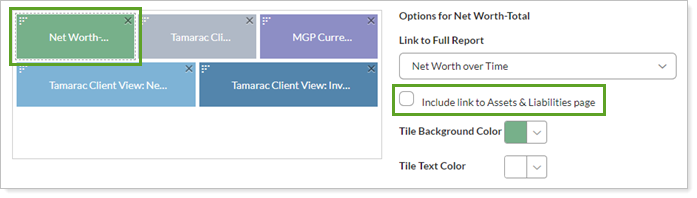
Click Save.