 Back
Back
 Back Back |
Home > Tamarac Reporting > Clients and Client Portals > Common Customer Service Requests > Manually Add Assets and Liabilities From the Client Portal
|
Manually Add Assets and Liabilities From the Client Portal
|
Manually Add Assets or Liabilities Manually Add Assets and Liabilities in the New Client Portal Link Held-Away Assets and Liabilities from the Client Portal |
Using the client portal, clients can manually add their own assets and liabilities, as well as edit attributes and update historical values. All assets and liabilities added will be visible to all clients within the Household.
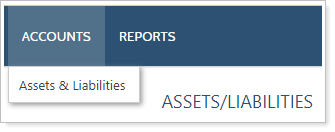
Before clients can manage assets and liabilities through the portal, you must complete the following:
Configure assets and liabilities for client views.
Add the assets and liabilities client view page to a client view.
Add the client view under Client Desktop View in the Client Portal Settings.
For steps to allow clients to use manual assets and liabilities in the new client portal, see Turn on Manual Assets or Liabilities for the New Client Portal.
Once you've enabled assets & liabilities for your clients, they use the following steps to add a manual asset or liability in the legacy client portal:
On the Accounts menu, click Assets & Liabilities.
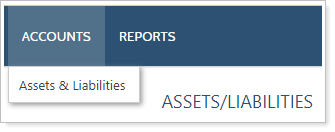
Click Add Accounts.
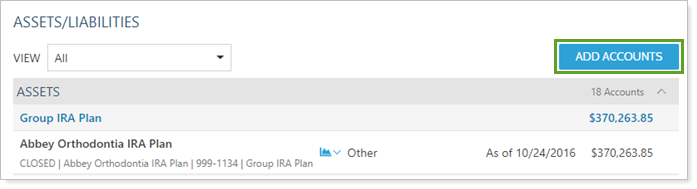
Click Add Asset to add an asset or Add Liability to add a liability.
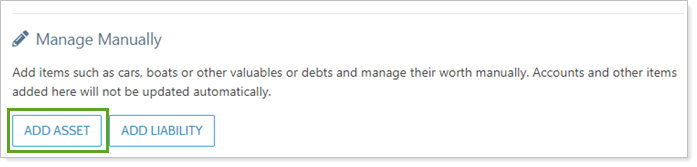
Clients can also edit or delete assets and liabilities from this page using More Options ( ) next to the asset or liability.
) next to the asset or liability.
In the Add Asset or Add Liability dialog, complete or edit the following:
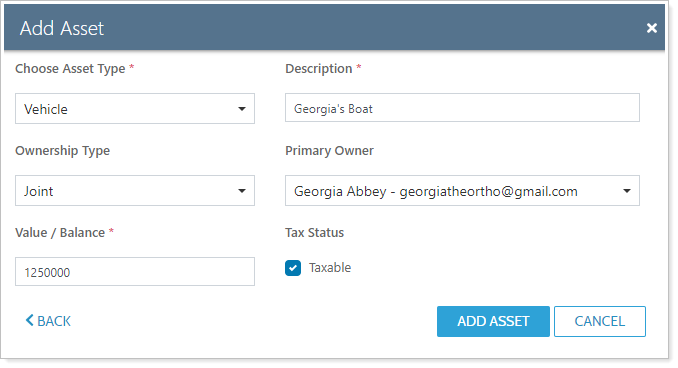
Click Add Asset or Add Liability.
Once you've enabled assets & liabilities for your clients, they use the following steps to add a manual asset or liability in the new client portal:
In the new client portal, select Accounts.
In Add account, select Add an asset or Add a liability.
Configure the asset or liability settings:
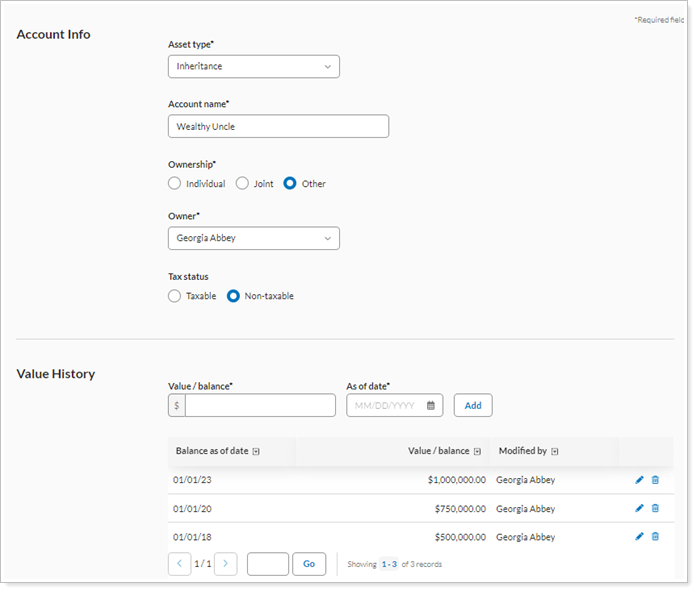
Asset type or Loan type: See Choose Asset Type.
Account name: The name that appears on the Net Worth and Accounts page.
Ownership: See Ownership Type.
Owner: See Primary Owner.
Tax status: See Tax Status (Households).
Value / balance: See Value/Balance.
As of date: See Balance As Of Date. There is no default as of date, and the client can't enter a date in the future. The date must be the enterprise as of date or older.
Select Save.
With the Yodlee integration, clients can link external accounts through the client portal. For more information, see Link, Edit, or Unlink Accounts on the Client Portal.