 Back
Back
 Back Back |
Home > Tamarac Reporting > Data Setup & Calculations > Data Setup > Cash & Securities > Suppress Yield and Duration Reporting for Debt Securities
|
Suppress Yield and Duration Reporting for Debt Securities
|
Suppress Yield and Duration for an Existing Security Multiple Securities Using Multi-Edit Multiple Securities Using Bulk Uploads Suppress Yield and Duration at the Category Level for New Securities |
If you prefer to omit reporting on yield and duration of complex debt securities, you can do so for new and existing securities within Tamarac.
This page provides the steps for how to suppress yield and duration reporting.
Remember, you can suppress yield and duration reporting only for debt securities.
To suppress yield and duration reporting for a single existing security:
On Setup, under Security Settings, click Securities.
On the Securities page, click the security you want to edit. For more information about using this page, see Securities Page Actions, Views, and Filters.
On the Reporting panel, select Suppress yield and duration.
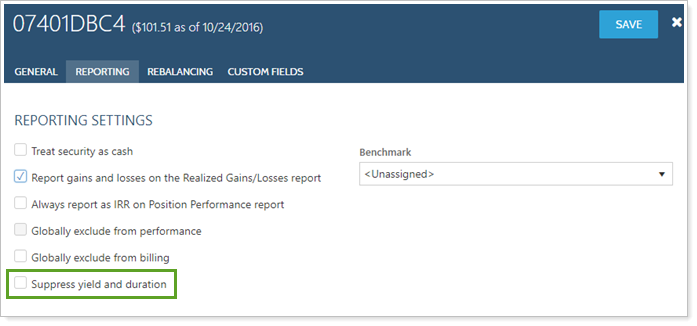
Click Save.
To suppress yield and duration reporting for a multiple existing securities on the Securities page:
On Setup, under Security Settings, click Securities.
On the Securities page, click the check box next to each security you want to edit. Remember, all the securities must be debt securities. For more information about using this page, see Securities Page Actions, Views, and Filters.
Click Actions.
Click Edit.
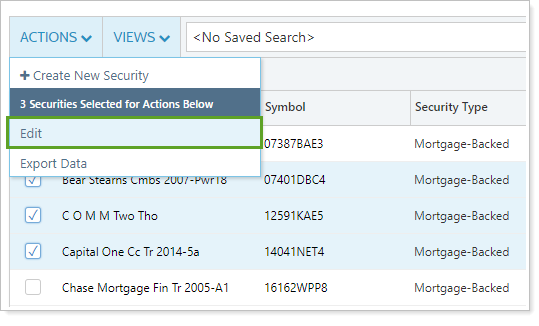
On the Reporting panel, select Suppress yield and duration.
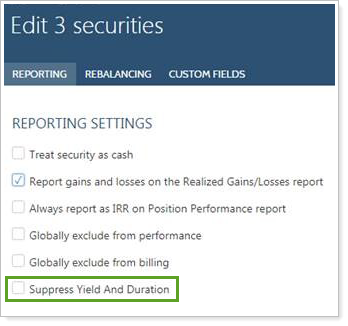
Click Save.
To suppress yield and duration reporting for many securities using a bulk upload:
On Reports, under Global Reports, click Bulk Reports.
Create a bulk report with a bulk report type that contains the Security - General Reporting section. Configure the bulk report export and add the Suppress Yield And Duration column. For example, the Security Information bulk report includes the Security - General Reporting section, where you'll find the Suppress Yield And Duration column.
Remember, you can only suppress yield and duration reporting for debt securities. You may want to use Exclude/Only Include to control which securities the report includes.
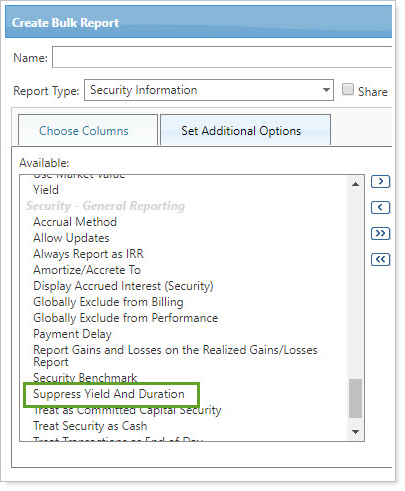
For more information about bulk reports, see Understanding Bulk Data Uploads and Bulk Report Descriptions.
Save the bulk report.
Run the bulk report.
Open the CSV file on your computer. In the Suppress Yield And Duration column, change the value as desired:
Yes: Tamarac suppresses yield and duration reporting for the security.
No: Tamarac reports on yield and duration for the security.
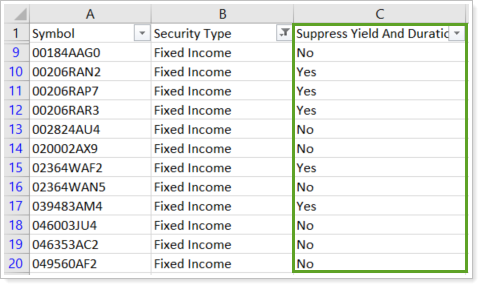
In this example, the advisor has filtered the CSV file to see only security types for debt securities.
Use the edited CSV file to create an upload data set that corresponds to the bulk report you created. For more information about creating upload data sets, see Understanding Bulk Data Uploads and Upload Bulk Data.
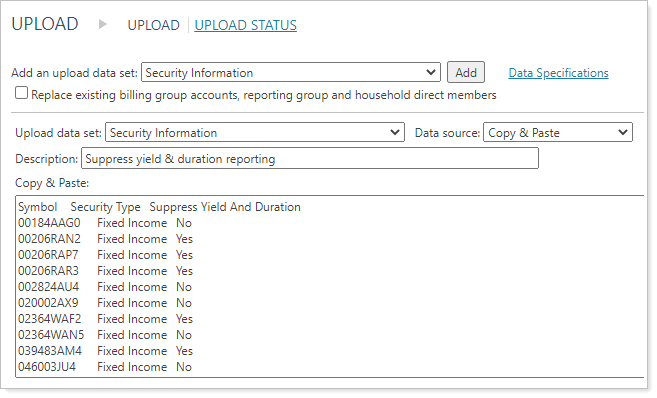
Editing the category-level yield and duration reporting applies to new securities, but it doesn't change existing securities.
To suppress yield and duration reporting for all the new securities added to a particular security type category:
On Setup, under Security Settings, click Categories.
On the Category Types page, under Security Type, click Edit Categories.
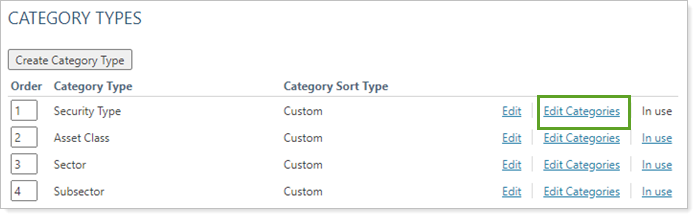
Click Edit next to the debt security type you want to suppress yield and duration for.
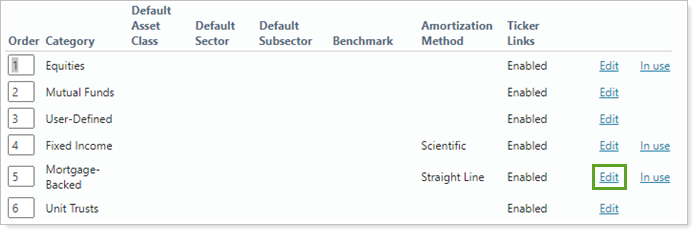
Select Suppress yield/duration by default for new securities.
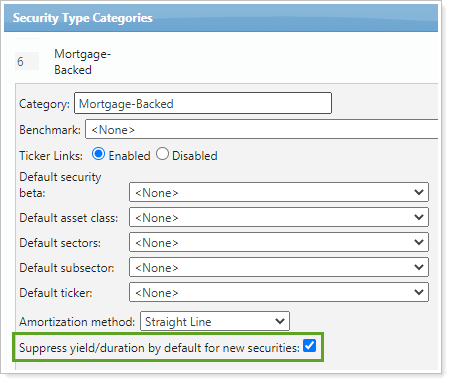
Click Save.
Click Close.