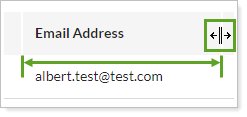Back
Back
 Back Back |
|
Securities Page Actions, Views, and Filters
|
Actions You Can Take on the Securities Page Export Securities Page Data to a Spreadsheet File Filter and Customize the Securities Page |
On the Securities page, you'll see all the securities held in all the financial accounts you manage. Most securities are automatically imported from your Portfolio Accounting System as part of your daily sync. If you don't see a security or you manage a security that doesn't come through your sync, you can also add manual securities. On this page, you can also view, edit, and export information about individual securities.
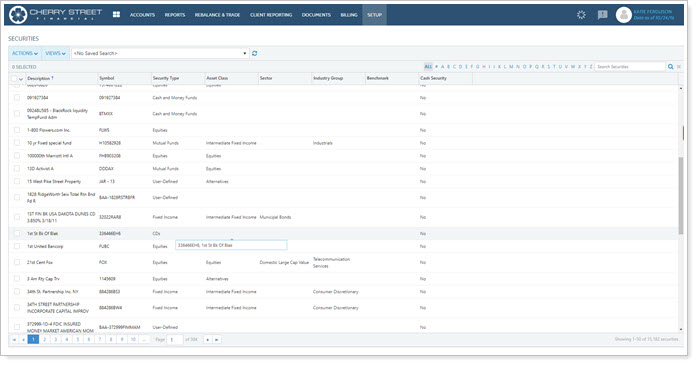
The Actions menu lets you take action on one or more securities on the Securities page. Once you've selected one or more securities, you can complete the following tasks using the Actions menu:
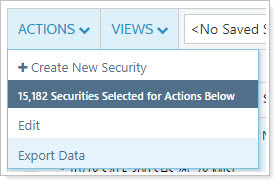
Most securities come in during your daily sync, but there are times when you may manage an investment like a REIT that doesn't come in through your morning feed. For these cases, the Securities page allows you to create or edit manual securities. For more information, see Create a manual security.
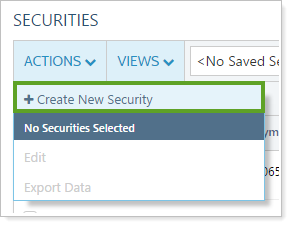
Use the Edit option on the Actions list to edit settings for one or more synced securities. For more information, see Maintain Securities.
To export the information on the Accounts page to a comma-delimited file, see Export Page Data.
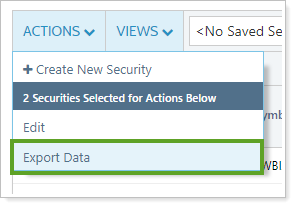
You can select all the records by clicking the check box in the column heading. For more selection-related actions, including selecting a single page, clearing all selections, and viewing only the selections, click ˅.
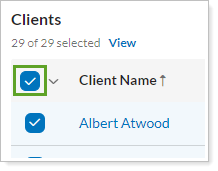
To learn more about the Select All check box functionality, see The Select All Check Box.
The Securities page allows you to see information about all the securities in your enterprise, within the limits of your permissions.
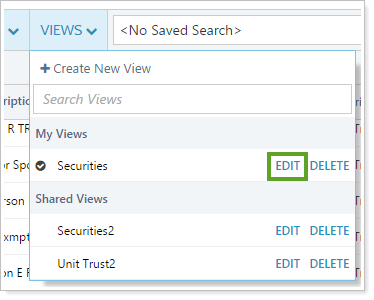
You can customize and filter this page in the following ways.
Page views are pre-configured views of the page. For example, you may create one account view that filters out closed accounts, and another that contains closed accounts. With page views, you can create several customized views of your data, choosing which columns appear and in what order so that you can make more informed decisions.
To learn more about views, see:
Filter by security saved search. For more information, see Available Page View Filters.

Sort data in columns by ascending or descending order. For more information, see Sort and Filter Columns on Pages in Tamarac.
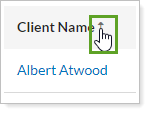
Manually or automatically resize columns to fit data. For more information, see Change Column Width on Pages in Tamarac.