 Back
Back
 Back Back |
Home > Tamarac Trading > Models > Security Level Models > Security Level Models - Introduction and Navigation
|
Security Level Models - Introduction and Navigation
|
Things You Can Do on the Security Level Models Page Additional Strategies and Information Additional Features on the Security Level Models Page |
The Security Level models page allows you to create, edit, and delete Security Level models. You can also add alternate security sets and set ranks and min/max ranges for your Security Level models.
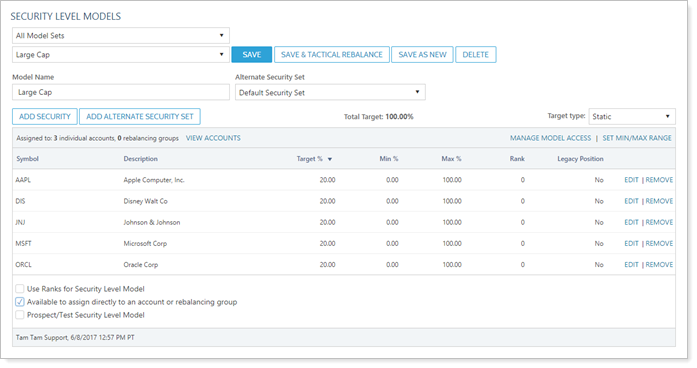
Once you select a model in the Select a Security Level Model list, the following columns give you detail about that model:
| Column | More Information |
|---|---|
| Symbol | Shows each security's stock or ticker symbol. |
| Description | Shows the full name of the security. |
| Target % | Shows the target allocation given to each security within the model. |
| Min % and Max % | If you've set a min/max for the model, those values will show in the Min % and Max % columns. If no range has been set, the values will be 0 and 100, respectively. For more information on min and max tolerances, see Min/Max Logic in Models. |
| Rank | This column shows the given rank for that security and ranks will apply to rank-based models. Securities can have any rank from 0 to 999. Larger numbers have greater buy priority and smaller numbers have greater sell priority. For more information on rank-based models, see Goals and Ranks in Models. |
| Legacy Position | If the security has been established as a legacy position within the model, this column will show Yes. |
For more information on these options, see Create, Edit, and Delete Security Level Models.
The following are major functions you can complete on the Security Level Models page:
Create, edit, and delete Security Level models
Add and remove securities in a Security Level model
Add an alternate security set to a Security Level model
Set options for Security Level models including a static or dynamic target type, min/max range, ranking, and establishing legacy positions
The following pages contain strategy and settings information you may find useful:
The following are ways you can customize your view of the Security Level Models page, as well as additional features available to help you view and manage your Allocation models.
You can filter results by any available model set. This limits your view on the page so that only the Security Level models available in your chosen model set will appear in the Select a Security Level Model list. This shortens the list of available models to only those within that model set, allowing to more quickly choose the correct model to view or edit.
To filter by model set, choose a model set on the Filter By list.
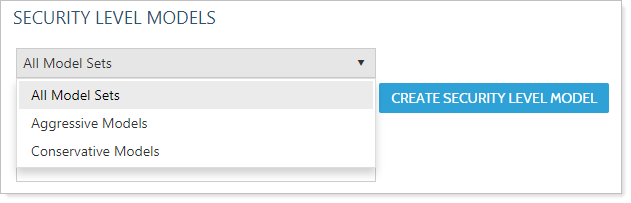
For more information on creating model sets, see Manage Permissions for Models and Model Sets.
When you view a Security Level model on the page, you can sort many of the columns, allowing you to easily find securities within a model. To sort the columns on the Security Level Models page, follow these steps:
On the Rebalance & Trade menu, click Security Level Models.
Choose the appropriate model.
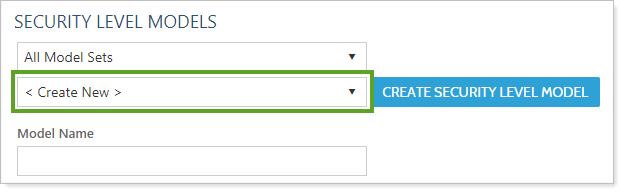
To sort the column in ascending order, click the column header.
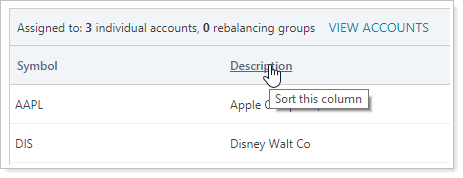
To sort the column in descending order, click the same column header again.
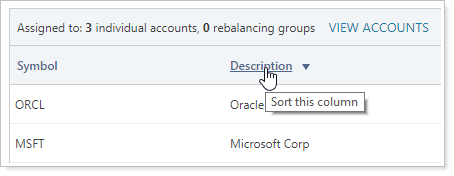
You can view a list of any accounts assigned to a particular Security Level model directly on the Security Level Models page. To view accounts assigned to an Security Level model, follow these steps:
On the Rebalance & Trade menu, click Security Level Models.
Choose the appropriate model.
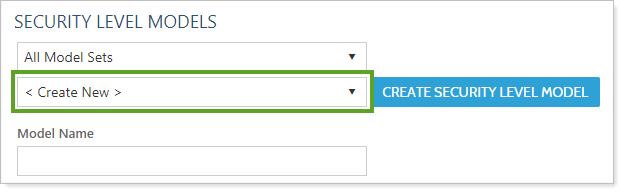
Click the View Accounts link. The Accounts Assigned dialog box opens to show all accounts assigned to the selected model.
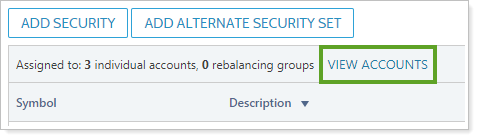
Navigate the window in the following ways:
Use the Search accounts field to type a search for a specific account.
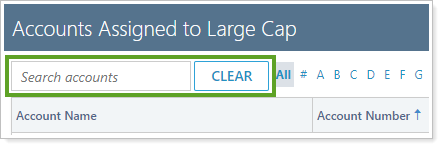
Use the links at the bottom to navigate to all accounts that begin with the selected letter.

Use the navigation buttons at the top to navigate to a specific page.
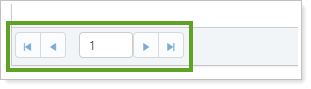
The Manage Model Access link allows you to view and change access to a particular model set. This allows administrators to change model access directly on the page.
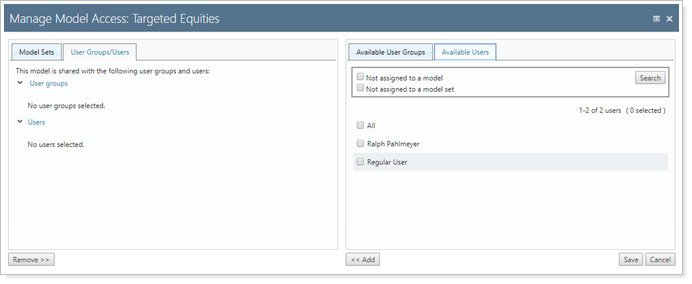
Model set access can be set on the User Management page as well. For more information on model access and creating model sets for users to access, see Manage Permissions for Models and Model Sets.