Contents
Introduction
Quick Trades allow you to generate one-off trades on the Trade Review page, as well as the Rebalance Summary page, regardless of which securities are in the model. On the Trade Review, you can use Quick Trade to create trades for multiple accounts at once in an easy-to-use interface.
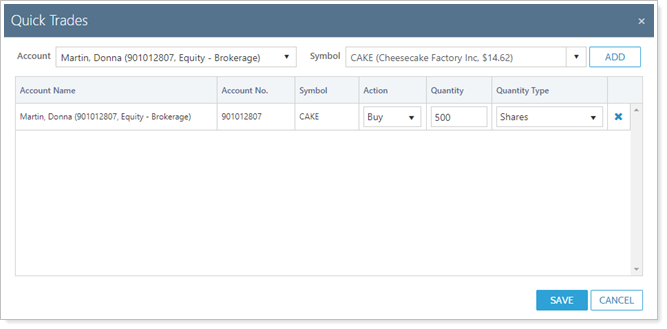
The Quick Trade tool generates trades much the same way as when you generate a custom strategy, but trades are a little faster to create. Although you can create a Quick Trade for multiple accounts, if you're applying a single trade to many accounts, it's best to use a directed trade instead of a Quick Trade.
You can override a security with restrictions using Quick Trade and a note will be required. Pay attention to warnings during the rebalance to ensure you're submitting the trades that you intend to submit.
In some rare cases listed below, you may execute a Quick Trade and the trade will not appear on the Trade Review:
- If the security is on hold or has a restriction which would prevent the trade.
- If the trade amount is too small to be recognizable.
- When any account in the account's rebalancing group has holdings that meet the above two criteria.
Best Practice
If you're applying a single trade to many accounts, it's best to use a directed trade instead of a Quick Trade.
For more information on editing recommended trades or generating trades outside of the rebalancing process, see Manual Trades.
Locations Where You Can Quick Trade
Access quick trades in the following locations:
Create a Quick Trade
To create a quick trade:
-
Depending on the page you're on, start the trade in either of the following ways:
-
On Trade Review, select Quick Trades.

-
Select Create Quick Trade on the Rebalance Summary report.
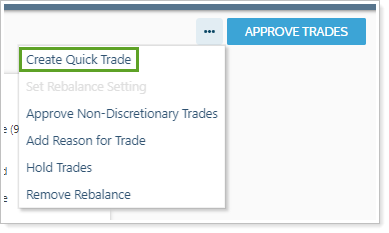
-
-
In the Quick Trades dialog, under Account, start typing the account or group name or number. Select the appropriate record when it appears. This field will be unavailable if you're generating a quick trade on a Rebalance Summary report.
If you're viewing the Trade Summary for a group, you'll see underlying accounts listed in the Account list. If you're viewing a single account, this will be filled in for you.
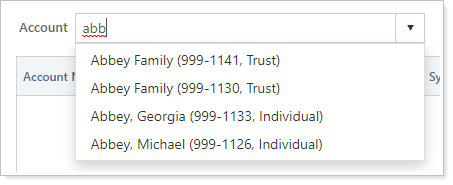
-
In the Symbol box, start typing the symbol for the security you want to trade an click Add. If you enter an account and symbol for which there is already a trade recommended, Tamarac Trading will update the trade to match the new trade.
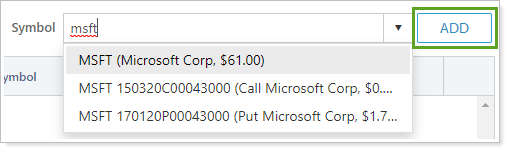
-
Configure the trade details as desired. You can add as many trades as you want.
- Action. Choose what action to take: Buy, Sell, or Sell All.
- Quantity. Set the quantity of dollars, shares, or account percent to trade. If you Sell All, you won't be able to set the quantity.
- Quantity Type. Choose whether the amount of shares purchased is measured in dollars, number of shares, or percent of the account value.

-
Click Save.
-
If applicable, override any restrictions. Click OK in the warning dialog. Enter a trade note and click Continue. The trade is added to the list.
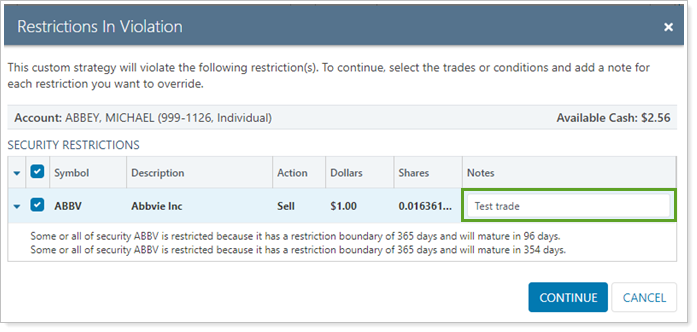
-
Approve the trades when you're finished making changes.
- On the Trade Review page, select Approve Trades in the More Actions list. When approving trades on the Trade Review page, approving the trades will approve all trades for the selected accounts and not just the selected trades.
- On the Trade Summary, select the Approve Trades link.
