 Back
Back
 Back Back |
|
Trade Review Page Actions, Views, and Filters
The Trade Review page allows you to view recommended trades across all rebalanced accounts. Each row represents a recommended trade, and you can add columns to see additional information about that trade. You can take trading actions, as well as customize your view with additional columns and available filters.
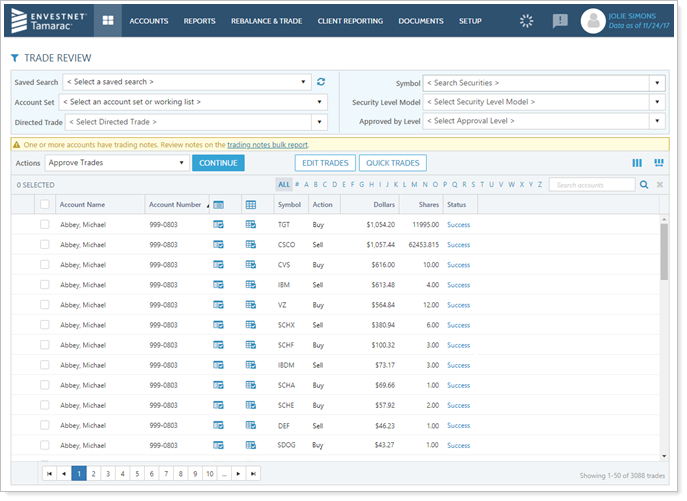
Find the Rebalance Review by clicking Trade Review on the Rebalance & Trade menu.
The Trade Review page allows you to approve trades and place them on hold while also reviewing the effects of recommended trades across accounts and groups.
The Approve Trades option in the More Actions list allows you to approve any trades within the accounts you've selected.
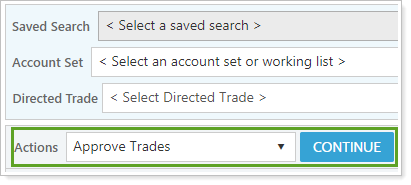
Additional filtering allows you to see which accounts still need trade approval.
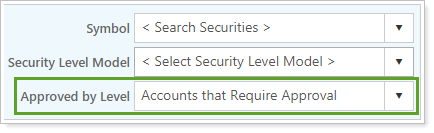
Once you approve trades, if you're required to add documentation for a discretionary trade, or if some trades have not been approved, you'll get a warning after trade approval.
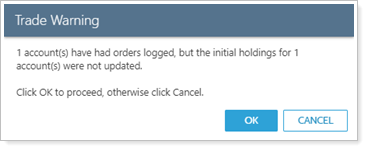
For more information, see Approve Trades.
When you approve trades for non-discretionary accounts, you may see a warning message appear. This will require you to add a note before approving the non-discretionary trade and sending it to the Trade List.
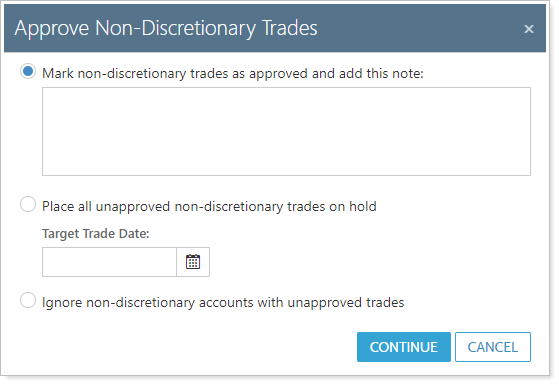
To require approval for trades in non-discretionary accounts, select Approval required for non-discretionary accounts on the Rebalancing System Settings page.
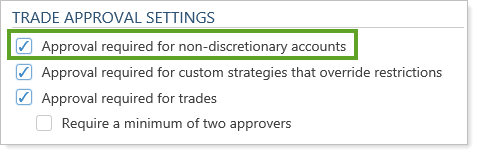
For more information, see Discretionary Account Setting.
The Approval required for custom strategies that override restrictions option in Rebalancing System Settings adds restriction override features to the trading workflow.
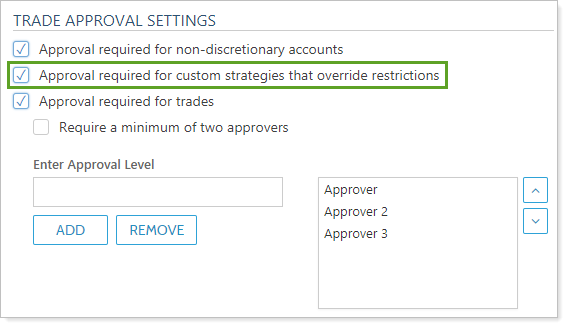
When enabled, a trader or trade approver will be required to provide a note when approving a trade that overrides a restriction.
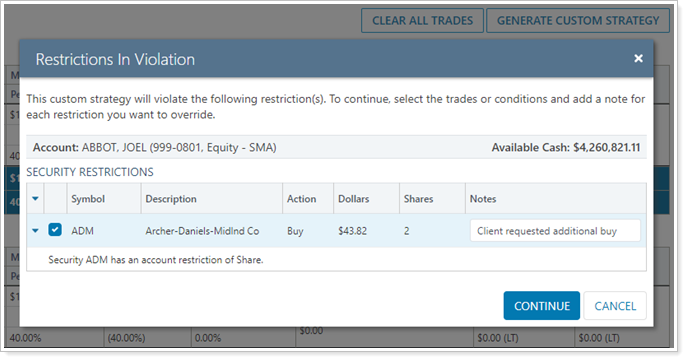
For more information, see Security Restriction Overrides.
You can change the recommended trades listed on the Trade Review page. You can edit the following details about any recommended trades by clicking the Edit Trades link:
Change the amount of the trade in Dollars, Shares, or % of Account Value.
Change the trade action to None to remove the recommended buy or sell.
Change the trade action to Sell Lots to choose specific lots for the sell. This feature is supported for Fidelity, Schwab, and TD Ameritrade.

For more information, see Manual Trades.
Quick Trades allow you to generate trades on the Trade Review page that weren't recommended. This tool allows you to create one-off trades.

For more information, see Manual Trades and Quick Trades.
You can specify the lots being sold when trading securities using the Edit Trades link. Choosing the specific lots to be traded allows you to minimize or maximize the gain or loss you will realize after a trade order executes.
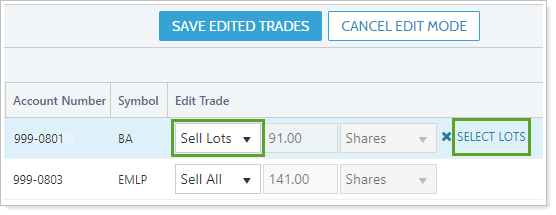
This feature is supported for Fidelity, Schwab, and TD Ameritrade.
For more information, see Manual Trades.
You can select individual trades and place them on hold for future execution. To do this, select the trade and choose Hold Trades in the Actions list.

For more information, see Trades on Hold.
The Delete Trades option in the Actions list allows you to delete any selected trades.

You can add an account note to any account you're viewing on the Trade Review by adding the Notes column and using the icon to view and add account notes.
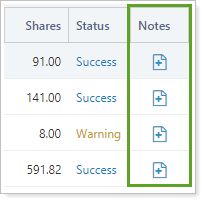
You can also choose Add Reason for Trade in the Actions list to add a trading note to the account.

For more information, see Overview of Notes in Tamarac Trading.
You can customize the Trade Review to choose which columns are displayed and filter trades to see only those trades relevant to you. The following are the ways you can customize the Trade Review page.
Add, arrange, and remove columns, then save that configuration so the page loads with it in the future. For more information, see Add, Remove, and Rearrange Columns on Trading Pages.
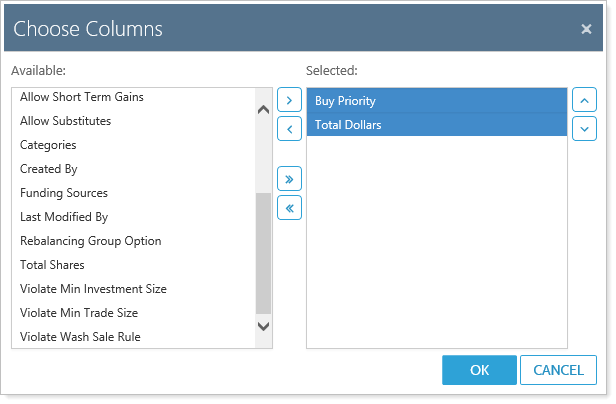
Adjust the column width to a custom size or automatically to fit the data. For more information, see Change Column Width on Pages in Tamarac.
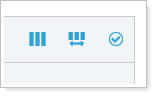
Sort data in columns by ascending or descending order. For more information, see Sort and Filter Columns on Pages in Tamarac.
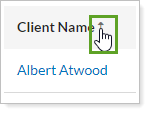
Filter by saved search, account sets or working lists, a specific directed trade, trades involving a certain security, trades containing a specific Security Level Model, or trades that still require approval by a certain approval level. For more information, see Available Page View Filters.
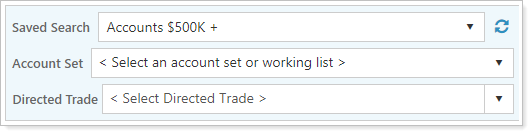
Group trades by action, security type, category type, and much more. For more information, see Group By/Then By.
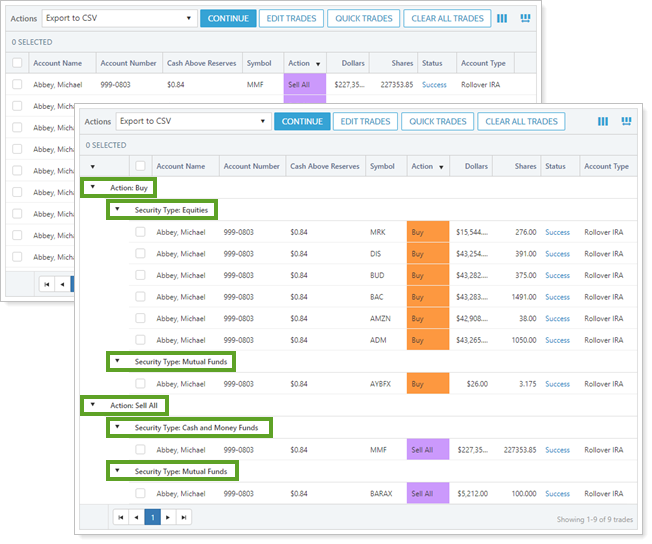
Colors can be assigned to buys and sells, which enables you to quickly identify them and associate them with related trades.
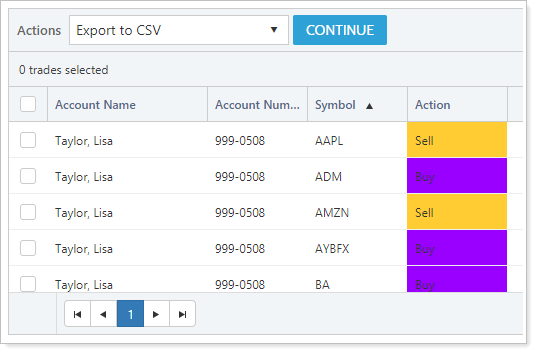
To add color to buys and sells, follow these steps:
Click  .
.
Select your preferred colors on the Color for buys and Color for sells drop-down lists. You can choose any of the preselected colors:
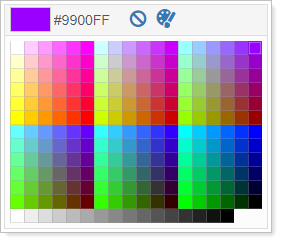
You can also click  to select your own custom color using hexadecimal or RGB values. To remove the selected color, click
to select your own custom color using hexadecimal or RGB values. To remove the selected color, click  on the Color for buys and Color for sells drop-down lists.
on the Color for buys and Color for sells drop-down lists.
Click Save.
The following columns dynamically update when you edit trades, allowing you to see, in real time, the effect the trade will have on the underlying account:
After saving edited trades, the dynamically changing columns may show a slightly different value based on whether there were any fees or commissions associated with the edited trades. These associated costs, as well as any changes in trade price, aren't considered when the columns update in real time.
For more information on adding these dynamic columns to the Trade Review, see Add, Remove, and Rearrange Columns on Trading Pages.