Contents
Introduction
Notes in Tamarac Trading allow you to add documentation to accounts that can be widely seen by other users who have permission to view those accounts. Client wishes, account changes, alerting to special circumstances, and other issues, including compliance issues, can be documented in accounts using notes.
The following icons indicate the type of notes you can find within an account:
- If this account has notes, you'll see the
 icon.
icon. - If this account doesn't have notes, you'll see the
 icon.
icon. - If this account has trading notes, you'll see the
 icon.
icon.
By clicking one of these icons, you can review notes or add additional notes to that account or group. Notes can be added to individual accounts or groups, depending on the type of information you need to document.
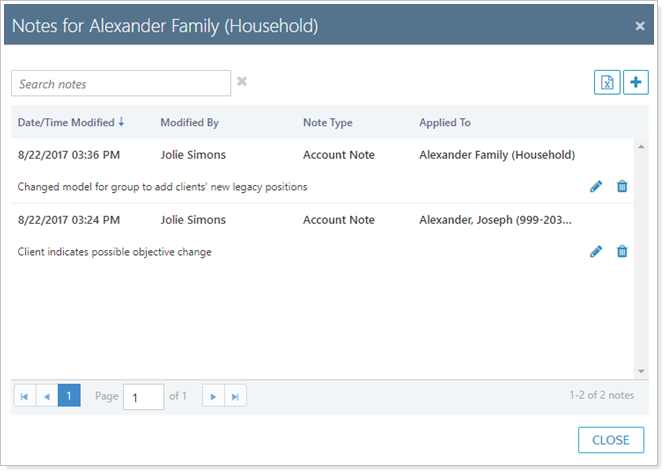
Each account note shows the following information:
- Date and time the note was added
- Name of the person who added the note
- The account or group the note applies to
- Type of note added
- The text of the note
Why Use Notes?
There is no restriction to the type of information you can add using account notes, so notes can be helpful in documenting situations like these:
- Reasons for a recent account settings change
- A client's investing preferences
- Instructions to traders on how to fill orders for a client
- Specific reasons for setting a cash reserve
- Reasons why a security is restricted in a particular client's account
- Explanation for trading restricted securities or for trading in a non-discretionary account
After adding a note to an account, anyone with permission to view the account will be able to see that note, meaning that important information can be seen widely. Additionally, account notes are reportable, so you can create bulk reports to review account notes, when those notes were added, the person who added the note, and more.
For more information on the process of creating or changing notes, see Add, Edit, and Delete Notes.
Individual Account Notes
You can view historical account notes, as well as other types of notes, in many different locations in Tamarac Trading:
Account Notes
Account notes have the following characteristics:
- Can be added to any account at any time.
- No restriction on the type of information you can add.
- Can be classified as either Account Note or Meeting Note depending on your needs; both of these note types behave the same way, but this note type will show in bulk reports.
To view historical notes for an account, including trading notes, visit any of these locations:
-
Settings slide-out pane for an account or group.
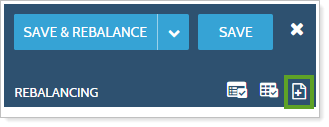
-
Rebalance Summary for the account or group.
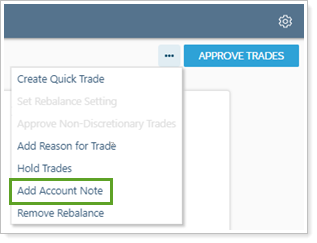
-
The Notes column on various pages throughout Tamarac.
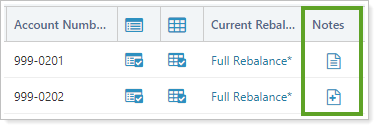
Click one of these icons to view a record of notes in that account or group:
- If this account has notes, you'll see the
 icon.
icon. - If this account has no notes, you'll see the
 icon.
icon. - If this account has trading notes, you'll see the
 icon.
icon.
Trading Notes
Trading notes have the following characteristics:
- Prominently featured for more visibility.
- When you mark a note as a trading note, Tamarac Trading will ask you to enter an Expiration Date. The trading note you add will then be highlighted as a trading note through the date you enter.
- After the Expiration Date, the note becomes a historical note and is not deleted.
- Tamarac Trading will ask you to enter a trading note when approving a custom strategy that overrides a security restriction.
-
The
 icon indicates that the account you're viewing contains a trading note.
icon indicates that the account you're viewing contains a trading note.
You can view trading notes anywhere you can view account notes, as well in various bulk reports.
Tamarac Trading highlights the notes so that they won't be missed, regardless of who added the note. Alerts on the Rebalance page and Rebalance Summary also allow you to download the trading alerts bulk report to view active trading alerts, pending order notes, and restriction override notes in one location.
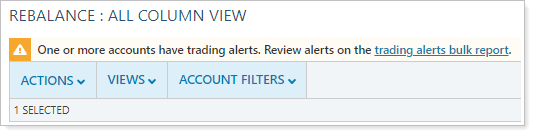
Order Notes
Order notes are notes logged with specific orders.
You can view order notes anywhere you can view account notes as well as in various bulk reports. In addition, Tamarac Trading will warn you if order or trading notes exist in an account.
Reason for Trade Notes
Reason for trade notes have the following characteristics:
- Added during the rebalance review process.
- Can also be added in bulk using the Order Information upload data set.
- Allows you to add trading instructions and background information on why you're trading in that account.
- Overwritten if you add a reason for trade after one has already been added.
You can view any reasons for trade on the Rebalance Summary for the account or group. You can also access these notes in various bulk reports.

Security Restriction Notes
Security restriction notes have the following characteristics:
- Added while creating account-specific security restrictions in the account's settings.
- Allows you to specify why the security restriction was placed in the account.
You can view any security restriction notes on the Rebalance Summary report.
These restrictions will then appear along with other information, errors, and warnings you see during the trading and rebalancing process.
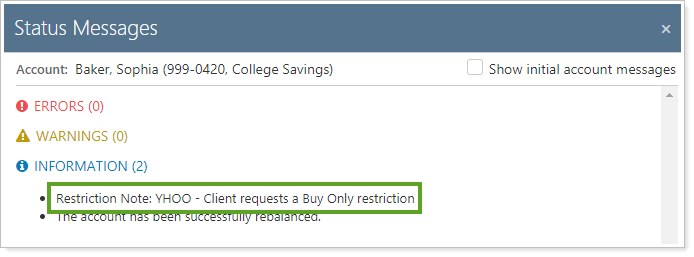
Cash Reserve Notes
Cash reserve notes have the following characteristics:
- Added while adding or editing a cash reserve.
- Allows you to add specific details about the client's cash needs or the reason why cash is needed.
You can view any cash reserve notes in the following places:
-
On the Cash Management panel, found on the Rebalancing tab of the account's settings, the note will appear next to the Category.
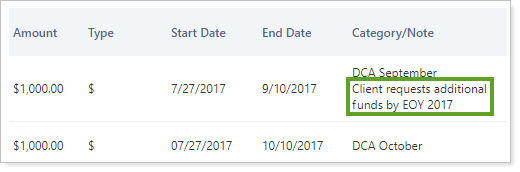
-
When you rebalance an account, the cash reserve note will appear as a rebalance status message on the Rebalance Summary report.

-
When viewing groups, the cash reserve note will appear for all underlying accounts.
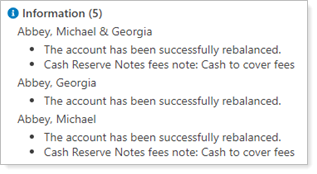
Reason for Approval Notes
Reason for approval notes have the following characteristics:
- Custom strategies or quick trades generated for securities that have restrictions must receive a reason for approval note before they can be sent to the Trade List.
- These notes can be reviewed by the trade approver.
- Must be enabled in Rebalancing System Settings to apply.
These notes are added before trading in non-discretionary accounts, provided your system settings require approvals for non-discretionary accounts. See Trade Approval Settings.
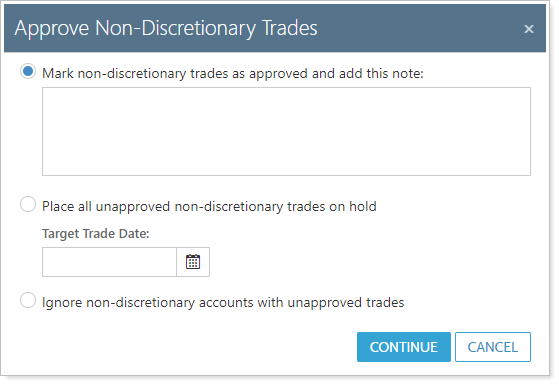
Restriction Override Notes
The Approval required for custom strategies that override restrictions option in Rebalancing System Settings adds restriction override features to the trading workflow.
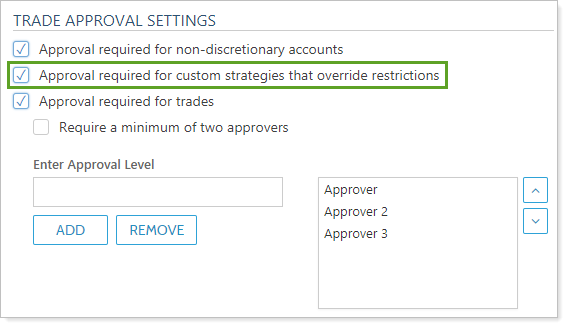
When enabled, a trader or trade approver will be required to provide a note when approving a trade that overrides a restriction.
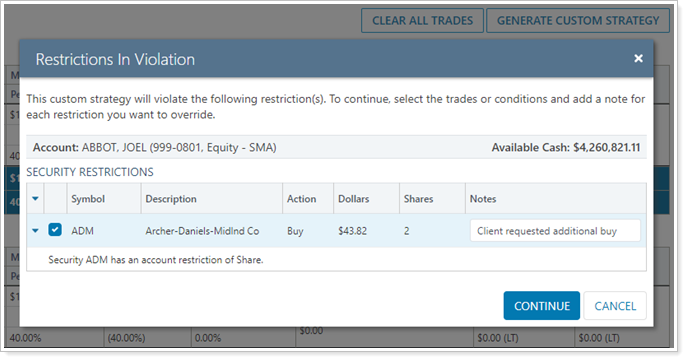
For more on approving trades, see Approve Trades.
Group Notes
Viewing notes for a group is very similar to viewing notes for individual accounts. When you view notes for a group, you may also see notes for individual accounts within the group, and when viewing individual accounts, you may also see notes for a group.
The following is a summary of common scenarios when viewing notes:
| Account/Group Type | Results When Viewing Notes |
|---|---|
| Group | You'll see notes added at the group level, as well as any account-specific notes for the accounts in that group |
| Account within a Group | You'll see notes added at the group level, as well as any account-specific notes for the account in which you're viewing notes |
| Account that was removed from a Group | You'll see notes added at the group level up until the account was removed from the group. You'll also see all notes added to that individual account. |
| Account that was added to a Group | You'll see notes added at the group level, even notes that were added before you added the additional account. You'll also see all notes added to the additional account. |
View Notes in Bulk Reports
The easiest way to view and audit notes across several accounts is to create a bulk report. Depending on your needs, several bulk reports will provide you with notes information, including the Account Notes bulk report, which allows you to view notes and associated details in multiple accounts.
For more information, see Learn More About Bulk Reports.
When an account contains active trading notes, pending order notes, and restriction override notes, Tamarac Trading highlights this so that these notes aren't missed. In addition, the warning contains a trading alerts bulk report link. Click this link to download a report of the trading or order notes on that page.
This bulk report is available in the following places:
-
Rebalance Summary report.
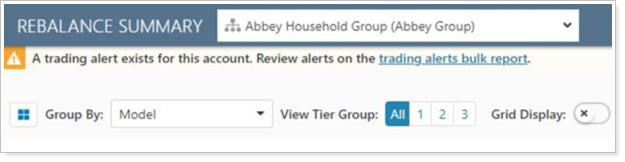
-
Rebalance page.
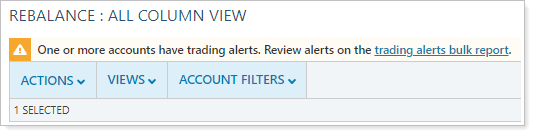
Notes in Non-Discretionary Accounts
Many users have non-discretionary accounts that require you to obtain authorization before you make any investment decisions. If you have the Approval required for non-discretionary accounts option enabled in Rebalancing System Settings, you can prevent trades in non-discretionary accounts from being sent to the Trade List without authorization.
When enabled, Tamarac Trading provides a warning when you send trades to the Trade List and requires authorization and a note before the trades can be approved.
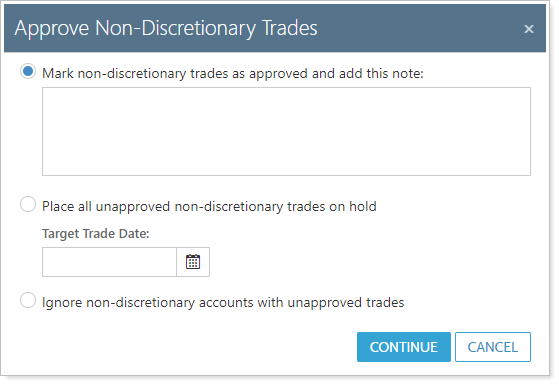
You can then provide a note to explain the reason for the trade in this account.
Account Notes Dashboard View in Tamarac Reporting
If you also have access to Tamarac Reporting, you can use dashboard views to see an at-a-glance summary of account notes on your dashboard using the Account Notes module.
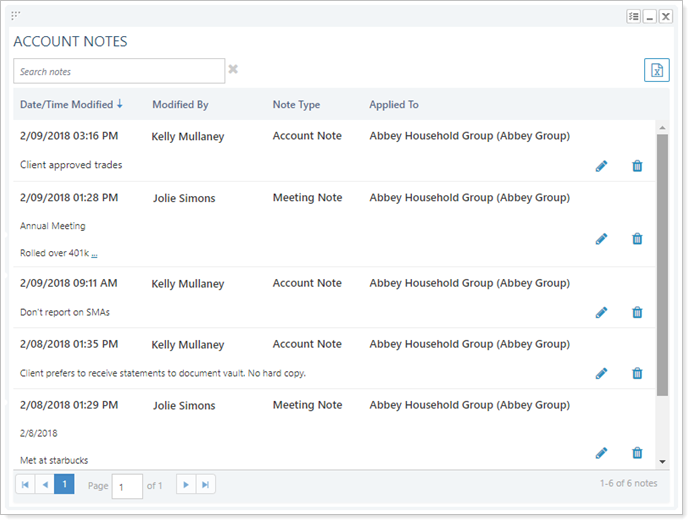
To learn more about creating and managing dashboard views in Tamarac Reporting, see Create and Share Dashboard Views.
For more information on customizing your Tamarac Reporting dashboard, visit Working With Dashboard Modules.
