Contents
Introduction
The trade approval process allows you to add a reportable level of accountability to trading in Tamarac Trading. Once you review and approve trades, those trades are sent to the Trade List for eventual execution.

Enabling Trade Approvals
You can enable trade approvals by selecting the Approval required for trades option on the Rebalancing System Settings page.
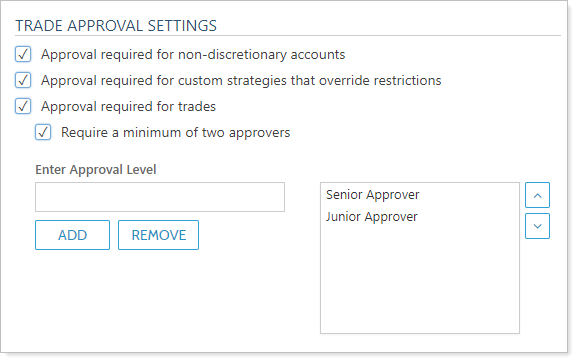
This optional feature allows you to create different levels of approvals—for example, senior approver or junior approver—and then assign those to the users in Tamarac Trading. Those users can then approve trades, and trades generated in Tamarac Trading will require approval from a user who has the highest level of approval before the trade can be sent to the Trade List.
If you enable Require a minimum of two approvers, at least two approvals will be required before a trade can go to the Trade List, one of which must be from a user with the highest level of approval.
For more detailed information, see Trade Approval Settings.
See Trade Approval and Accountability in Action
Trade approvals allow you to add another layer of accountability and ensures accuracy before trades are created. Consider this example:
You set up Tamarac Trading to enable trade approvals but you have NOT enabled the Require a minimum of two approvers option. You create two levels of approval: junior approver and the highest level approver, senior approver.
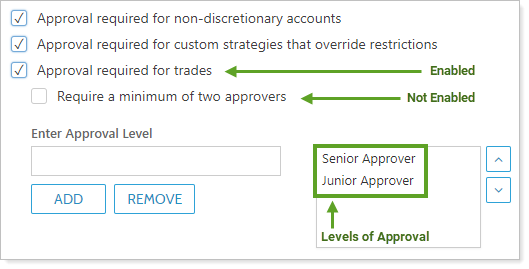
A user with senior approver status reviews trades in an account on the Rebalance page and she then approves those trades. The accounts are then removed from the Rebalance page and go to the Trade List page because she has the senior approver approval level, which is the highest.

A user with junior approver status reviews trades from a different account on the Rebalance page and approves those trades. After he approves the trades, those accounts are removed from the portfolio administrator's Rebalance page. A user with senior approver status will be able to see those trades on the Rebalance page, because they haven't received approval from someone with the highest approval level yet.

Once someone with senior approver status approves the trades, they are sent to the Trade List page to complete the trade.
Locations Where You Can Approve Trades
You can approve trades in many different places in Tamarac Trading. The following is a list of places where you can approve trades:
-
Rebalance PageSelect the accounts where you want to approve trades and select Approve Trades in the Actions list.
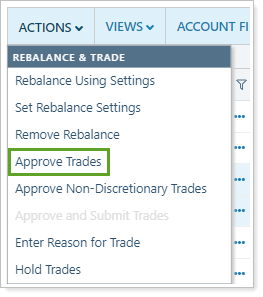
You can also use Approve Trades from More options for an individual account.
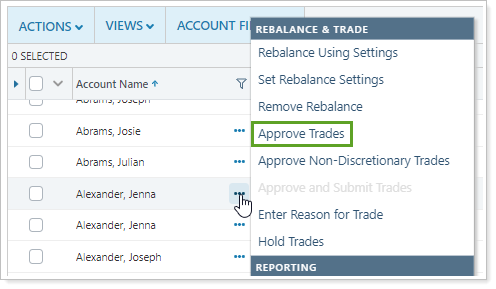
-
Trade Review PageSelect Approve Trades in the Actions list. Learn More >>
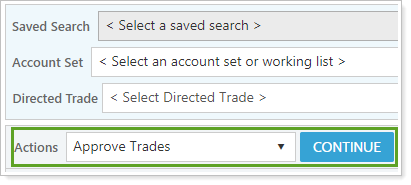
-
Rebalance Summary ReportSelect Approve Trades for the individual account or rebalancing group. If an account is in a rebalancing group, you must approve trades for the group as a whole.
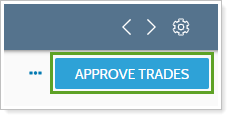
If required, you can also approve non-discretionary trades on the Rebalance Summary report.
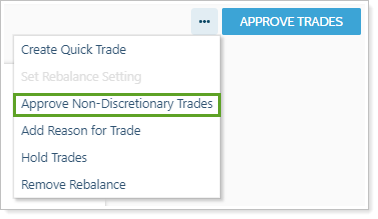
For more information on the Rebalance Summary report, see Reading the Rebalance Summary.
Approving Trades in Non-Discretionary Accounts
When you approve trades for non-discretionary accounts, you may see a warning message appear. This will require you to add a note before approving the non-discretionary trade and sending it to the Trade List.
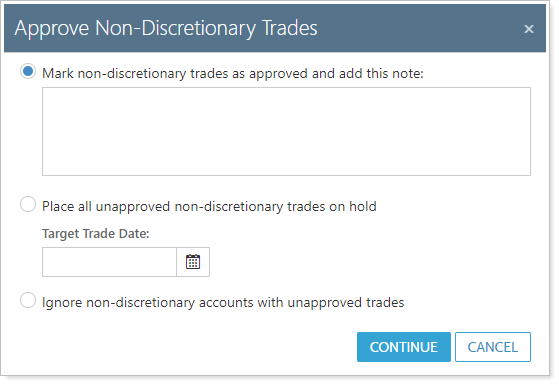
To require approval for trades in non-discretionary accounts, select Approval required for non-discretionary accounts on the Rebalancing System Settings page.
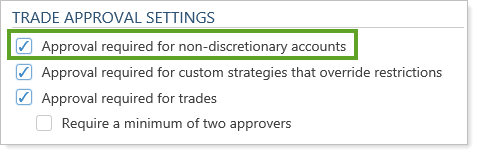
Approving Trades in Restricted Securities
When traders at your firm generate trades in restricted securities, you may want a warning and auditing system that alerts you to these restricted trades. The Approval required for custom strategies that override restrictions option in Rebalancing System Settings adds restriction override features to the trading workflow.
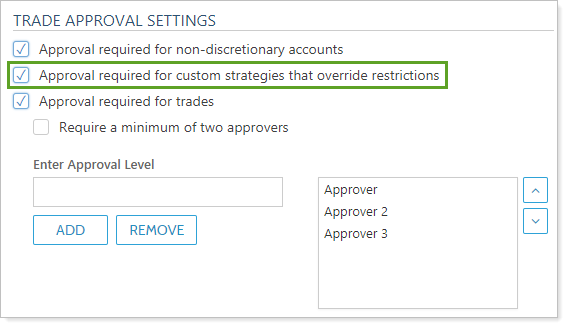
When enabled, you will see these restriction override features:
-
Restriction violation warning during trade approval.After creating a quick trade or custom strategy that violates a security restriction, the trader or trade approver will see details about the restricted security that will be traded, including the type of security restriction and previous account notes that might add details about the restriction. The trader or trade approver must enter a note before the trade can move to the next step in the trading workflow, adding additional accountability.
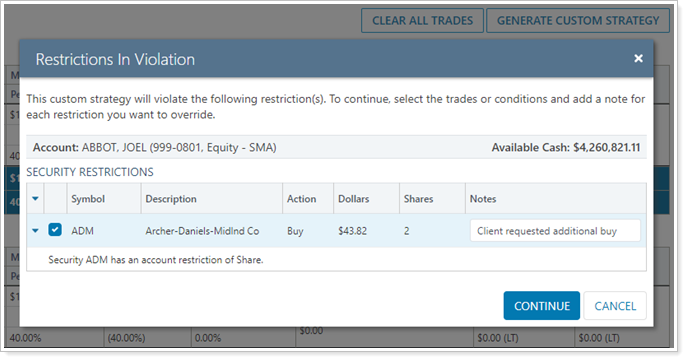
-
Banner Alerts.The yellow alerts at the bottom of the page will alert you to restriction overrides and provides a quick link to download a bulk report of account notes, including any notes about restriction overrides.
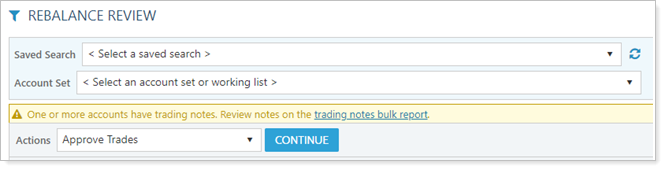
-
Restriction Override column.The Restriction Override column on the Orders, Trade List, Rebalance, and Trade Review pages links to an alert window that shows a comprehensive summary of security restriction overrides.
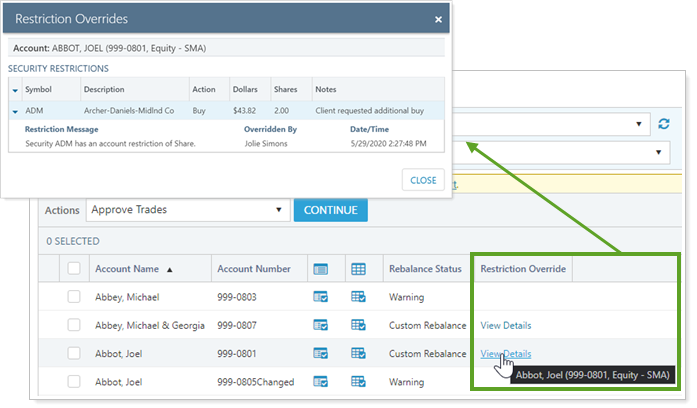
In addition, to audit restriction overrides, you have these tools available:
-
Restriction Overrides Bulk Report.The Restriction Overrides bulk report to get a comprehensive view of security restriction violations in bulk.
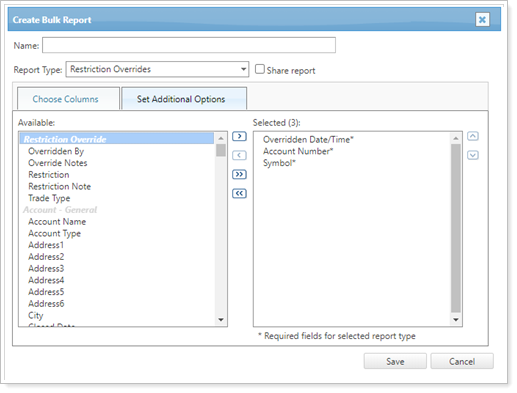
-
Restriction Override Columns Section.You can add restriction override details to other bulk reports, such as the Account Information bulk report, to view various restriction override data points.
Set Up Trade Approval Levels
You can set up an unlimited number of approval levels. Any user can approve a trade, but, if Approval required for trades is enabled, only a user with the highest approval level will be able to approve trades and send them to the Trade List page.
Add a Trade Approval Level
To add trade approval levels, follow these steps:
-
On the Setup menu, select Rebalancing System Settings.
-
Under Trade Approval Settings, select the Approval required for trades check box.
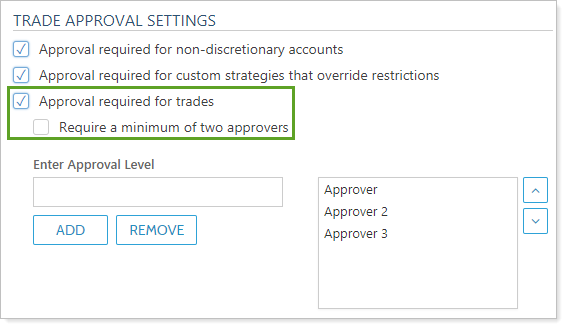
-
Under Enter Approval Level, type a name for the trade approval level and then click Add.
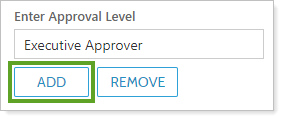
-
Use the
 and
and
 arrows to adjust the
priority of the approval levels. The level with
the highest priority will have final approval of trades.
arrows to adjust the
priority of the approval levels. The level with
the highest priority will have final approval of trades. -
Click Save.
Remove a Trade Approval Level
To remove an approval level, follow these steps:
-
On the Setup menu, select Rebalancing System Settings.
-
Select the approval level you want to delete, and then click Remove.
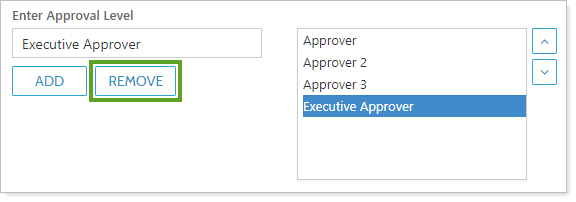
-
Click Save.
Require a Minimum of Two Approvers
If Require a minimum of two approvers is enabled, trades will only be sent to the Trade List after the trade has received at least two approvals—one of which must be from a user who has been granted the highest approval level. For more information, see Trade Approval Settings.
Assign Trade Approval Levels to Users
After you've created your approval levels on the Rebalancing System Settings page, you can then assign those approval levels to the users or roles you have set up in User Management.
To assign a trade approval level to a user, follow these steps:
-
On the Setup menu, select User Management.
-
Select Users in the Manage list.
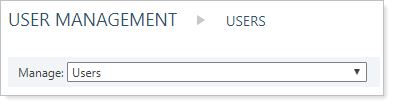
-
Click the Edit link for the desired user.

-
Under the General, select the appropriate trade approval level for that user in the Approval level list.
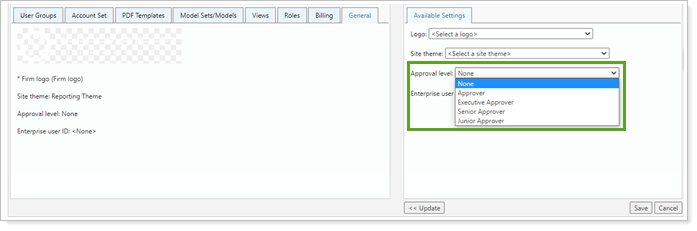
-
Click Save.
Filtering by Approval Level
The Trade Review and Rebalance pages both have filtering which allows you to identify trades that need approval. These filters are sensitive to whether you require one approval or at least two approvals. They're also sensitive to your approval level.
To filter by Approval Level:
-
Select Edit for the view where you want to see approval levels.

-
From Available columns, select Approval Level and use the arrow to add it to Selected columns.

-
Select Save.
-
In Trade Review, select Filter
 on the Approval Level column. Select the values to narrow the list.
on the Approval Level column. Select the values to narrow the list.
-
Select Done.
These filters help you identity trades that require approval in the following ways:
One Approver Required to Approve Trades
| Filter Option | Filter Behavior |
|---|---|
| Accounts that Require Approval |
This is your default filter view that shows all trades still requiring approval, using the following conditions:
|
| Approval Level Name (e.g. Senior Approver or Junior Approver) |
These filters show all trades which have already been approved by users of that approval level, using the following conditions:
|
Minimum of Two Approvers Required to Approve Trades
| Filter Option | Filter Behavior |
|---|---|
| Accounts that Require Approval |
This is your default filter view that shows all trades still requiring approval, using the following conditions:
|
| Approval Level Name (e.g. Senior Approver or Junior Approver) |
These filters show all trades which have already been approved by users of that approval level, using the following conditions:
|
