 Back
Back
 Back Back |
|
Review Trades With the Rebalance Page
The Rebalance page combines the functionality of the current Rebalance and Rebalance Review pages while offering filtering and page controls, introducing new productivity tools, displaying up to 1,000 records per page while speeding up page performance, and giving you a more consistent experience across Tamarac pages. You can complete a wide variety of trading tasks from this page, including instantly rebalancing an account or group, approving trades, editing the account or group, and more.
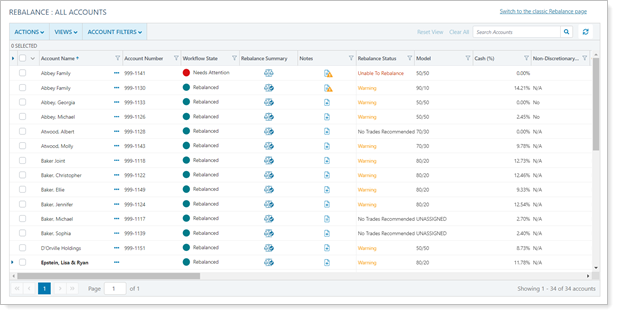
For more information on the Rebalance Summary, see Reading the Rebalance Summary.
With powerful views and filters, the Rebalance page is a one-stop destination for a wide variety of Trading workflow activities. On the Rebalance page, you can edit and update rebalance settings, begin a rebalance, review trades, complete some trade actions, and more.

Let's take a look at a few examples of how users with different roles configure the Rebalance page to meet their needs.
As an advisor, you’re completing your regular review of rebalance status for all your discretionary accounts. You’d like to know how much each account or group has deviated from the model. Several clients have also asked you to raise some cash for them, so you’ll look for opportunities to sell to raise cash as well.
Because you do this fairly frequently, you already have a view on the Rebalance page for this situation. This view includes the columns and preset filtering you need to start working right away:
When you load the view, the page automatically displays all the accounts or groups that meet the preset column filter criteria. In this case, you see only accounts and groups with an Initial workflow status. From there, you’re able to review each account and rebalance or adjust the rebalance settings as needed.
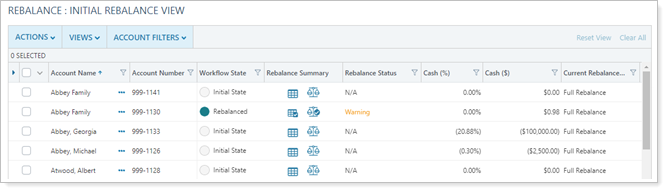
For more information about starting the trading workflow, see Start the Rebalance Process.
Every morning, your firm’s trader reviews all accounts and groups. The trader uses the Rebalance page set to the view they’ve created specifically for the task. The view includes:
When the trader loads the view, the page automatically displays all the accounts or groups that meet the preset column filter criteria. In this case, they see only accounts and groups with a Rebalanced or Needs Attention status. From there, the trader can resolve rebalance issues, approve rebalances, and take any other actions needed to ensure the correct trades are executed that day.
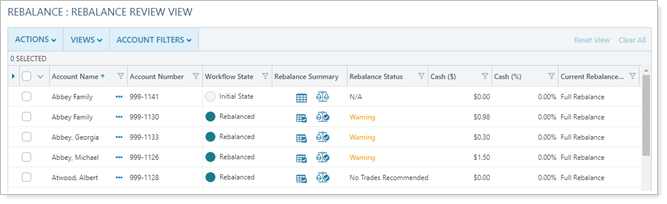
For more information about reviewing and approving trades, see Approve Trades.
As a Compliance officer, your reviews play a critical role in ensuring the right actions were taken for each account or group. You create a Rebalance page view that prominently includes Workflow State and Rebalance Status columns to look for accounts that encountered rebalance issues or that have gotten hung up in the rebalance process. You can scan the entire list of accounts and groups to see an overview of overall trading activity or filter these columns on the fly to find all the accounts and groups with a Workflow State of Needs Attention or that have a Rebalance Status of Warning.
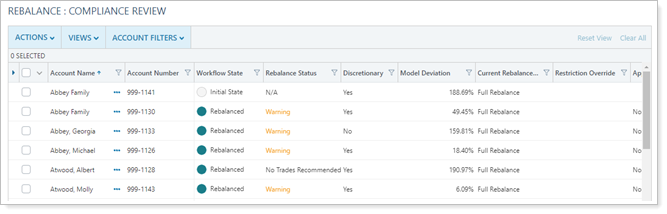
The Rebalance page gives you powerful tools to create views that allow you to quickly review workflow state, rebalance status, model deviation, cash availability, and more.

For more information about features of the Rebalance page, see Rebalance Page Actions, Views, and Filters.