Contents
|
Start a Rebalance on the Rebalance Page Start a Tactical Rebalance on the Rebalance Page Start a Tactical Rebalance on the Security Level Models Page |
Introduction
The largest component of the trading workflow in Tamarac Trading is the rebalance process, the process of choosing the correct rebalance type for your accounts and then applying that rebalance to your accounts. When you rebalance an account, you apply the trading logic of the chosen rebalance type.

After the rebalance, you can then approve trades and create orders to execute those trades.
For more information on the trading workflow, see Trading Workflow. For more information on creating manual trades, including directed trades and quick trades, see Manual Trades.
Rebalance Types
Whether setting up account defaults or one-time rebalances, knowing the rebalance types can help you choose the most appropriate rebalance for your situation. Here's a summary of the rebalance types, as well as links to more thorough information:
| Rebalance Type or Setting | Description |
|---|---|
| Buy Only to Invest Cash Rebalance | A buy-only rebalance that buys the most underweight securities to minimize overall deviation, allowing you to invest excess cash in the most underweight positions. |
| Full Rebalance | Rebalances each position back to the model target. |
| Hold Do Not Trade Rebalance Setting | An available default settings for accounts within groups that prevents any trading in the account. |
| Invest or Raise Cash Only Rebalance | The rebalance only creates buys or sells , depending on the cash needs of the individual accounts. Buy logic is just like Buy Only to Invest Cash and sell logic is Sell Only to Raise Cash. |
| Min/Max Rebalance | Rebalances positions and models that have deviated outside of their min/max bands back into their model targets. |
| Sell Only to Raise Cash Rebalance |
A tax sensitive sell-only rebalance used to raise cash for cash reserves in client accounts. The goal of this rebalance is to raise cash with the lowest tax consequences for taxable accounts and to raise cash from overweight securities. |
| Tactical Rebalance | Rebalances within an individual model or models and any given submodels, rather than rebalancing the entire account. You can begin a tactical rebalance the same way you would other rebalance types, but you can also start a tactical rebalance on the Security Level Models page. |
| Tax Loss Harvesting & Rebalance | A buy and sell rebalance where securities in the account that meet each account's tax loss harvesting thresholds are sold. The proceeds are then reinvested back into the account's model. |
| Tax Loss Harvesting Rebalance | A sell-only rebalance where securities in accounts that meet each account's tax loss harvesting thresholds for loss are sold. |
Start a Rebalance on the Rebalance Page
When you start a rebalance, you can choose which accounts to rebalance, from one to all of your accounts. To start the rebalance process, follow these steps:
-
On the Rebalance & Trade menu, select Rebalance.
-
Select the check boxes next to the accounts and groups you want to rebalance, or select all accounts.
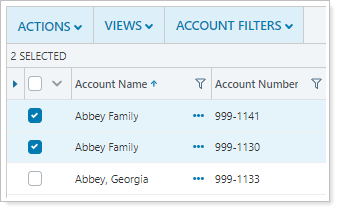
For more information on selecting multiple accounts, selecting all available records, or limiting your selection, see Select All Check Box.
-
From Actions, select Set rebalance settings.
This will define the rebalance type for the selected accounts. To use the account's default rebalance type, skip this step and go to step 7. If you change the rebalance type for a group, Tamarac Trading will change the rebalance settings for the underlying accounts to the rebalance type you selected. For more information, see Default Rebalance Setting.
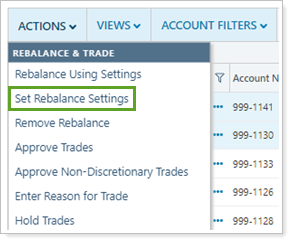
-
In the Set Current Rebalance Settings dialog, choose a rebalance type for the accounts. For more information on the available choices, see Rebalance Types.
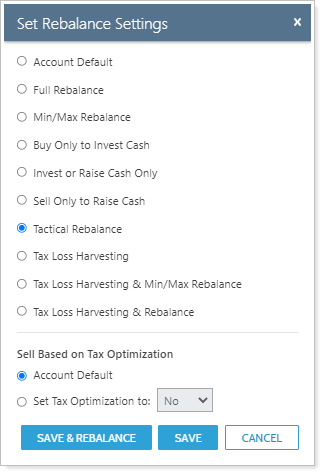
-
Under Other Options, choose one of these options:
-
Account DefaultRebalancing uses the Sell Based on Tax Optimization setting you have established in each account's settings.
-
Set tax optimization toChoose to either apply or not apply the Sell Based on Tax Optimization logic to all accounts in the rebalance by choosing either Yes to apply this logic or No to not apply this logic.
-
-
Select Save. Optionally, to run the rebalance now, select Save and rebalance.
-
When you're ready to rebalance, from Actions, select Rebalance using settings.
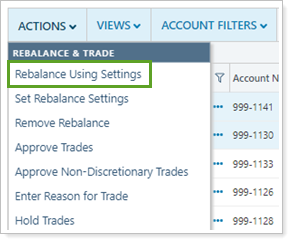
Review trades from the Rebalance page. For more information on reviewing and approving trades, visit Review Trades With the Rebalance Page.
Start a Tactical Rebalance
The Tactical Rebalance allows you to perform a model-specific rebalance without completing a rebalance on the entire portfolio. Because of this, a tactical rebalance has additional settings and options you'll need to change during the rebalance process.
Start a Tactical Rebalance on the Rebalance Page
To start a tactical rebalance, follow these steps:
-
On the Rebalance & Trade menu, select Rebalance.
-
Select the check boxes next to the accounts and groups you want to create a tactical rebalance, or select all accounts.
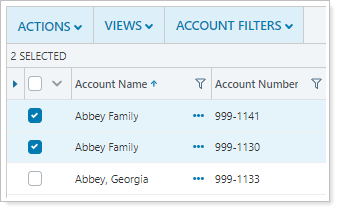
-
From Actions, select Set rebalance settings.
This will define the rebalance type for the selected accounts. If you change the rebalance type for a group, Tamarac Trading will change the rebalance settings for the underlying accounts to the rebalance type you selected. For more information, see Default Rebalance Setting.
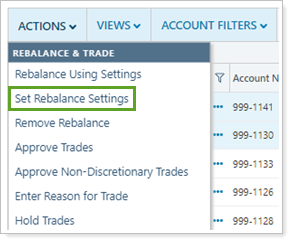
-
In the Set Current Rebalance Settings dialog, select Tactical Rebalance.
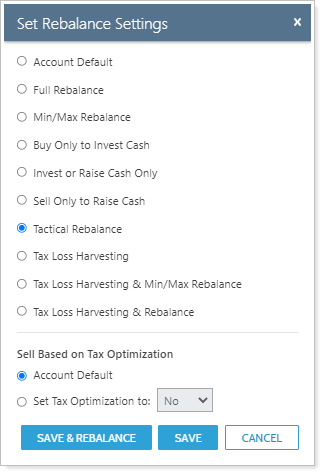
-
Under Other Options, choose one of these options:
-
Account DefaultRebalancing uses the Sell Based on Tax Optimization setting you have established in each account's Account Settings.
-
Set tax optimization toChoose to either apply or not apply the Sell Based on Tax Optimization logic to all accounts in the rebalance by choosing either Yes to apply this logic or No to not apply this logic.
-
-
Select Save and rebalance.
-
On the Select Tactical Rebalance Settings dialog, choose the models you want to rebalance by moving them from the Available box to the Selected box.
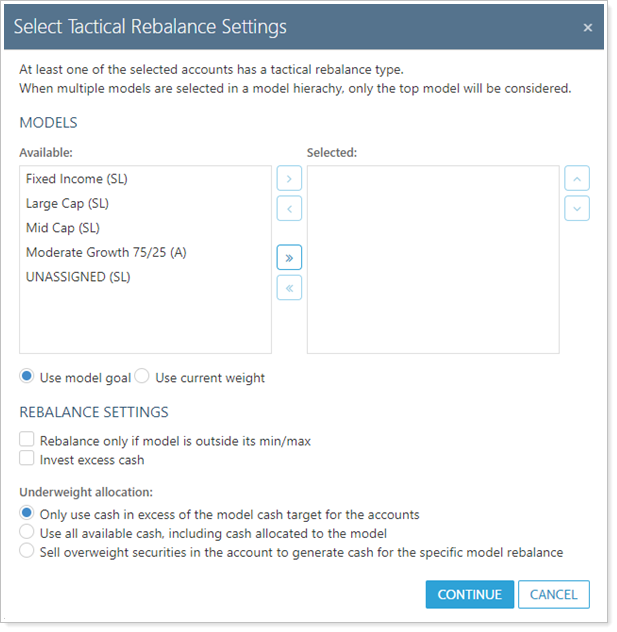
- Select the model or models you want to rebalance in the Available box and then select
 .
. - To remove a model from the Tactical Rebalance, select the
model you want to remove in the Selected box and then
select
 .
. - To rebalance all available models, select
 .
. - To remove all models from the rebalance, select
 .
.
- Select the model or models you want to rebalance in the Available box and then select
-
Configure additional settings for the models you want to rebalance. The table below provides information for each setting:
Models
Available Setting More Information Available
Lists only the Security Level and Allocation models that are within the accounts you selected.
Selected
Lists the models you've added in which you'll complete the tactical rebalance.
Use model goal
This option completes the tactical rebalance on all models that are selected, including any submodels of the models you've selected, and then rebalances the selected models back to their target weights.
Use current weight
This option completes the rebalance and keeps the current weight of the selected model. Any submodels of the selected model or models will be rebalanced relative to the parent model. If the selected Allocation model or any of its submodels are outside their min/max tolerance ranges, Tamarac Trading will rebalance the selected models back to their target weights.
This option has the potential to create fewer trades and can be good for situations where the client's holdings are performing well and you don't necessarily want to sell out of those securities in order to rebalance.
Rebalance Settings
Available Setting More Information Rebalance only if model is outside of its min/max
When selected, the models you select will only be rebalanced if the model's holdings within the selected accounts are outside the model's min/max tolerances.
Invest excess cash
When selected, this option causes excess cash in the account—for example, cash generated from selling securities within the rebalanced model or excess cash not allocated to a model or cash reserves—to be allocated towards buying underweight securities in all models within the accounts selected.
Underweight Allocation
Available Setting More Information Only use cash in excess of model cash target for the accounts
When selected, cash will only be used if there's cash in excess of the amount needed to meet the targets for any cash within your models. This is the most restrictive option.
Use all available cash, including cash allocated to the model
When selected, Tamarac Trading will use all cash in the account to rebalance the selected models as close to their targets as possible with respect to total account value. This may leave one or more unselected models in the account underweight if the account has cash available for trading.
Sell overweight securities in the account to generate cash for the specific model rebalance
When selected and the selected model is underweight and the account does not have extra cash, the account will sell the most overweight securities down to their goals to raise the cash necessary to bring the selected underweight models to their targets in the selected accounts. This is the least restrictive option.
-
Select Continue.
Review trades from the Rebalance page. For more information on reviewing and approving trades, visit Review Trades With the Rebalance Page.
Start a Tactical Rebalance on the Security Level Models Page
You can start a tactical rebalance on the Security Level Models page based on a selected model rather than based on selected accounts. To start this kind of tactical rebalance, follow these steps:
-
On the Models menu, choose Security Level Models.
-
Under the Select a Security Level Model list, choose the model you'd like to rebalance.
-
Click Save & Tactical Rebalance to run the tactical rebalance on that model in each of the accounts and groups that contain that model.

-
On the Select Tactical Rebalance Settings dialog box, choose your preferred options.
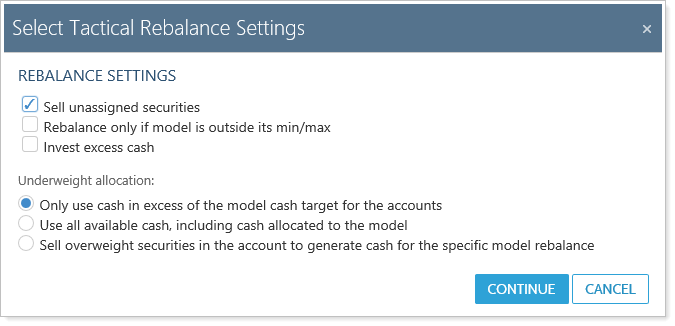
Rebalance Settings
Available Setting More Information Sell unassigned securities
When selected, Tamarac Trading will sell Unassigned securities during the rebalance.
Rebalance only if model is outside of its min/max
When selected, the models you select will only be rebalanced if the model's holdings within the selected accounts are outside the model's min/max tolerances.
Invest excess cash
When selected, this option causes excess cash in the account—for example, cash generated from selling securities within the rebalanced model or excess cash not allocated to a model or cash reserves—to be allocated towards buying underweight securities in all models within the accounts selected.
Underweight Allocation
Available Setting More Information Only use cash in excess of model cash target for the accounts
When selected, cash will only be used if there's cash in excess of the amount needed to meet the targets for any cash within your models. This is the most restrictive option.
Use all available cash, including cash allocated to the model
When selected, Tamarac Trading will use all cash in the account to rebalance the selected models as close to their targets as possible with respect to total account value. This may leave one or more unselected models in the account underweight if the account has cash available for trading.
Sell overweight securities in the account to generate cash for the specific model rebalance
When selected and the selected model is underweight and the account does not have extra cash, the account will sell the most overweight securities down to their goals to raise the cash necessary to bring the selected underweight models to their targets in the selected accounts. This is the least restrictive option.
-
Select Continue.
Review trades from the Rebalance page. For more information on reviewing and approving trades, visit Review Trades With the Rebalance Page.
Start a Rebalance on the Accounts Pages
You can set default rebalance settings and start rebalances on the Accounts page when you select individual accounts or groups.
To change the default rebalance setting and then start a rebalance on the Accounts page, follow these steps:
-
On the Accounts menu, choose Accounts.
-
Select the account or group where you want to start a rebalance.
-
If needed, update the default rebalance setting for the account or group. To keep the current account setting, skip to the next step.
-
For an individual account, choose your preferred rebalance type in the Default Rebalance Setting list on the Rebalance & Trade Settings panel, found under the Rebalancing Tab.
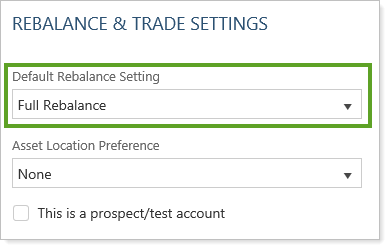
-
For a group, choose your preferred rebalance type in the Assigned Model list on the Rebalancing Group Settings panel, found on the Rebalancing tab.
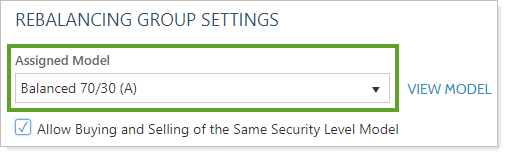
-
-
Select Save & Rebalance.
Review trades from the Rebalance page. For more information on reviewing and approving trades, visit Review Trades With the Rebalance Page.
Next Step: Review Your Rebalances and Approve Trades
Once you've rebalanced an account, you can review the results on an account or group basis from the Rebalance Page in the Rebalance Summary. You can also review trades for multiple accounts on the Trade Review page. For more information on reviewing trades, visit Review Trades With the Rebalance Page.
For more information on approving trades, see Approve Trades.
